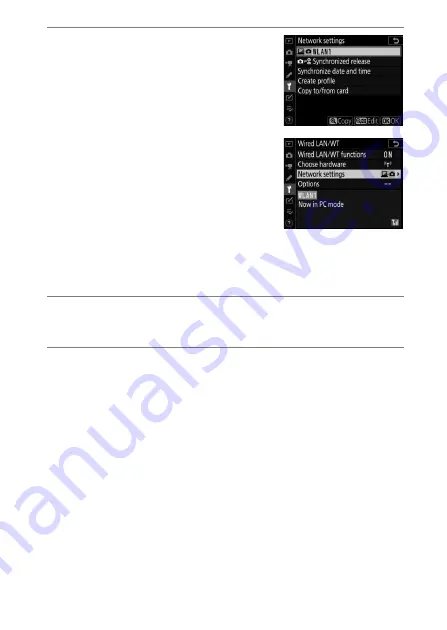
597
Camera Control
2
Choose a camera control
profile in the [Network
settings] display.
•
Camera control profiles are
indicated by a
L
icon.
•
When you press
J
, the camera will
exit to the [
Wired LAN/WT
] display
and initiate the connection. The
network name will be shown in
green in the [
Wired LAN/WT
]
display once a connection is
established.
•
If the network name is not displayed in green, connect
using the computer’s wireless network settings.
3
Launch the copy of Camera Control Pro 2 installed
on the host computer.
4
Control the camera using Camera Control Pro 2.
For information on taking pictures using Camera Control
Pro 2, see the Camera Control Pro 2 manual or online help.
Содержание D6
Страница 148: ...96 The R Button Live View Selector Rotated to 1 1 Indicators on 2 Simplified display 3 Histogram 4 Virtual horizon ...
Страница 149: ...97 The Focus Mode Selector Choose AF for autofocus M for manual focus The Focus Mode Selector ...
Страница 514: ...462 Connecting to Smart Devices 2 Open the tab and tap Wi Fi mode 3 Smart device Tap Wi Fi connection when prompted ...
Страница 516: ...464 Connecting to Smart Devices 6 Smart device Return to the smart device and tap Next ...
Страница 657: ...605 HTTP Server 6 Click Language and choose the desired option Choose the desired language ...
Страница 737: ...685 Optical AWL 7 C f Take the photograph after confirming that the flash ready lights for all flash units are lit ...
Страница 1047: ...995 O My Menu m Recent Settings 4 Exit to O MY MENU Press the G button to return to O MY MENU ...
Страница 1197: ......






























