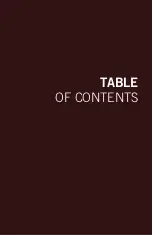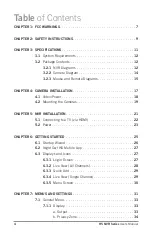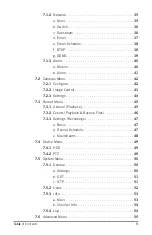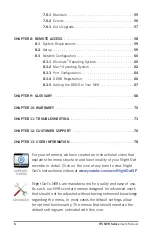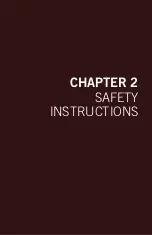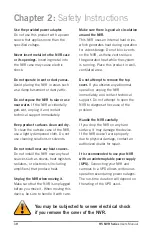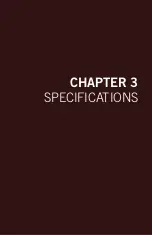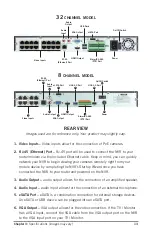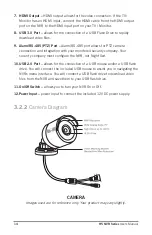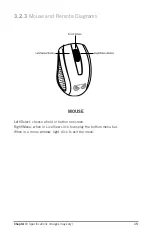Содержание H5 NVR SERIES
Страница 1: ...www NightOwlSP com USER MANUAL H5 NVR SERIES 8 32 CHANNEL...
Страница 3: ...3 Table of Contents TABLE OF CONTENTS...
Страница 7: ...7 Chapter 1 FCC Warnings CHAPTER 1 FCC WARNINGS...
Страница 9: ...9 Chapter 2 Safety Instructions CHAPTER 2 SAFETY INSTRUCTIONS...
Страница 11: ...11 Chapter 3 Specifications images may vary CHAPTER 3 SPECIFICATIONS...
Страница 16: ...16 H5 NVR Series Users Manual REMOTE...
Страница 17: ...17 Chapter 4 Camera Installation images may vary CHAPTER 4 CAMERA INSTALLATION SUPPORT VIDEOS...
Страница 21: ...21 Chapter 5 NVR Installation images may vary CHAPTER 5 NVR INSTALLATION SUPPORT VIDEOS...
Страница 25: ...25 Chapter 6 Getting Started CHAPTER 6 GETTING STARTED SUPPORT VIDEOS...
Страница 31: ...31 Chapter 7 Menus and Settings CHAPTER 7 MENUS AND SETTINGS SUPPORT VIDEOS...
Страница 58: ...58 H5 NVR Series Users Manual CHAPTER 8 REMOTE ACCESS SUPPORT VIDEOS...
Страница 68: ...68 H5 NVR Series Users Manual CHAPTER 9 GLOSSARY SUPPORT VIDEOS...
Страница 70: ...70 H5 NVR Series Users Manual CHAPTER 10 WARRANTY SUPPORT VIDEOS...
Страница 73: ...73 Chapter 11 Troubleshooting CHAPTER 11 TROUBLESHOOTING SUPPORT VIDEOS...
Страница 76: ...76 H5 NVR Series Users Manual CHAPTER 12 CUSTOMER SUPPORT SUPPORT VIDEOS...
Страница 78: ...78 H5 NVR Series Users Manual CHAPTER 13 USER INFORMATION SUPPORT VIDEOS...
Страница 80: ...www NightOwlSP com...