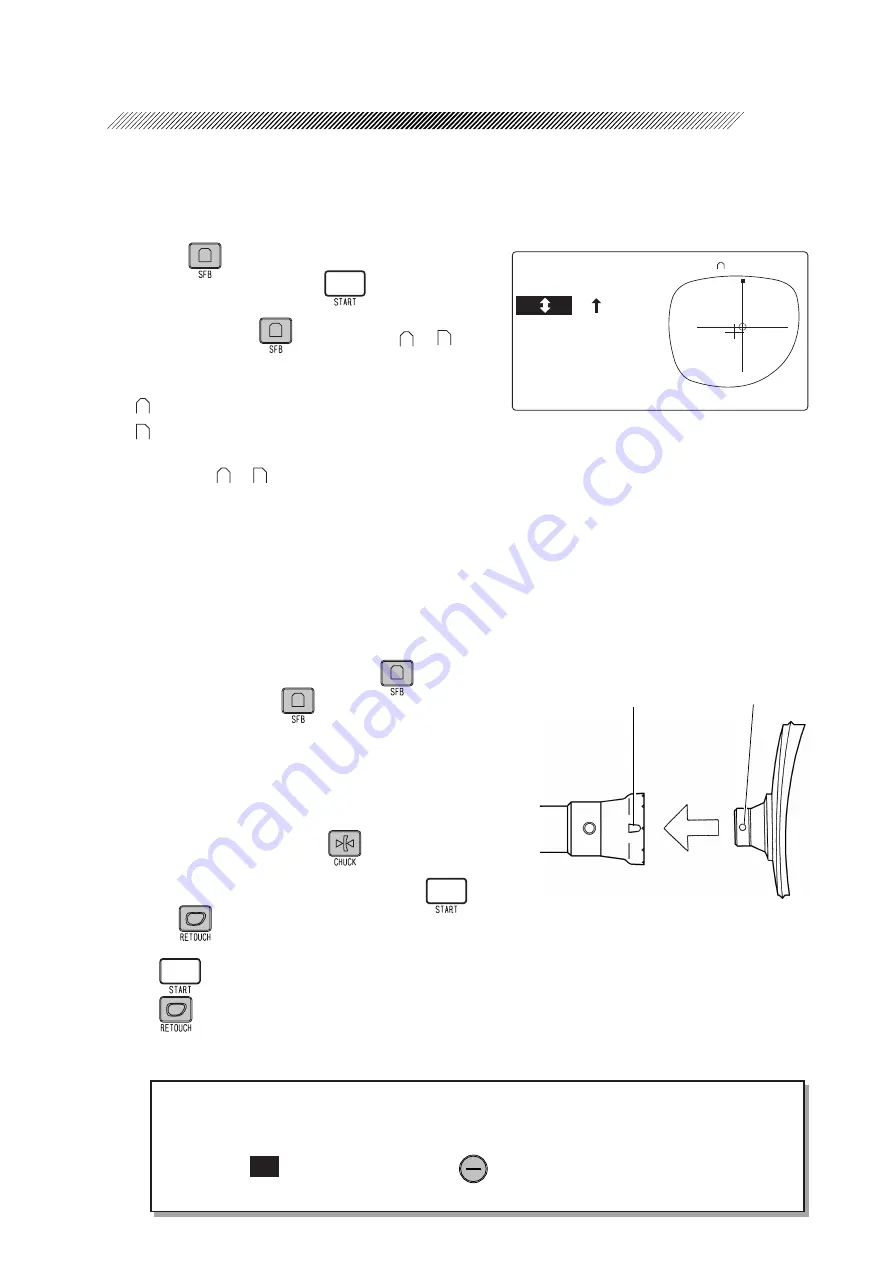
4 - 49
4.5.3.3 Chamfering (LE-9000EX Express only)
Before processings are completed, chamfering can be performed.
Press
to set the SFB mode before
starting processing with
.
The LED beside
lights up, and or is
shown on the display panel.
⇒
Both lens edges are chamfered.
⇒
Rear lens edge is chamfered.
For setting or and safety bevel amount, see “8.13.1 Setting the SFB mode and chamfering
amount” (p. 8-31).
[Addition of chamfering]
When the parameter “To add safety bevel” is set to “Exec”, chamfering can be additionally
performed after processing.
However, as well as retouching, this cannot be performed such as when removing the suction
cup, switching R/L and reading other frame data.
1) Set the SFB mode by pressing
.
The LED beside
lights up.
2) Set a lens to the adapter in the processing
unit.
Align the top mark (
•
) on the suction cup
with that of the adapter and insert the suction
cup firmly. Then press
to fix the lens.
3) Close the soundproof cover and press
or
.
⇒
Chamfering is performed.
⇒
After retouching, chamfering is performed.
NOTE
• If chamfering has been performed in the first processing, retouching of the safety bevel
can be performed by the same procedure.
• When the
SIZ
value is subtracted with
, additional chamfering and retouching of
the safety bevel cannot be performed.
㧲㧼㧰㧦㧢㧥㧜㧜ޓޓޓޓޓޓޓޓ
㧲㧼㧰㧦㧢㧥㧜㧜ޓޓޓޓޓޓޓޓ
㧼㧰
㧼㧰ޓ㧦㧢㧞㧜㧜ޓޓޓޓޓޓޓޓ
㧦㧢㧞㧜㧜ޓޓޓޓޓޓޓޓ
ޓޓޓ㧦ޓޓ㧞㧜ޓޓޓޓޓޓޓޓ
ޓޓޓ㧦ޓޓ㧞㧜ޓޓޓޓޓޓޓޓ
㧿㧵㨆㧦ޓ㧜㧜㧜ޓޓޓޓޓޓޓޓ
㧿㧵㨆㧦ޓ㧜㧜㧜ޓޓޓޓޓޓޓޓ
㧭㧯㨀ޓޓޓޓޓޓޓޓޓޓޓޓޓ
㧭㧯㨀ޓޓޓޓޓޓޓޓޓޓޓޓޓ
㧹㧱㧹
㧹㧱㧹㧦ޓޓޓޓޓޓޓޓޓ
㧦ޓޓޓޓޓޓޓޓޓ
㧼㧸㧭
㧼㧸㧭㧹㨀㧸㧭㨁㨀ޓޓޓ
㧹㨀㧸㧭㨁㨀ޓޓޓ
ޓޓ
ޓޓ
㧚ޓ
㧚ޓ
ޓ㧚
㧚ޓ
㧹㧵㧺ޓޓ㧢㧡
Top mark
Top mark
Содержание LE-9000DX Express
Страница 1: ...NIDEK PATTERNLESS EDGER LE 9000EX Express LE 9000DX Express OPERATOR SMANUAL...
Страница 17: ...2 9 or or Top view...
Страница 19: ...2 11...
Страница 153: ......






























