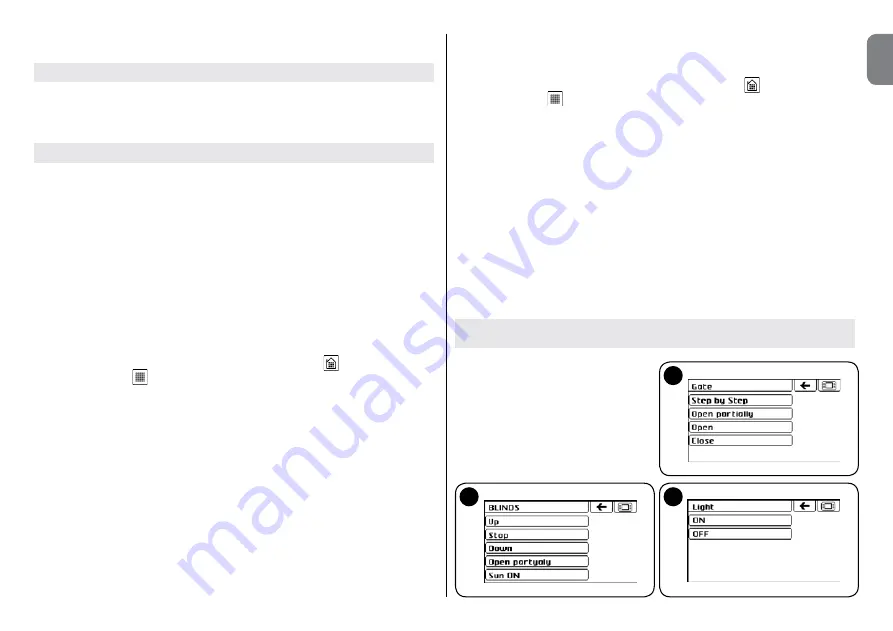
English –
7
EN
4.8), it is possible to check where the individual automation unit is associated
with and add it or remove it if necessary.
Groups
01.
Select the automation unit to be associated;
02.
Touch “
Add to groups
” and in the next screen the list of the groups is
shown highlighting those where the automation unit has been entered;
03.
Click on the name of the group to be associated or removed.
Scenarios
01.
Select the automation unit to be associated;
02.
Touch “
Add to scenarios
” and in the next screen the list of the scenarios
is shown highlighting those where the automation unit has been entered,
and the related command to be carried out;
03.
Click on the name of the scenario to be associated or removed;
04.
Touch the box on the right of the name and associate the command to be
carried out;
05.
To delete the automation unit from the scenario select the command “
----
”.
4.2 - Store a command in the receiver of the automation unit
After creating the automation unit in the touch screen, it is necessary to store
the commands in the receiver of the automation unit to be commanded. Before
proceeding, arrange the receiver for the storage of a command (for further
information see the instruction manual of the receiver).
01.
Turn on the touch screen keypad, touch the icon
and then the icon
“Automations”
in the main screen;
02.
Touch the icon of one of the 3 types of automation unit which the automa-
tion unit was assigned to (e.g. “Gates”);
03.
Scroll through the list and select the automation unit desired;
04.
When requested by the procedure of the control unit of the automation
unit, touch and hold pressed the requested command (to store in Mode I),
or the command which you wish to transmit (to store in Mode II). The blue
LED flashes to indicate the radio transmission underway.
05.
Complete the storage as requested by the procedure of the control unit of
the automation unit.
4.3 - Sending a command with the touch screen keypad
After creating and storing all the desired commands, the automation unit can
be commanded as follows:
01.
Turn on the touch screen keypad, touch the icon
and then the icon
“Automation”
in the main screen;
02.
Touch the icon of one of the 3 types of automation unit which the automa-
tion unit you wish to command was assigned to (
fig. 10
);
03.
Scroll through the list and select the automation unit desired;
04.
Touch the command to be sent. (The blue LED flashes to indicate the radio
transmission underway).
It is also possible to send a command directly, using the shortcut keys (
fig. 2
)
only if these have been previously programmed (see paragraph 4.12).
05.
Click on the name of the group to be associated or removed.
Examples of screens for the sending of individual commands to the automa-
tion units:
B
A
C
A) - “Gate / garage door” type
B) - “Window / rolling shutter / awning”
type
C) - “Light / garden irrigation / etc.”
type
Содержание HSTS2
Страница 2: ......
Страница 93: ......
Страница 94: ...www niceforyou com Nice SpA Oderzo TV Italy info niceforyou com IS0028A00MM_23 04 2014 ...
























