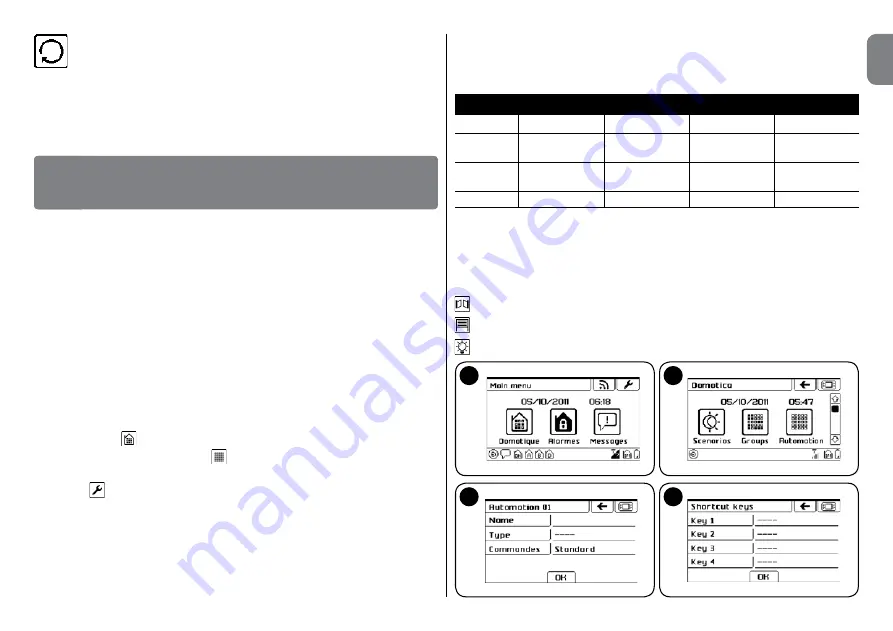
English –
5
EN
RESET
To delete all the content of the touch screen keypad's
memory.
Important!
– The function does not delete: the parameters
contained in the control unit, the association of the touch screen with
the control unit (see paragraph 5.4 - Programming the “Alarm system”
instruction manual).
Select the desired item. To confirm, touch “OK”.
The touch screen keypad can command the automation units of the Nice range
(gates, doors, curtains, shutters, lights, etc.) compatible with the FLOR encod-
ing (compatible with the Opera system), up to a maximum of 99 automation
units.
Each of them can be assigned a specific name (e.g.: “Kitchen”), the category
you wish the automation unit to belong to (e.g.: “Blinds”) and the commands to
be associated (e.g.: “Up, Stop, Down”).
It is possible to define:
-
groups
: to command automation units of the same type at the same time;
-
scenarios
: to manage various automation units and alarm system;
-
timer
: for the automatic execution of groups or scenarios.
4.1 - Creating an automation unit in the touch screen
01.
Turn on the touch screen keypad and touch the “Domotics” icon in the
main screen
(
fig. 6
);
02.
Touch the icon “Automations”
(
fig. 7
);
03.
Scroll through the icons using the scroll bar to the side;
04.
Touch and then “
Automations
”;
05.
In the appearing list select “
Automation 01
” and in the following screen
(
fig. 8
) touch:
“
Name
” to write the name of the automation unit (e.g. “Entrance Gate”);
“
Type
” to select one of the three types the automation unit to be com-
manded belongs to (GATES - BLINDS - LIGHTS);
“
Commands
” to associate the commands envisaged for the automation
unit to be commanded (STANDARD - CUSTOM 1 - CUSTOM 2).
06.
Confirm with “
OK
”.
The one just created will be shown in the automation unit list.
Repeat the procedure to create the other automation units.
The automation units created until now will be available in the lists associated
with the icons which characterise their type (
fig. 9
):
Automation unit list associated with the “
Gates
” type
Automation unit list associated with the “
Blinds
” type
Automation unit list associated with the “
Lights
” type
The STANDARD function includes the preset default commands depending on
the type of device to be managed, see
table 1
. The CUSTOM 1 and CUSTOM
2 functions let you customise 4 different commands to be associated with the
automation units.
USING THE TOUCH SCREEN KEYPAD AS
REMOTE CONTROL FOR AUTOMATION UNITS
4
TABLE 1
Type
Command 1 Command 2 Command 3 Command 4
Gates
Step by
Open
Open
Close
Step Partially
Blinds
Up
Stop
Down
Open
Partially
Lights
On
Off
-
-
8
6
7
9
Содержание HSTS2
Страница 2: ......
Страница 93: ......
Страница 94: ...www niceforyou com Nice SpA Oderzo TV Italy info niceforyou com IS0028A00MM_23 04 2014 ...








































