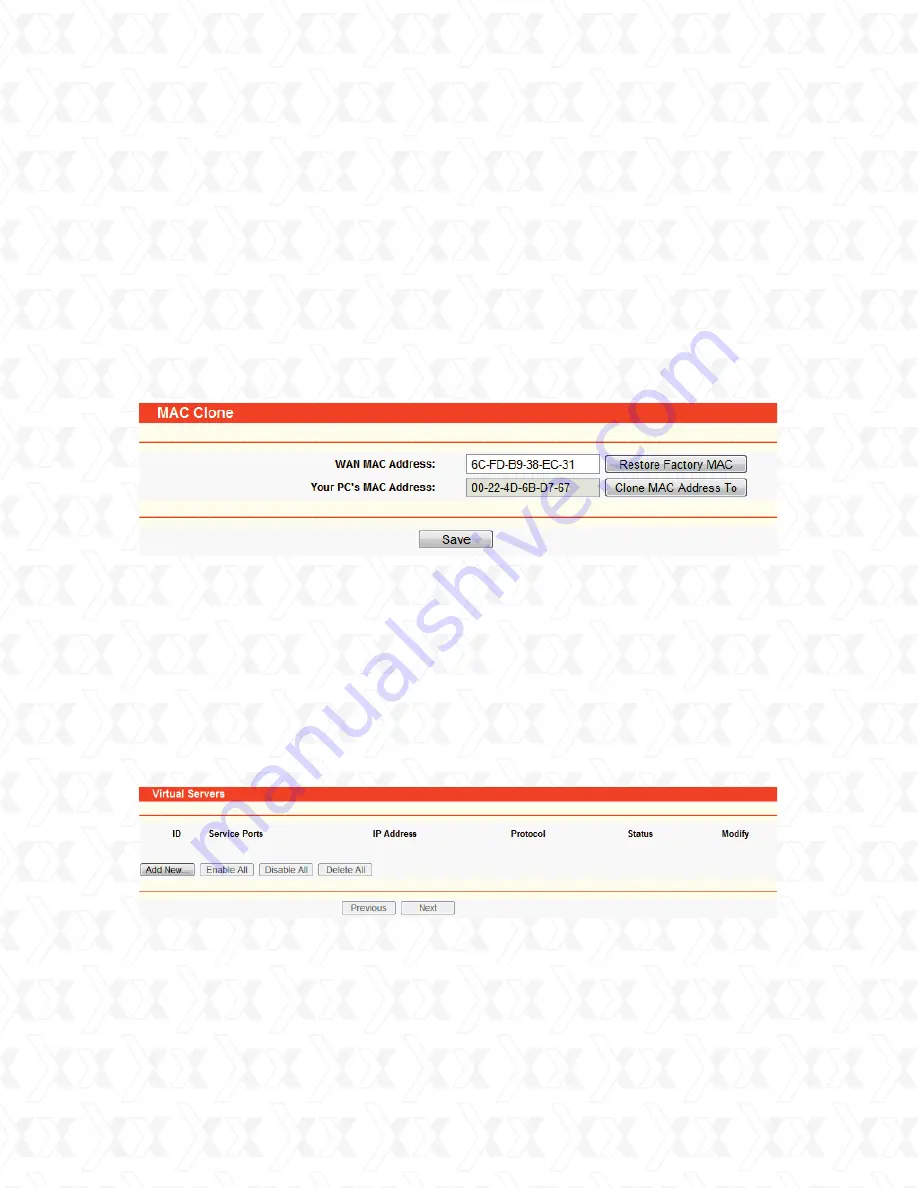
Nexxt Solutions - NexxtGate Wireless Access Point
72
2. How do I configure the router for Ethernet users to access the Internet?
3. I want to use Netmeeting, what do I need to do?
Login to the router. Go to the “Network” in the menu located on the left of your browser, and
select “WAN” in the submenu. Once the WAN page opens, select “Dynamic IP” as the WAN
Connection Type, and finish by clicking on the “Save” button.
Some ISPs require that you register the MAC Address of your adapter, which is connected to your
cable/DSL Modem during installation. If your ISP requires MAC register, login to the router and
click the “Network” menu link on the left of your browser, and then click “MAC Clone”
submenu link. On the “MAC Clone” page, if your PC’s MAC address is proper MAC address, click
the “Clone MAC Address” button and your PC’s MAC address will copied into the “WAN MAC
Address” field. Or you may type the MAC Address directly into the “WAN MAC Address” field.
The format for the MAC Address is XX-XX-XX-XX-XX-XX. Then click the “Save” button. It will take
effect after rebooting.
If you start Netmeeting as a host, you don’t need to do anything with the router.
If you start as a response, you need to configure Virtual Server or DMZ Host.
How to configure Virtual Server: Login to the router, click the “Forwarding” menu on the left of
your browser, and click “Virtual Servers” submenu. On the “Virtual Server” page, click Add New,
then on the “Add or Modify a Virtual Server” page, enter “1720 in the “Service Port” blank field,
and your IP address in the corresponding field, using 192.168.0.169 as an example. Remember
to Enable and Save your settings at the end.
1.
2.
1.
2.
3.
Figure A-3 MAC Clone
Figure A-4 Virtual Servers























