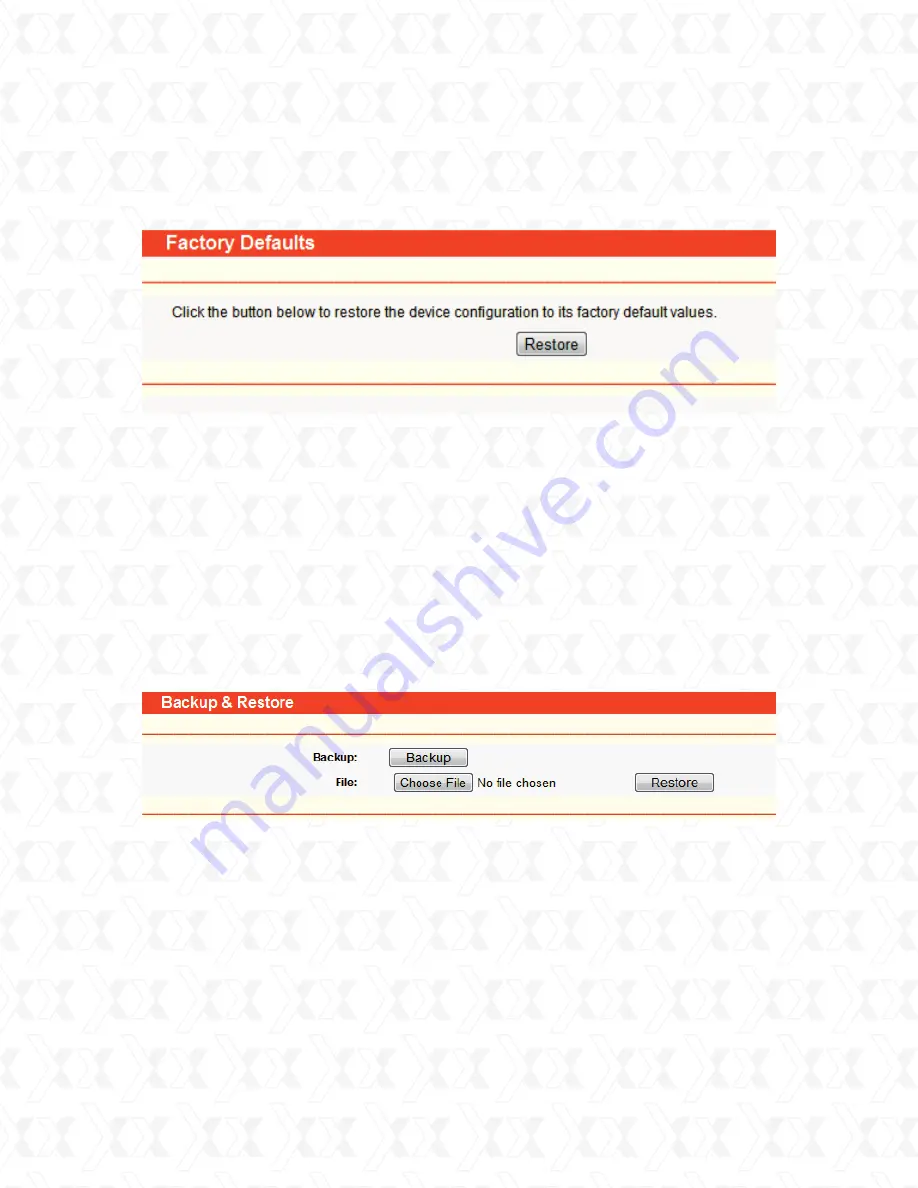
Nexxt Solutions - NexxtGate Wireless Access Point
65
Note:
Any settings you have saved will be lost after the default settings are restored.
Note:
4.15.3 Factory defaults
4.15.4 Backup & restore
Go to
System Tools
>
Factory Default
in order to restore the router configuration to its factory
default values, as seen on the following screen (Figure 4-60).
Click the
Backup
button to save all configuration settings as a backup file in your local computer.
To restore the AP’s configuration, please take the following steps:
Go to
System Tools
>
Backup & Restore
button to save all the configuration settings as
a backup file in your local computer, as shown in Figure 4-61.
Click Restore to reset all configuration settings to their default values.
The current configuration will be overwritten by the uploaded configuration file.
If the process is not done correctly, it could render the device unmanageable.
The upgrade process lasts around 20 seconds, after which the router will restart
automatically. Keep the router on during the entire upgrading process to prevent any
potential damage to the unit.
The default
User Name
: admin
Default
Password
: admin
Default
IP Address
: 192.168.0.1
Default
Subnet Mask
: 255.255.255.0
Click
Choose File
to find the location of configuration file which you want to restore.
Click
Restore
to update the configuration with the file using the path you have entered or
selected in the blank field.
1.
2.
3.
•
•
•
•
•
•
!
Figure 4-60 Restore Factory Default
Figure 4-61 Save or Restore the Configuration






























