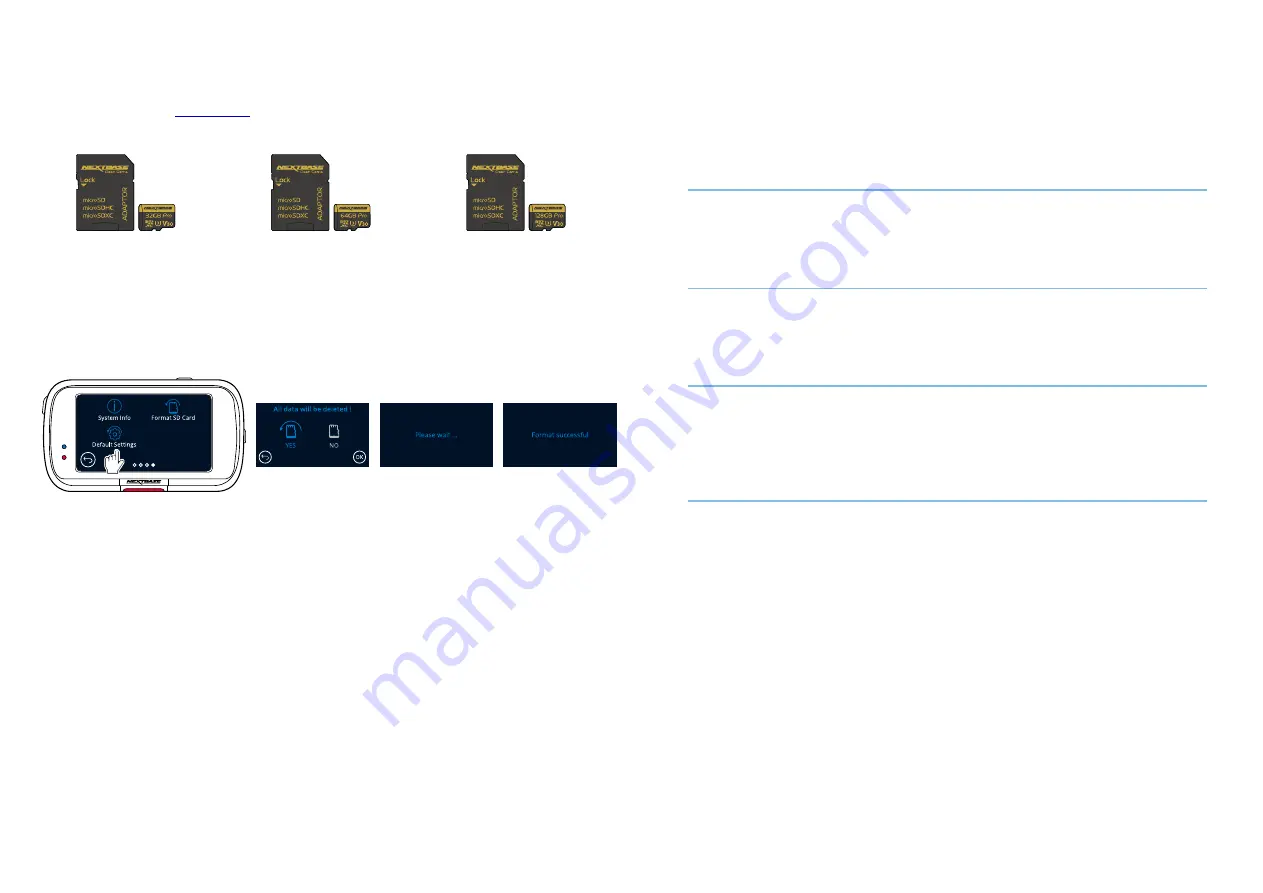
34
Nextbase SD Cards
™
For best results, we recommend using our Nextbase branded SD cards with your Dash Cam, available
™
to purchase online from
, or your nearest retailer.
nextbase.com
We recommend formatting your SD Card every 2 weeks to ensure that there is enough space to record
and store new footage. When formatting, protected files WILL be deleted. If you wish to keep these
protected files, you must back then up externally, most commonly by saving files to a desktop computer,
or another secure storage point.
To clear your SD card, go to the ‘
Format SD Card
’ function in your Dash Cam’s Setup settings Menu and
follow the instructions on screen.
Which SD Card should I use in a Dash Cam ?
Nextbase have designed an SD card specifically to fulfill the needs of our Dash Cams. We work
directly with the factory to ensure consistency of the SD card quality. Nextbase have spent years
testing, trialling, and developing SD cards to optimise their performance with our Dash Cams.
Due to the differences in technology an SD card that works with a mobile phone or computer won’t
necessarily work well with a Dash Cam. The main differences and selling points between all SD cards
are the storage size (16GB, 32GB, 42GB, etc.) and the READ speed. READ speed isn’t too important
when it comes to Dash Cams, as a Dash Cam WRITES data to the SD card when recording. The ability to
maintain a high WRITE speed consistently is what Nextbase SD cards are designed to do better than any
other SD card. Any drop/fluctuation in WRITE speed within the SD card causes the Dash Cam footage
to buffer, and in some cases will stop the recording entirely. Years of research and design allows our SD
card controller and Firmware on the SD card to achieve the requirements of our Dash Cams, where
other SD cards cannot.
A large requirement our Dash Cams place on the SD card is the ability to re-WRITE over the oldest footage
when the SD memory becomes full. This means the Dash Cam is always Loop Recording - when the Dash
Cam is on it is always recording. From our experience most non-Nextbase SD cards struggle to do this as
effectively as our SD cards, this has caused footage to be missing and footage to fail to record in the
first place.
32GB
Approx 4 hours footage.
64GB
Approx 8 hours footage.
128GB
Approx 16 hours footage.
SD Card Q&A
Q) “Why should I buy a Nextbase branded SD card? Can't I just use any card?”
A) Our cameras have different requirements to other recording devices; this is because they
need to keep recording when the SD card is full whilst overwriting the oldest unprotected
files at the same time.
Q) “Why are Nextbase SD cards more expensive than other brands SD cards?”
A) Years of research and development have led to the creation of an SD card that has superior
capabilities to ensure it works with a Dash Cam, where other SD cards don't have such
capabilities. Dash Cams have greater technological requirements from an SD card than
a mobile phone or computer, for example, thus the larger price tag.
Q) “Do non-Nextbase SD cards work at all?”
A) A card that is not made for this purpose may appear to work perfectly in the beginning, although
failure tends to happen after prolonged use, this could be days, weeks, or months.
In a worst-case scenario, you may only discover recording failure after your SD card fails to record
a serious incident, therefore using a suitable card is imperative.
Q) I have a rear camera module as well as the Dash Cam, which SD card do I need?
A) If you are using a Rear Camera Module and a Dash Cam you need to ensure that a U3 SD card
is used inside the camera. It is important to note that our 32GB U3 microSD card will record
approximately 2 hours of HD footage before the Dash Cam overwrites the oldest recordings.
The 64GB U3 microSD card will record 4 hours if using a Rear Camera Module. The largest
SD card you can use is our Nextbase 128GB U3 microSD card can record 8 hours of footage.
Q) “What errors may I encounter using a faulty or incompatible SD card?”
A) You may experience any of the following:
· SD error messages
· Recording failure
· Automatic recording failure
· Frozen screen
· Gaps between recordings
· Corrupted or unplayable files
· Failure to startup and shutdown
· Inoperable buttons
If you experience any of the faults listed above, we strongly recommend that you replace your
SD card with a Nextbase one. All our dashcams are tested using Nextbase branded SD cards, therefore
we cannot attest to the compatibility of other manufactures products. For best results we always
recommend using Nextbase branded cards.
Содержание 323GW
Страница 1: ...User Manual...
Страница 40: ...40 NBDVR323GW ENG R3...






































