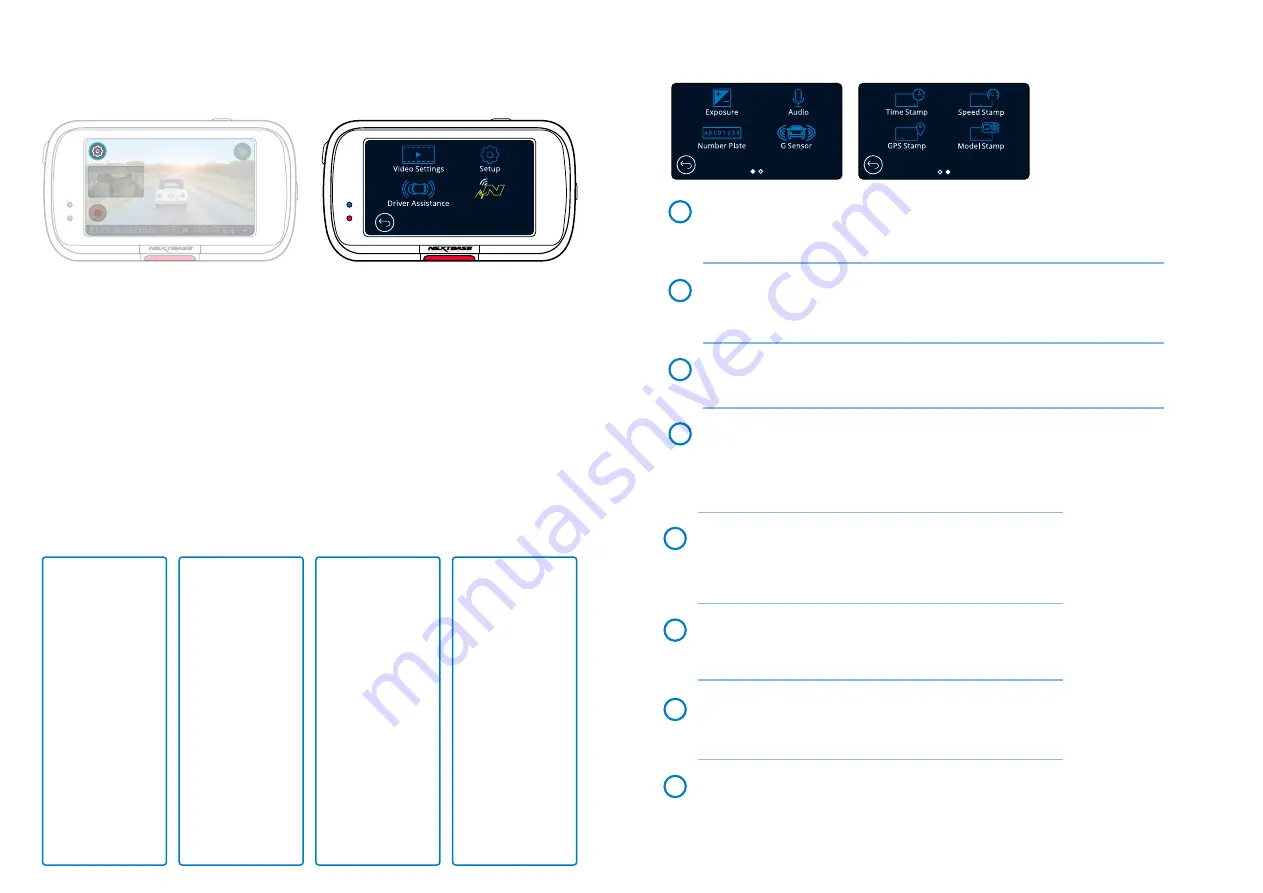
19
The default settings have been carefully selected to allow you to use your Dash Cam
without the need to change any settings. However, should you wish to change a setting then
please see below:
-
Use the touch screen to select a settings submenu
(Video Settings, Setup, Driver Assistance, Communications)
-
Once in the submenu, use the touchscreen to select which function to change.
-
When swiping through the menu pages, swipe from the middle of the screen, to avoid accidentally
selecting a submenu/function.
Notes:
-
Menus are not accessible whilst the Dash Cam is recording.
-
Within the Setup Menu there is a ‘Default Settings’ option to allow you to reset the Dash Cam
to the factory defaults, if required.
Menu Tree:
See below for the settings to be found under each submenu:
Video Settings
Video Settings:
- Exposure
- Audio
- Number Plate
- G Sensor
- Time Stamp
- Speed Stamp
- GPS Stamp
- Model Stamp
Setup:
- Screen Saver
- Alerts
- Parking Mode
- Language
- Country
- Time Zone / DST
- Time & Date
- Speed Units
- Device Sounds
- Screen Dimming
- Auto Power Off
- Keep User Settings
- System Info
- Format SD Card
- Default Settings
Driver Assistance:
- Emergency SOS
MyNextbase:
- Setup Phone
- Paired Devices
Press the ‘Menu’ button to enter the Dash Cam’s ‘
Video Menu’
system.
Menus & Settings
MyNextbase
Exposure
Adjust the exposure level for different lighting conditions.
Options:
Values range from -6 to +6
Default:
0
Audio
Turn On/Off the microphone for video recording.
Options:
On and Off
Default:
On
Number Plate
Input your vehicle’s number plate to add a number plate stamp to your recordings.
Default:
Off
G Sensor
Turn off or adjust the sensitivity of the internal G Sensor. The G Sensor detects forces
which will protect the current recording in the event of a collision. The higher the
G Sensor sensitivity, the less force will be needed to trigger automatic file protection.
Options:
Off, Low, Medium, High
Default:
Medium
Time & Date Stamp
Turn On/Off the time and date stamp shown at the
bottom of the screen on recorded files.
Options:
On and Off
Default:
On
Speed Stamp
Turn On/Off the speed stamp shown on recorded files.
Options:
On and Off
Default:
On
GPS Stamp
Turn On/Off the GPS stamp shown on recorded files.
Options:
On and Off
Default:
On
Model Stamp
Turn On/Off the Dash Cam model stamp shown on recorded files.
Options:
On and Off
Default:
On
1
2
3
4
7
6
5
8
Содержание 323GW
Страница 1: ...User Manual...
Страница 40: ...40 NBDVR323GW ENG R3...






























