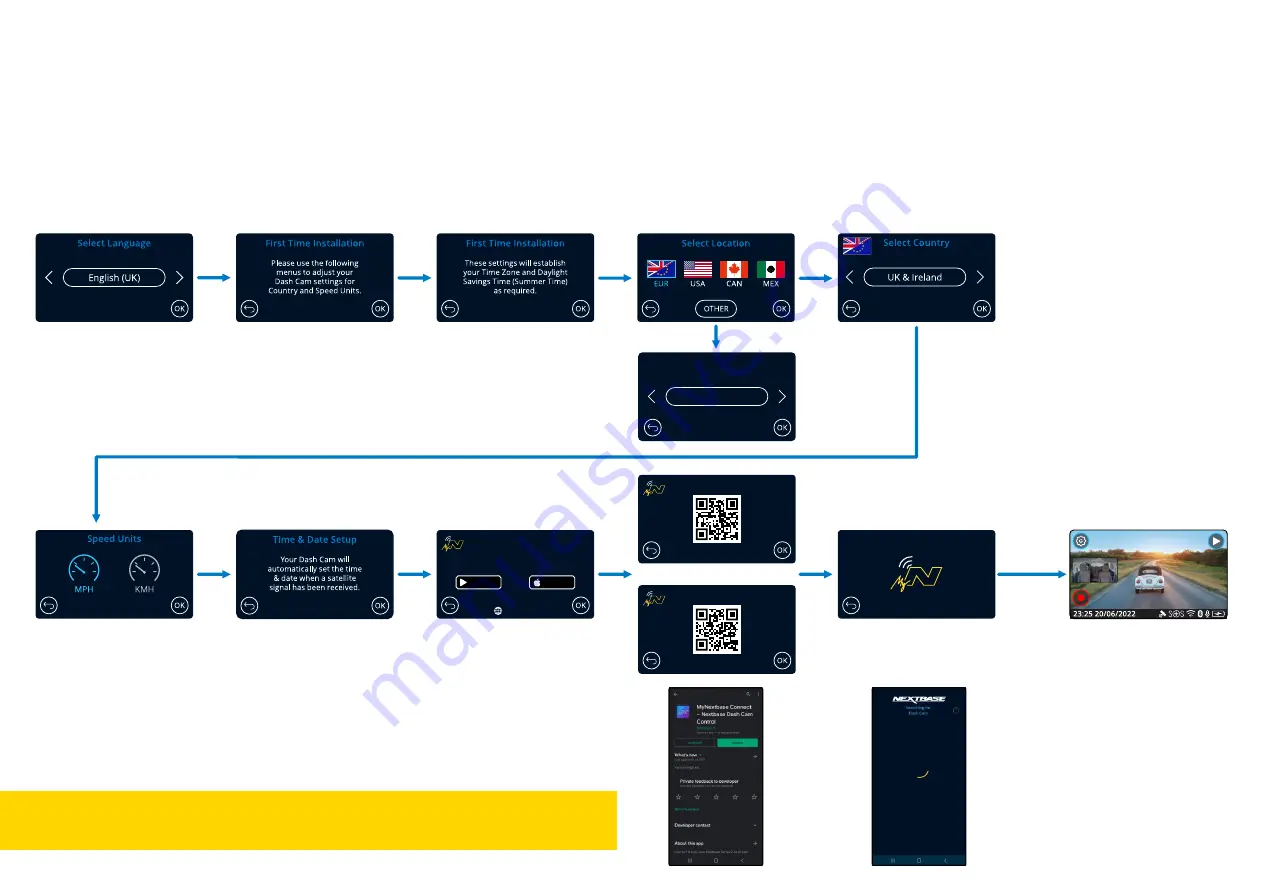
11
Setup - Dash Cam Screens
11
17
Select Time Zone
GMT / UTC
Select a Location to designate
your Time Zone.
Selecting Other allows you to
choose a Time Zone manually.
App Features
Install MyNextbase Connect
on your phone to begin.
nxtb.se/app
GET IT ON
Google Play
Download on the
App Store
Scan the QR Code or search:
‘MyNextbase Connect’ on the appropriate app store.
Once the app is successfully installed, press
‘OK’ to make the Dash Cam discoverable by
your smart-phone.
Use the ‘Connect Dash Cam’ feature in the app
to pair your Dash Cam.
Connecting
Dash Cam searching
for phone ...
Phone searching for Dash Cam
during First Time Setup ...
Dash Cam will open Live View upon
successful connection to App.
Google Play Store
iOS App Store
Before you can use your Dash Cam, it is essential that it is fully charged. Connect your Dash Cam via
the USB port to a home power source such as a PC or home USB socket for approximately 2 hours.
This menu is used to set your preferred Language, Country (inc. Time Zone) and Speed Units.
This menu will appear when:
1.
The Dash Cam is first turned on.
2.
There has been a Firmware Update applied to the Dash Cam and ‘Keep User Settings’ has been set to OFF. If It is set to ON, your Dash Cam will start normally, with your settings intact.
3.
After the Dash Cam’s settings have been reset, by using the ‘Default Settings’ option in the Setup Menu.
The settings that influence the displayed time & date will be applied upon receiving a GPS connection.
The settings you choose during First Time Use can be changed at any later time in the setup menus.
Note:
Содержание 323GW
Страница 1: ...User Manual...
Страница 40: ...40 NBDVR323GW ENG R3...












































