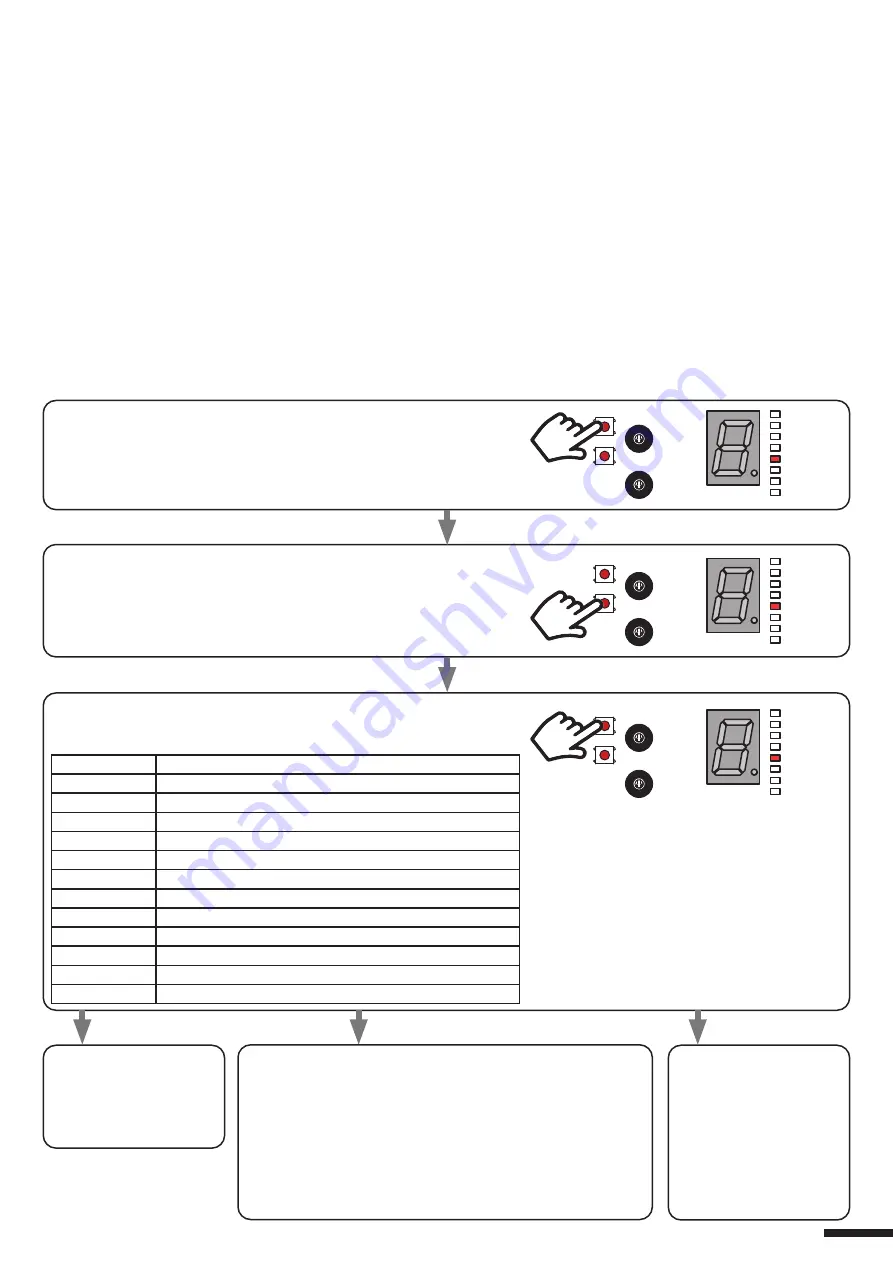
7 - MANAGEMENT OF SENSORS
7.1 - SETTING WIND SENSOR
Default: not enabled
NOTE:
-The input into terminals 12-13 is designed for either the wind sensor or the sun sensor. Therefore activate only the
sensor you want once it is connected.
- The sensor works only if the operating mode is set at automatic or Venetian, see paragraph 4.
If the wind sensor is activated a speed threshold must be set. Above this, the sensor will put the control unit into alarm
mode.
ALARM: the control unit detects a wind speed higher than the one set, for 10 seconds. Then the control unit turns the
pergola slats to 33% of complete opening and disables the reception of remote commands and of any commands from
apps until the alarm is over.
ALARM NOT PRESENT/END OF ALARM: the control unit detects a wind speed lower than the one set, for 60 seconds.
ALARM TEST: the control unit makes a brief opening movement followed by a brief closing movement. When the test is
completed the control unit will beep 4 times in confirmation.
PROCEDURE:
STEP 1
Keep pressing and releasing the SEL key until the
«Wind (Vento)» LED comes on.
The display shows the current setting.
STEP 2
Press and release the SET button to confirm.
The LED on the display flashes.
STEP 3
By pressing and releasing the SEL key, select the value corresponding
to the setting you want, according to the following table.
DISPLAY NO. DESCRIPTION
d
Wind sensor disabled
0
Wind sensor test
1
Wind sensor intervention 5km/h
2
Wind sensor intervention 10km/h
3
Wind sensor intervention 15km/h
4
Wind sensor intervention 20km/h
5
Wind sensor intervention 25km/h
6
Wind sensor intervention 30km/h
7
Wind sensor intervention 35km/h
8
Wind sensor intervention 40km/h
9
Wind sensor intervention 45km/h
E
Exit
STEP 4a
Press and release the
SET key and the LED
on the display will stop
flashing.
STEP 4b
Press and release the SET key and the LED on the display
will stop flashing.
To carry out the test turn the wind sensor (wind gauge)
blades by hand: the control unit will make a brief opening
movement followed by a brief closing movement. When the
test is completed the control unit will beep 4 times.
NOTE: when the test is completed remember to activate/
deactivate the sensor to exit test mode.
d (disabled)
0 (test)
1-9 (enabled)
STEP 4c
Press and release the
SET key and the LED
on the display will stop
flashing.
When the wind sensor
puts the control unit into
alarm mode, the letter “A”
appears on the display.
9
SOLE
NEVE
TEMP.
PIOGGIA
VENTO
T.MOT.
CODE
MOT.TYPE
SEL
Sens.
Rit. Neve
SET
SOLE
NEVE
TEMP.
PIOGGIA
VENTO
T.MOT.
CODE
MOT.TYPE
SEL
Sens.
Rit. Neve
SET
SOLE
NEVE
TEMP.
PIOGGIA
VENTO
T.MOT.
CODE
MOT.TYPE
SEL
Sens.
Rit. Neve
SET
Содержание PRG-M24
Страница 15: ...15...
















