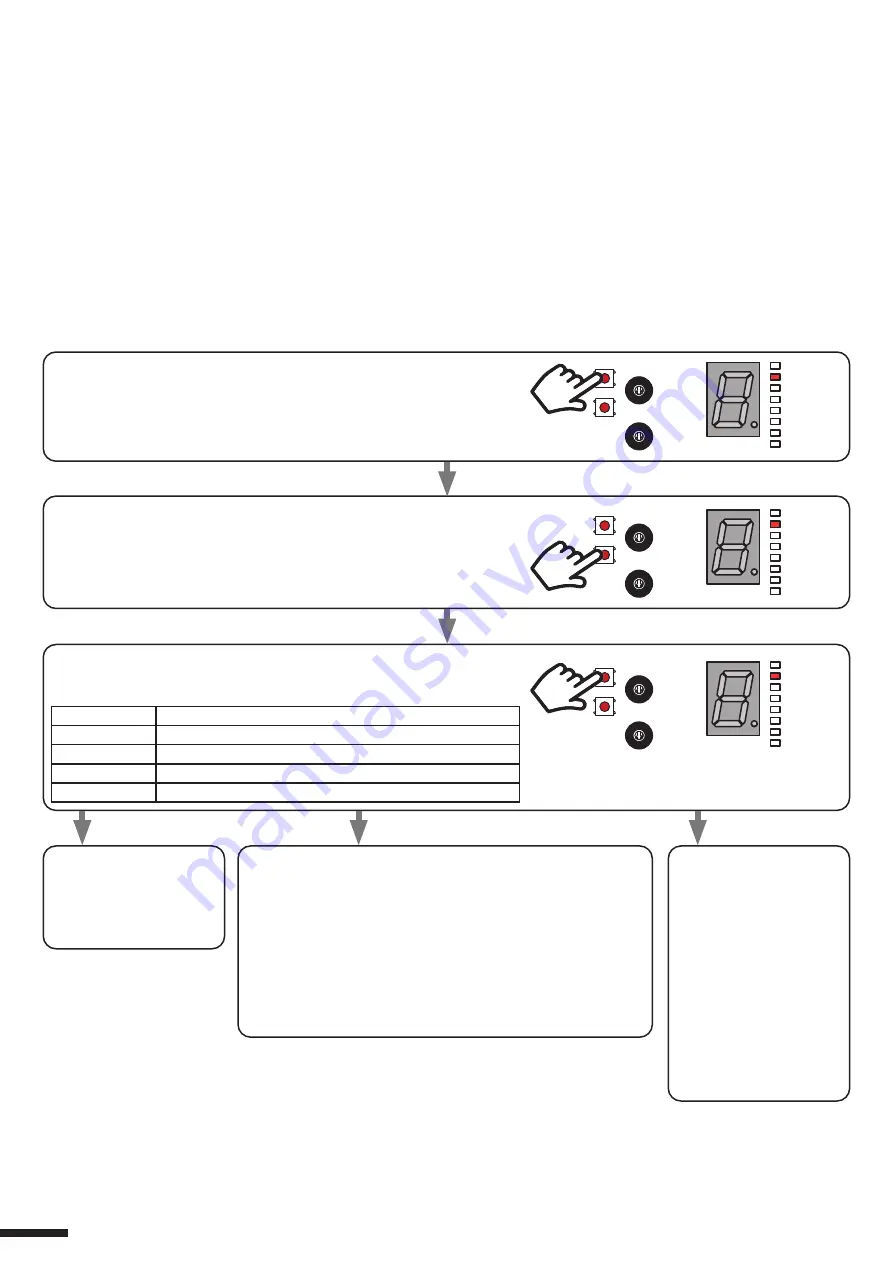
7.4 - SETTING SNOW ALARM
Default: not enabled
NOTE
- The sensor works only if the operating mode is set at automatic, Venetian or Open/Stop/Close,, see paragraph 4
The control unit does not have an actual snow sensor, but the alarm is generated by the combined rain
sensor and
temperature sensor alarms.
ALARM: the temperature measured is lower than 2°C and the rain sensor detects water: then the control unit turns the
pergola slats to 66% of full opening and the commands are enabled only manually. Then
the snow contact (terminals 7
and 8) is activated for a period from 30 minutes to 4 hours, that can be set with the VR2 trimmer “Snow Delay”
ALARM NOT PRESENT/END OF ALARM: the temperature detected is above 3°C or no rain is detected.
ALARM TEST: the control unit makes a brief opening movement followed by a brief closing movement. When the test is
completed the control unit will beep 4 times in confirmation.
PROCEDURE:
STEP 1
Keep pressing and releasing the SEL key until the
«Snow (Neve)» LED comes on.
The display shows the current setting.
STEP 2
Press and release the SET button to confirm.
The LED on the display flashes.
STEP 3
By pressing and releasing the SEL key, select the value corresponding
to the setting you want, according to the following table.
DISPLAY NO. DESCRIPTION
d
Snow sensor disabled
0
Snow sensor test
y
Snow sensor enabled
E
Exit
STEP 4a
Press and release the
SET key and the LED
on the display will stop
flashing.
STEP 4b
Press and release the SET key and the LED on the display
will stop flashing.
To carry out the test wet the sensitive part of the rain
sensor and grasp the temperature sensor in your hands:
the control unit will make a brief opening movement
followed by a brief closing movement. When the test is
completed the control unit will beep 4 times.
NOTE: when the test is completed remember to activate/
deactivate the sensor to exit test mode.
d (disabled)
0 (test)
y (enabled)
STEP 4c
Press and release the
SET key and the LED
on the display will stop
flashing.
When the sensor puts
the control unit into alarm
mode, the letter “A”
appears on the display.
12
SOLE
NEVE
TEMP.
PIOGGIA
VENTO
T.MOT.
CODE
MOT.TYPE
SEL
Sens.
Rit. Neve
SET
SOLE
NEVE
TEMP.
PIOGGIA
VENTO
T.MOT.
CODE
MOT.TYPE
SEL
Sens.
Rit. Neve
SET
SOLE
NEVE
TEMP.
PIOGGIA
VENTO
T.MOT.
CODE
MOT.TYPE
SEL
Sens.
Rit. Neve
SET
Содержание PRG-M24
Страница 15: ...15...
















