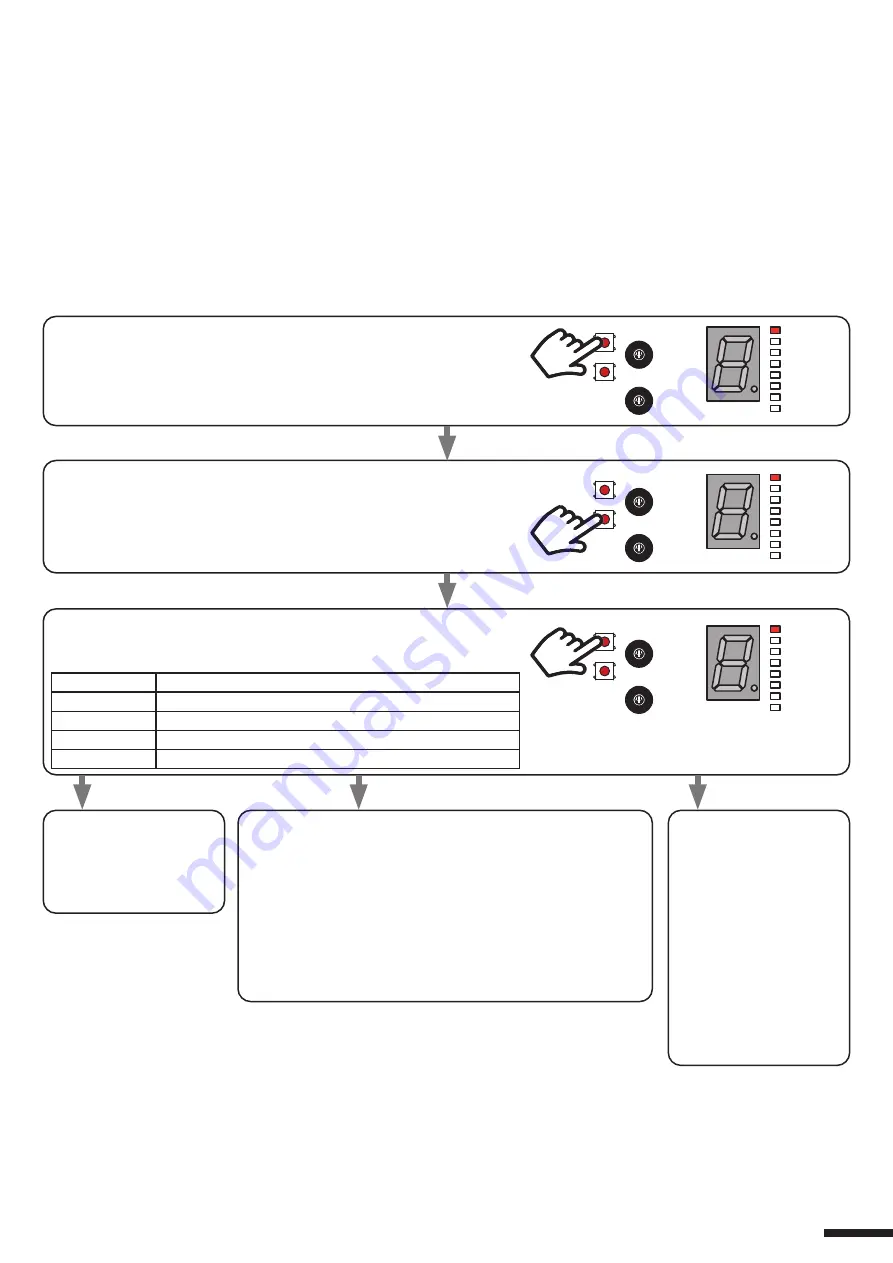
7.5 - SETTING SUN SENSOR
Default: not enabled
NOTE: the input into terminals 6-7 is designed for either the wind sensor or the sun sensor. Therefore activate only the
sensor you want once it is connected.
The sensor works only:
- if the operating mode is set at automatic or Venetian, see paragraph 4
- there are no other active sensors
When the sensor detects sun for more than 10 minutes, it puts the control unit into alarm mode to create a shaded zone.
ALARM: the sensor receives direct light for a period of more than 10 minutes: then the control unit turns the slats to close
completely.
ALARM NOT PRESENT/END OF ALARM: the sensor is in the shade or a command is received
ALARM TEST: the control unit makes a brief opening movement followed by a brief closing movement. When the test is
completed the control unit will beep 4 times in confirmation.
PROCEDURE:
STEP 1
Keep pressing and releasing the SEL key until the
«Sun (Sole)» LED comes on.
The display shows the current setting.
STEP 2
Press and release the SET button to confirm.
The LED on the display flashes.
STEP 3
By pressing and releasing the SEL key, select the value corresponding
to the setting you want, according to the following table.
DISPLAY NO. DESCRIPTION
d
Sun sensor disabled
0
Sun sensor test
y
Sun sensor enabled
E
Exit
STEP 4a
Press and release the
SET key and the LED
on the display will stop
flashing.
STEP 4b
Press and release the SET key and the LED on the display
will stop flashing.
To carry out the test illuminate the sensitive part of the
sensor or expose it to the sun: the control unit will make
a brief opening movement followed by a brief closing
movement. When the test is completed the control unit will
beep 4 times.
NOTE: when the test is completed remember to activate/
deactivate the sensor to exit test mode.
d (disabled)
0 (test)
y (enabled)
STEP 4c
Press and release the
SET key and the LED
on the display will stop
flashing.
When the sensor puts
the control unit into alarm
mode, the letter “A”
appears on the display.
13
SOLE
NEVE
TEMP.
PIOGGIA
VENTO
T.MOT.
CODE
MOT.TYPE
SEL
Sens.
Rit. Neve
SET
SOLE
NEVE
TEMP.
PIOGGIA
VENTO
T.MOT.
CODE
MOT.TYPE
SEL
Sens.
Rit. Neve
SET
SOLE
NEVE
TEMP.
PIOGGIA
VENTO
T.MOT.
CODE
MOT.TYPE
SEL
Sens.
Rit. Neve
SET
Содержание PRG-M24
Страница 15: ...15...
















