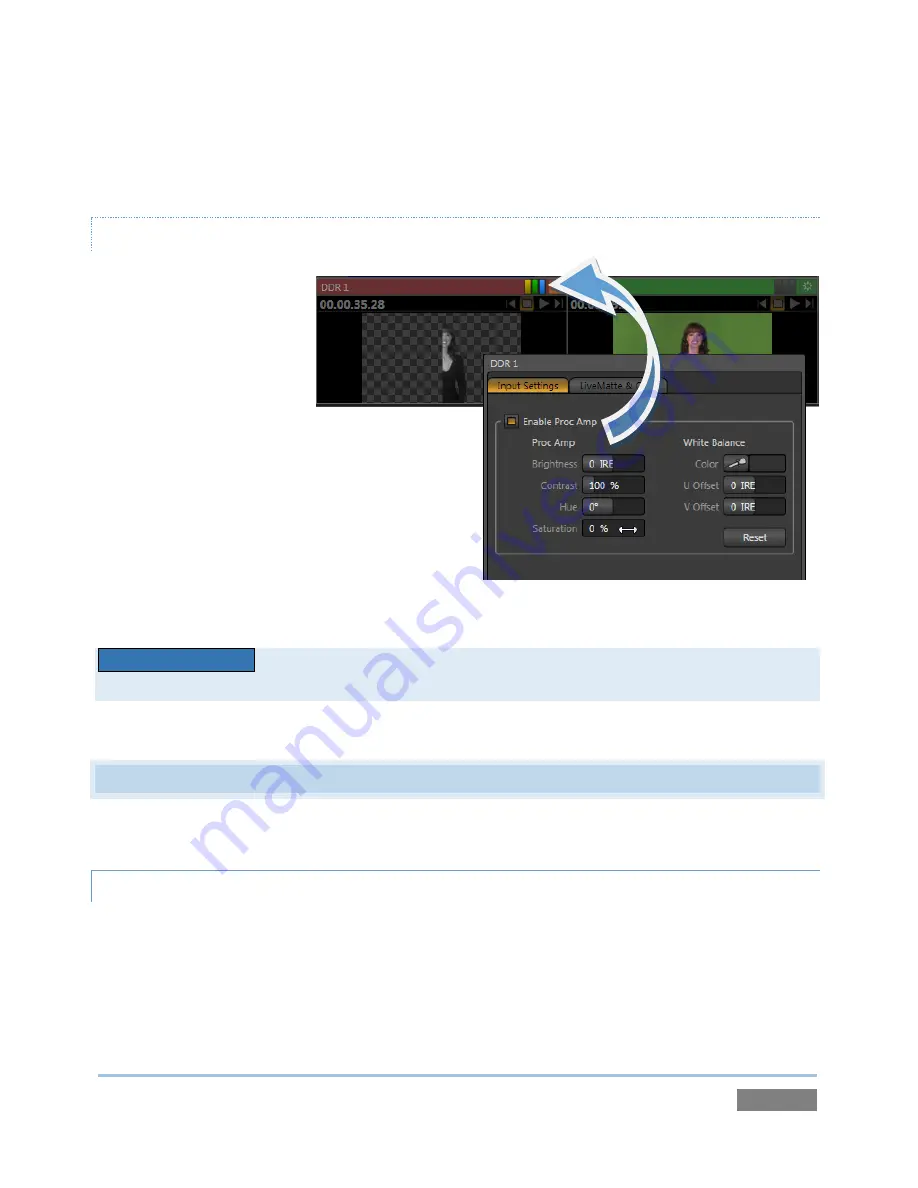
Page | 165
(Observe that the
Autoplay
switches respond normally when you switch interactively in this
manner.)
INTERACTIVE TITLEBAR INDICATORS
Small yellow, green and
blue flags representing the
Proc
Amp
,
Crop
and
LiveMatte
appear in the
monitor titlebar when the
corresponding features are
active.
These are actually switches, and allow you to
enable or disable these features simply by
clicking them – without requiring you to open
the
Input Configuration
panel.
T
RI
C
ASTER
EXTREME™
Monitors in TriCaster EXTREME views represents transparency in source
imagery with a checkerboard background pattern – see Figure 167.
9.4
EXTERNAL MONITORS TAB
This tabbed pane supplies individual monitors for all camera inputs.
CONTEXTUAL TOOLS
9.4.1
Just as we noted earlier (Section 9.3.1) when discussing the
All Monitors
view, rolling the mouse
pointer over the preview panes in the
External Monitors
view presents a row of context sensitive
buttons above. These include a
Configure
button and other features relevant to the source
represented by the individual monitors. (The function of these buttons is identical to the
corresponding controls in the
All Monitors
tab.)
Figure 167
Содержание TriCaster 450
Страница 1: ......
Страница 16: ......
Страница 18: ......
Страница 20: ...Page 4...
Страница 106: ......
Страница 108: ......
Страница 138: ......
Страница 184: ......
Страница 202: ......
Страница 212: ......
Страница 222: ......
Страница 250: ......
Страница 284: ......
Страница 290: ......
Страница 292: ......
Страница 334: ......
Страница 340: ......
Страница 358: ......
Страница 360: ......
Страница 368: ...Page 352...
















































