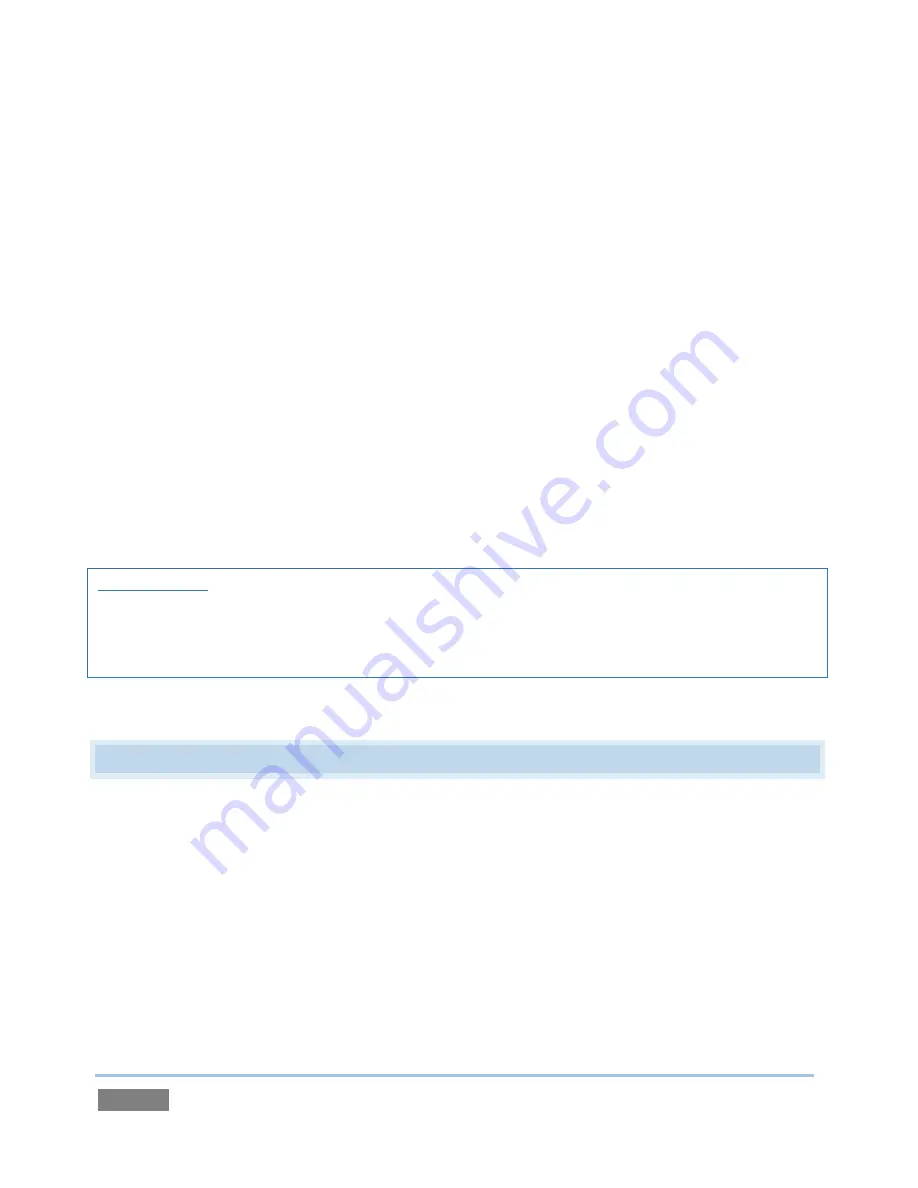
Page | 86
4.
Note that the image you sent to the V1
Frame Buffer
now appears on the virtual
monitor in the
LiveSet
.
5.
Now, right-click the original
TriCaster Logo w. Bkgnd.png
icon in the
Media Player
, and
select
Remove
.
Observe that the correct image continues to appear when the
LiveSet
is displayed, even though
the original image file no longer exists in the playlist.
Actually, the
Send to Frame Buffer
function copied the source file and placed it in a special folder
(C:\TriCaster\Effects\Frame Buffer\
session_name\
). It remains available there – even when the
original file is not only unavailable from the playlist, but has actually been deleted from the hard
drive.
TriCaster provides separate
Frame Buffers
for each
Virtual Input
, which
can be selected as
Input
A
,
Input B
or
Overlay
source (for their respective Virtual Inputs), and another for the main
Switcher
.
Important Hint: Frame Buffer files can be updated across a network using any suitable application
(including Adobe Photoshop
®
) when “Share Frame Buffer on Network”
is enabled (in the Live
Desktop Options
menu, opened by the gear button at right beneath the Transition section of the
Switcher). See Section 10.3 for more information on Frame Buffers.
4.12
STREAMING
Sending your output to the world (or the office) can be nearly as easy as connecting TriCaster to
the Internet (or intranet), and pressing the
Stream
button (located right below the
Program
output monitor).
Содержание TriCaster 450
Страница 1: ......
Страница 16: ......
Страница 18: ......
Страница 20: ...Page 4...
Страница 106: ......
Страница 108: ......
Страница 138: ......
Страница 184: ......
Страница 202: ......
Страница 212: ......
Страница 222: ......
Страница 250: ......
Страница 284: ......
Страница 290: ......
Страница 292: ......
Страница 334: ......
Страница 340: ......
Страница 358: ......
Страница 360: ......
Страница 368: ...Page 352...
















































