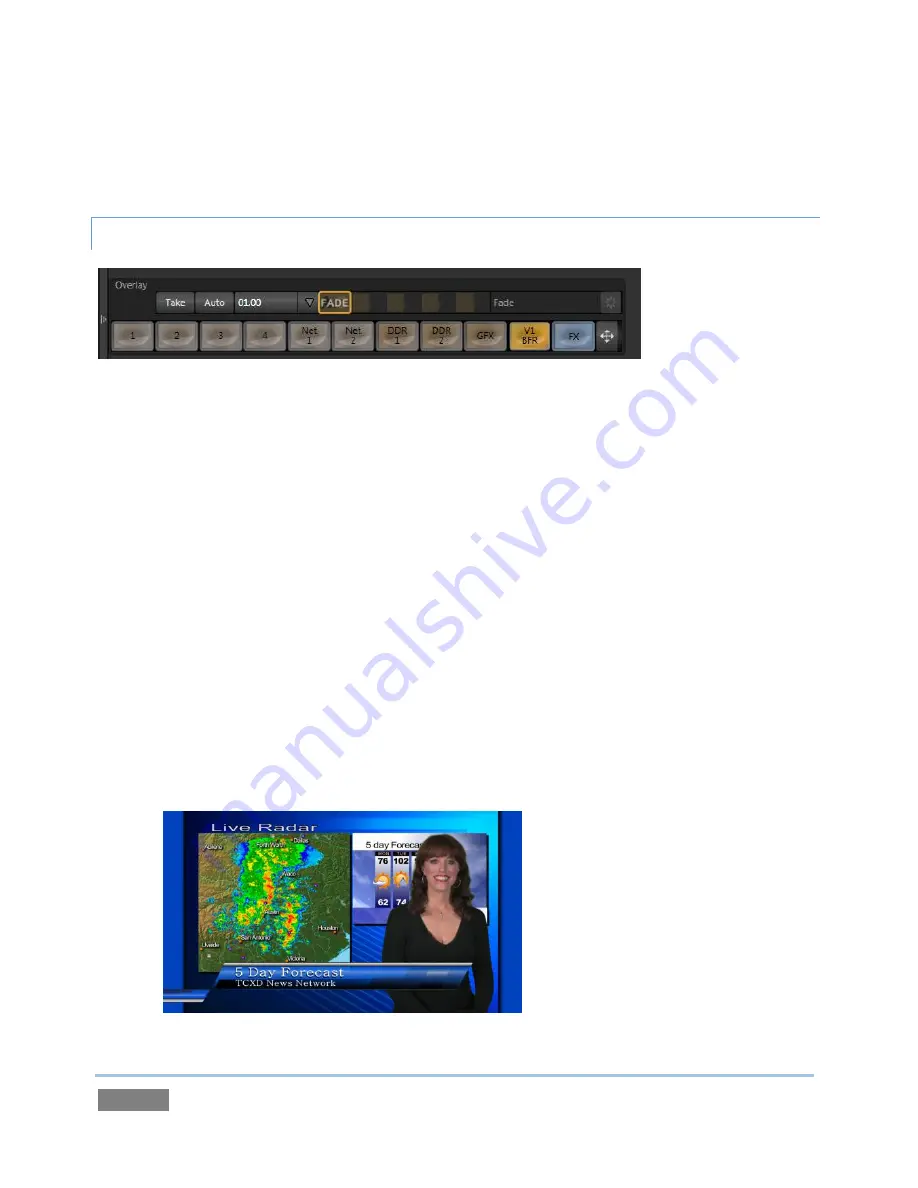
Page | 80
Without having moved the physical camera, we have changed the apparent position of our talent
relative to the virtual backdrop.
ADDING AN UPSTREAM OVERLAY
4.10.2
Figure 78
Just above the
Input
A
row, you’ll see a control area labeled
Overlay
, with its own source row
along with other controls.
The
Overlay
feature in
Virtual Input
works very much like the two downstream
DSK
video layers
we used back in Sections 4.6.1 and 4.6.2, but is
upstream
of the
Switcher
. Thus
content in this
overlay channel thus appears beneath anything you display in those two video layers on
Program
Output
.
4.
Access the
Graphics
or
Title
player, and click the “
Breaking News.CGXML
” icon
(imported back in Section 4.2) from the
Practice Sessions
folder.
5.
Edit the top line in the title to say “5 Day Forecast”, as shown in Figure 79.
6.
Select
Graphics
(
Title
) in the
V1
tab’s
Overlay
row, and display the
Virtual Input
’s overlay
channel by clicking the
Auto
button in the
Overlay Transition
area of the VI tab).
Figure 79
Содержание TriCaster 450
Страница 1: ......
Страница 16: ......
Страница 18: ......
Страница 20: ...Page 4...
Страница 106: ......
Страница 108: ......
Страница 138: ......
Страница 184: ......
Страница 202: ......
Страница 212: ......
Страница 222: ......
Страница 250: ......
Страница 284: ......
Страница 290: ......
Страница 292: ......
Страница 334: ......
Страница 340: ......
Страница 358: ......
Страница 360: ......
Страница 368: ...Page 352...






























