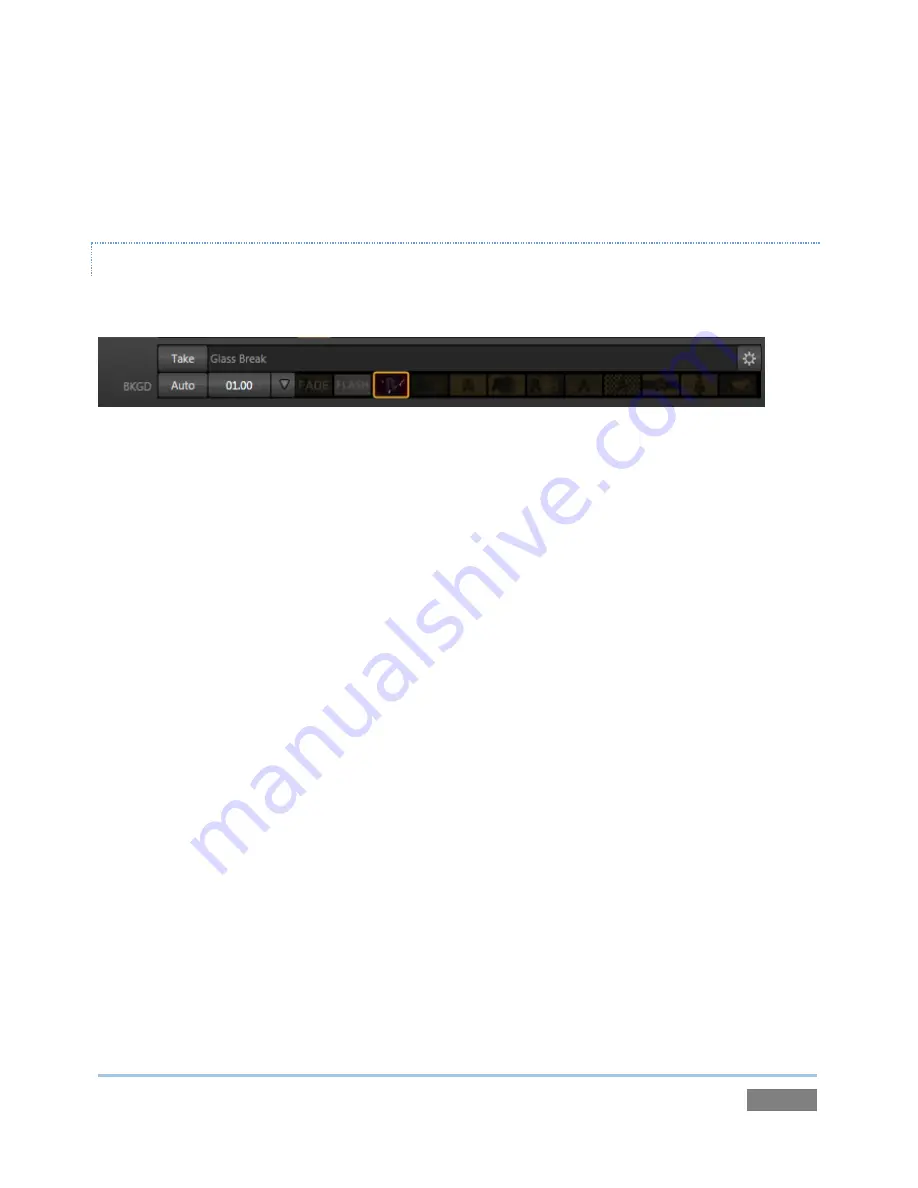
Page | 59
Controls for each layer are stacked in order of their appearance from ‘bottom to top’ on
Program
output – first
BKGD
, then the other two layers in order. (
FTB
, the final video layer, has no
optional settings; thus it does not appear in this area.)
LOCAL CONTROLS
Let’s begin our exploration of switching with local controls and the
BKGD
(Background) layer.
Figure 53
1.
Select
Camera 1
on the Switcher’s
Program
row.
2.
Select
Camera 2
on the
Preview
row.
3.
Click the
All Monitors
tab, and notice that the red and green highlighted titlebars
conform to the selections you just made.
4.
Click the local
Take
button for the
BKGD
layer (Figure 53).
a.
Camera 1
is removed from
Program Out
.
b.
Camera 2
(previously the
Preview
row selection) moves to
Program
output.
c.
The
Camera 2
button is now lit up on the
Program
row.
d.
The
Camera 1
button is lit up on the
Preview
row.
e.
The red and green monitor titlebars have been swapped.
5.
Now click the local
Auto
button
for the
BKGD
layer. The
Program
and
Preview
row
selections swap again, but this time, rather than a simple (and instant)
Cut
, the change
employs the currently selected transition – by default, a
Fade
.
6.
The icon for the current
Transition
for the
BKGD
layer has a gold border in the
Transition
Bin
at right. Click a different icon to select a different transition, and click
Auto
again.
7.
To replace the current transition in the
Transition Bin
with a different one, follow these
steps:
Содержание TriCaster 450
Страница 1: ......
Страница 16: ......
Страница 18: ......
Страница 20: ...Page 4...
Страница 106: ......
Страница 108: ......
Страница 138: ......
Страница 184: ......
Страница 202: ......
Страница 212: ......
Страница 222: ......
Страница 250: ......
Страница 284: ......
Страница 290: ......
Страница 292: ......
Страница 334: ......
Страница 340: ......
Страница 358: ......
Страница 360: ......
Страница 368: ...Page 352...






























