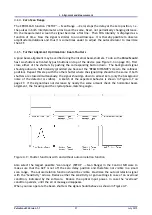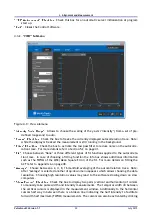4.
Alignment and Measurement
4.3.5.
Additional Software Controls and Options
Figure 4.12.: Measurement window with additional display controls (lower right corner)
"Info Box":
The Info box displays relevant measurement data and error messages. For conve-
nience it can be placed with the mouse at any position of the measurement window. Addition-
ally a right click opens the context menu where fontsize and transparency can be adjusted.
The Info box can be switched ON and OFF by clicking the triangle symbol in the upper right
corner of the Control Software
"Zooming and Panning":
In the lower right corner of the Control Software there are four addi-
tional buttons that allow to activate the cursors, to zoom intensity and delay axis as well as
to pan the whole display area. To reset changes right click on the respective button.
"Autoscale Intensity" / "Full Scale" / "Clear Graph" / "Clear Loaded Data":
By right clicking on
any free area within the measurement window a context menu is activated where the options
"Autoscale", "Full Scale", "Clear Graph" and "Clear Loaded Data" are available (see Figure
4.13).
Figure 4.13.: Context menu available by right clicking on any free area within the measurement
window.
Pulse
Scout2 Version 1.1
33
July 2015