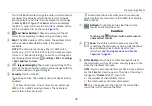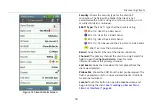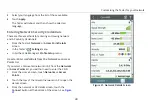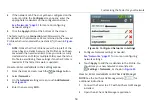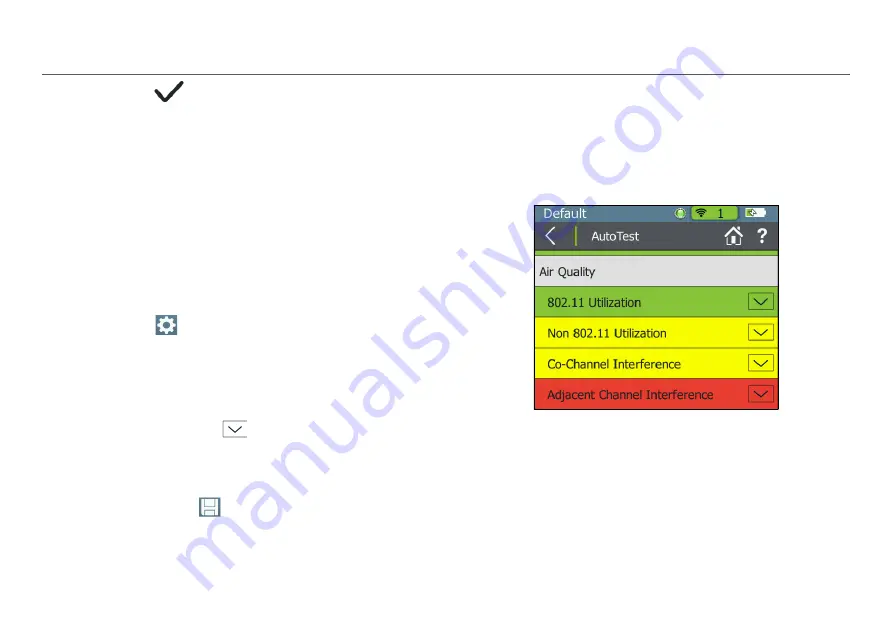
Using AutoTest to Diagnose Your Network Health
36
VIII.
U
SING
A
UTO
T
EST
TO
D
IAGNOSE
Y
OUR
N
ETWORK
H
EALTH
AutoTest
automatically checks the health of your network by
examining
Air Quality
for utilization and interference and
Network Quality
for the SSIDs that have been configured for
AutoTest.
See “AutoTest Settings,” page 101.
When AutoTest runs, the test result fields turn
green
,
red
, or
yellow
to indicate the status or rating of the result. For
, the
802.11 Utilization
test has passed,
the
Non 802.11 Utilization
and
Co-Channel Interference
has
received a warning, and
Adjacent Channel Interference
has
failed.
These ratings are controlled by the Thresholds configured in
the AirCheck G2’s
Settings > Thresholds
.
See “Adjusting the Test Thresholds,” page 54.
To run an AutoTest, touch the
AutoTest
field on the Home
Screen. The AutoTest results screen opens and results are
displayed as each test finishes.
Touch the down arrows
next to each row to view
specific measurements.
Touch the
Restart
button to clear results and start a new
test.
Touch the
Save
icon
to save the results as a session
file.
AutoTest Air Quality
The
Air Quality
measurements include 802.11 Channel
Utilization, Non-802.11 Channel Utilization, Co-channel
Interference, and Adjacent Channel Interference.
Figure 18. AutoTest Air Quality Results Screen
802.11 Utilization
The 802.11 Channel Utilization results include the top three
channels in each band (2.4 GHz and 5 GHz) with the highest
802.11 utilization. The channels are displayed with their