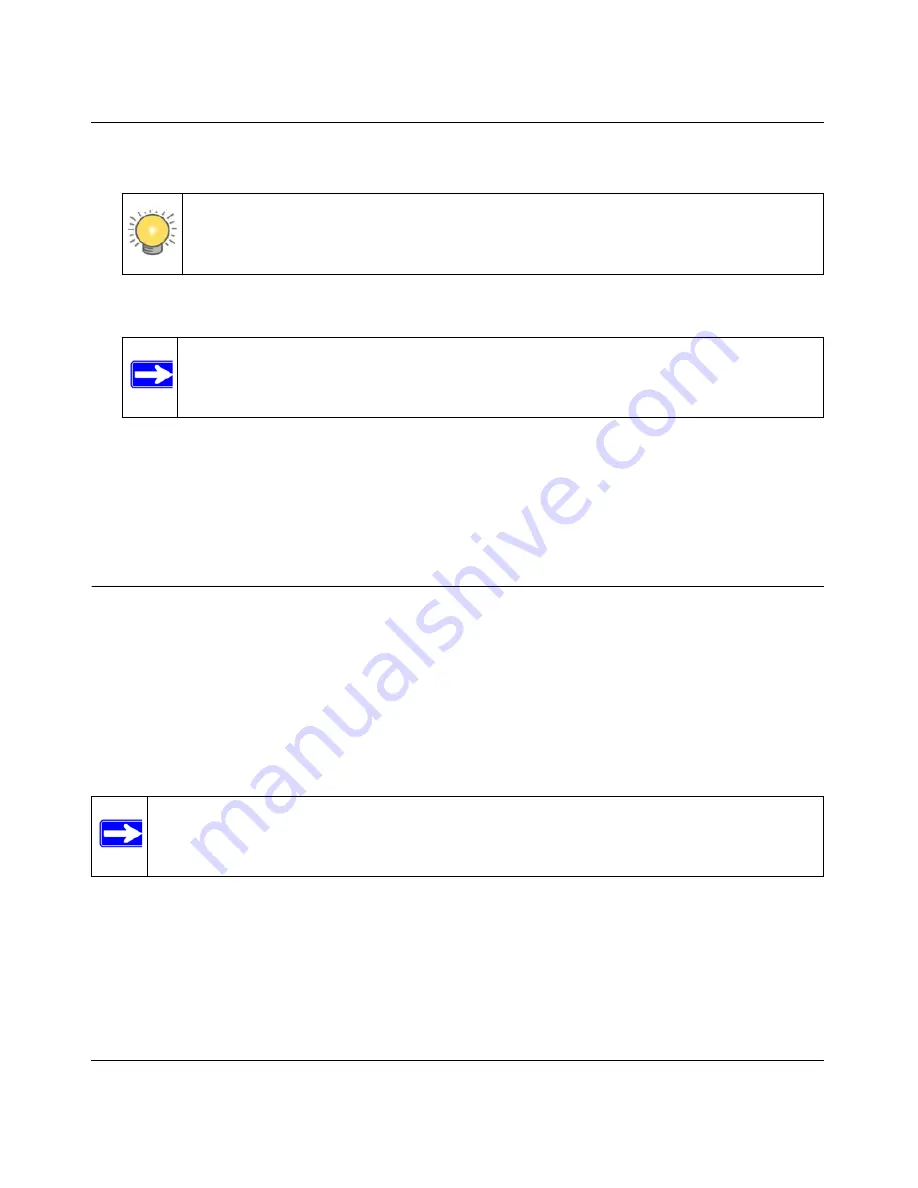
N-150 2-Port Wireless Router WNR500 User Manual
Customizing Your Network Settings
4-5
v1.0, November 2011
3.
Enter the MAC address of the computer or server.
4.
Click
Apply
to enter the reserved address into the table.
To edit or delete a reserved address entry:
1.
Click the button next to the reserved address you want to edit or delete.
2.
Click
Edit
or
Delete
.
Using a Dynamic DNS Service
If your Internet Service Provider (ISP) gave you a permanently assigned IP address, you can
register a domain name and have that name linked with your IP address by public Domain Name
Servers (DNS). However, if your Internet account uses a dynamically assigned IP address, you do
not know in advance what your IP address will be, and the address can change frequently. In this
case, you can use a commercial Dynamic DNS service, which allows you to register your domain
to their IP address, and forwards traffic directed at your domain to your frequently changing IP
address.
Your router contains a client that can connect to the Dynamic DNS service provided by
DynDNS.org. You must first visit their website at
www.dyndns.org
and obtain an account and host
name, which you specify in the router. Then, whenever your ISP-assigned IP address changes,
your router automatically contacts the Dynamic DNS service provider, logs in to your account, and
registers your new IP address. If your host name is hostname, for example, you can reach your
router at hostname.dyndns.org.
Tip:
If the computer is already present on your network, you can copy its MAC
address from the Attached Devices screen and paste it here.
Note:
The reserved address is not assigned until the next time the computer contacts
the router’s DHCP server. Reboot the computer or access its IP configuration
and force a DHCP release and renew.
Note:
If your ISP assigns a private WAN IP address (such as 192.168.x.x or 10.x.x.x), the
Dynamic DNS service will not work because private addresses are not routed on
the Internet.
















































