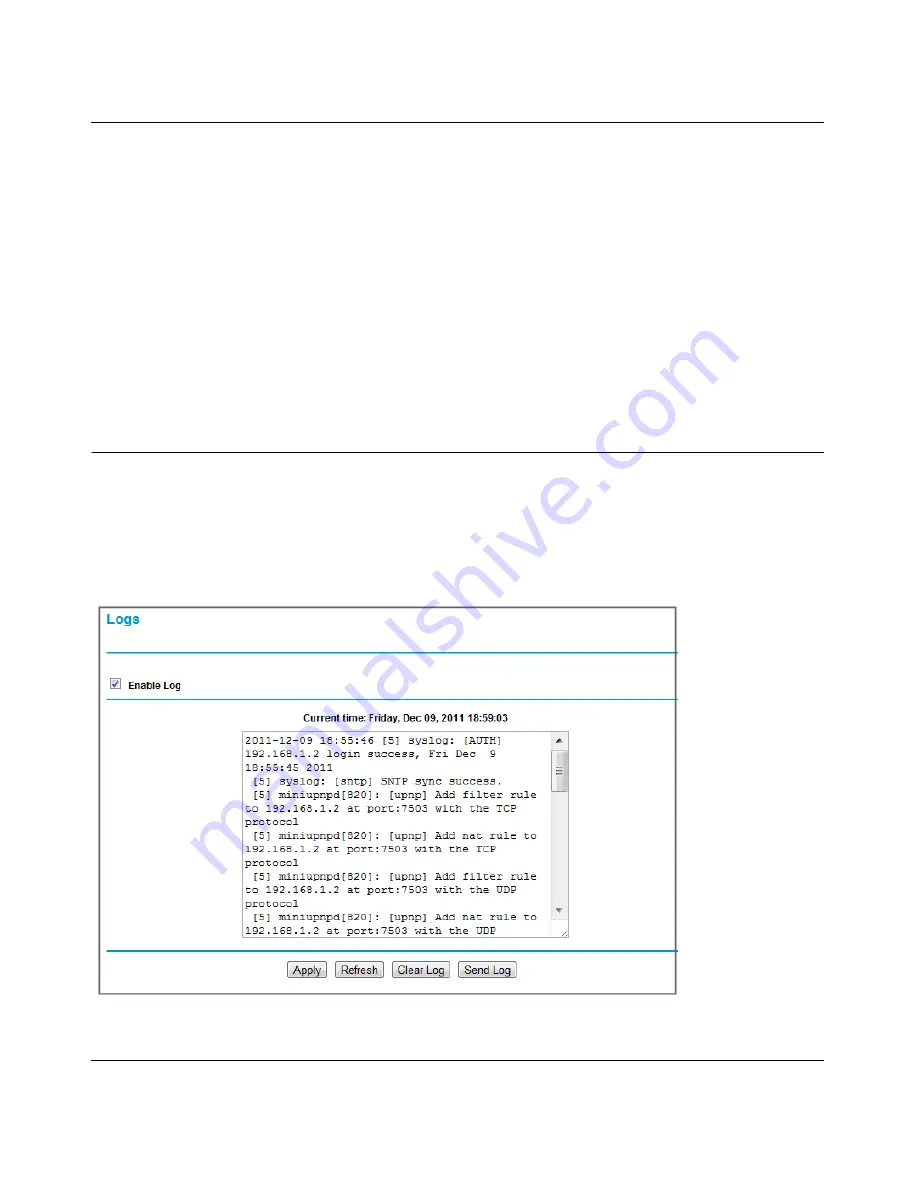
N-150 2-Port Wireless Router WNR500 User Manual
Restricting Access From Your Network
3-6
v1.0, November 2011
b. Time of Day to Block
. Select a start and end time in 24-hour format. Select
All Day
for
24-hour blocking. Click
Apply
.
c.
Time Zone
. To verify and set the time zone:
–
Time Zone
. To select your local time zone, use the drop-down list. This setting is
used for the blocking schedule and for time-stamping log entries.
–
Automatically Adjust for Daylight Savings Time
. If your region supports daylight
savings time, select this check box. The router will automatically adjust the time at the
start and end of the daylight savings time period.
3.
Click
Apply
to save your settings.
Viewing Logs of Web Access or Attempted Web Access
The log is a detailed record of the websites you have accessed or attempted to access. Up to
128 entries are stored in the log. Log entries appear only when keyword blocking is enabled and no
log entries are made for the trusted user.
Select
Logs
under Content Filtering in the main menu. The Logs screen displays.
Figure 3-5






























