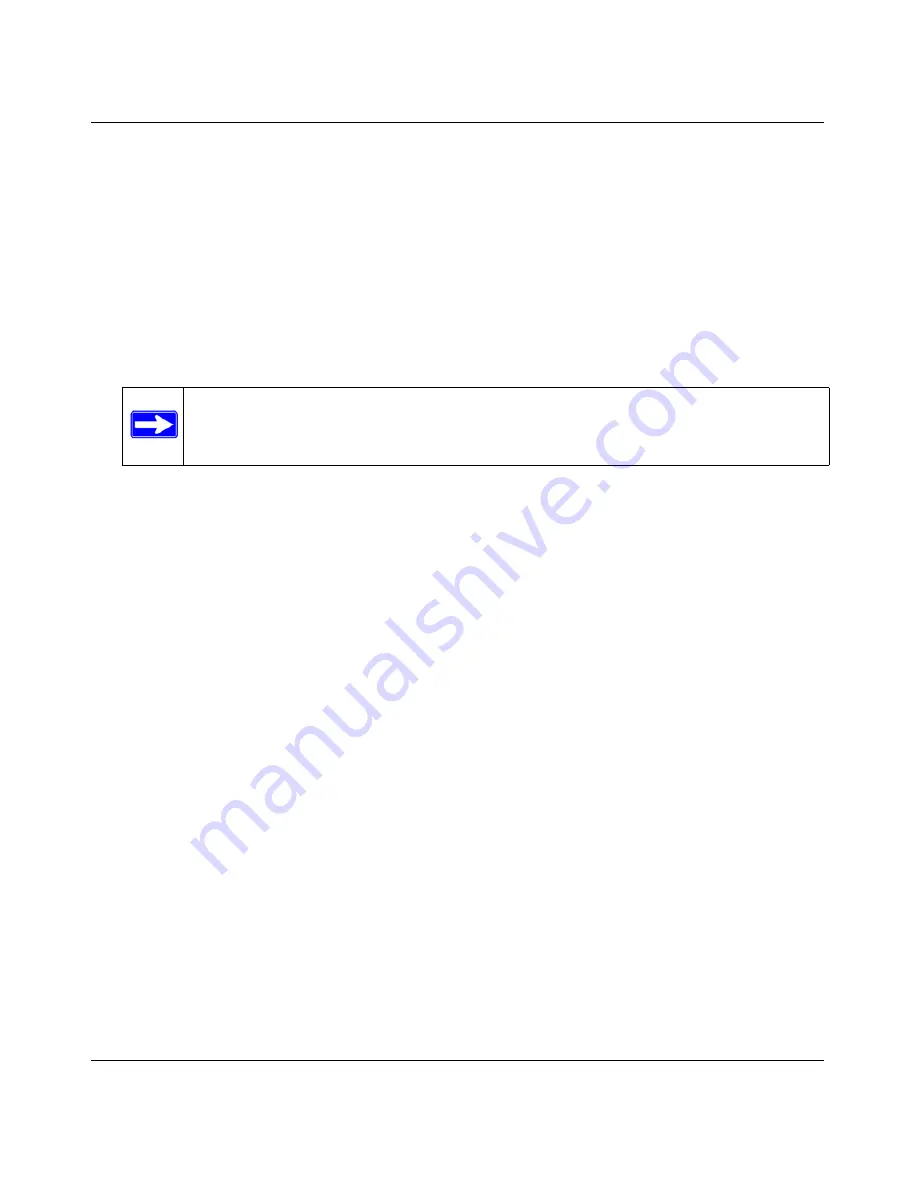
N-150 2-Port Wireless Router WNR500 User Manual
Troubleshooting
7-6
v1.0, November 2011
1. Log in to the wireless router.
2. Select
Router Status
under
Maintenance
on the main menu.
3. Click
Connection Status
. If all of the steps indicate “OK,” then your PPPoE connection is up
and working.
If any of the steps indicate “Failed,” you can attempt to reconnect by clicking
Connect.
The
wireless router will continue to attempt to connect indefinitely.
If you cannot connect after several minutes, you might be using an incorrect service name,
user name, or password. There also might be a provisioning problem with your ISP.
Troubleshooting Internet Browsing
If your wireless router can obtain an IP address but your computer is unable to load any web pages
from the Internet, check the following:
•
Your computer might not recognize any DNS server addresses
. A DNS server is a host on
the Internet that translates Internet names (such as www addresses) to numeric IP addresses.
Typically, your ISP will provide the addresses of one or two DNS servers for your use. If you
entered a DNS address during the wireless router’s configuration, restart your computer.
Alternatively, you can configure your computer manually with a DNS address, as explained in
the documentation for your computer
.
•
Your computer might not have the wireless router configured as its default gateway
.
Reboot the computer and verify that the wireless router address (www.routerlogin.net) is listed
by your computer as the default gateway address.
•
You might be running login software that is no longer needed
. If your ISP provided a
program to log you in to the Internet (such as WinPoET), you no longer need to run that
software after installing your router. You might need to go to Internet Explorer and select
Tools > Internet Options
, click the Connections tab, and select
Never dial a connection
.
If the wireless router does not save changes you have made in the browser interface, check the
following:
•
When entering configuration settings, be sure to click
Apply
before moving to another screen
or tab, or your changes could be lost.
Note:
Unless you connect manually, the wireless router will not authenticate using
PPPoE until data is transmitted to the network.





























