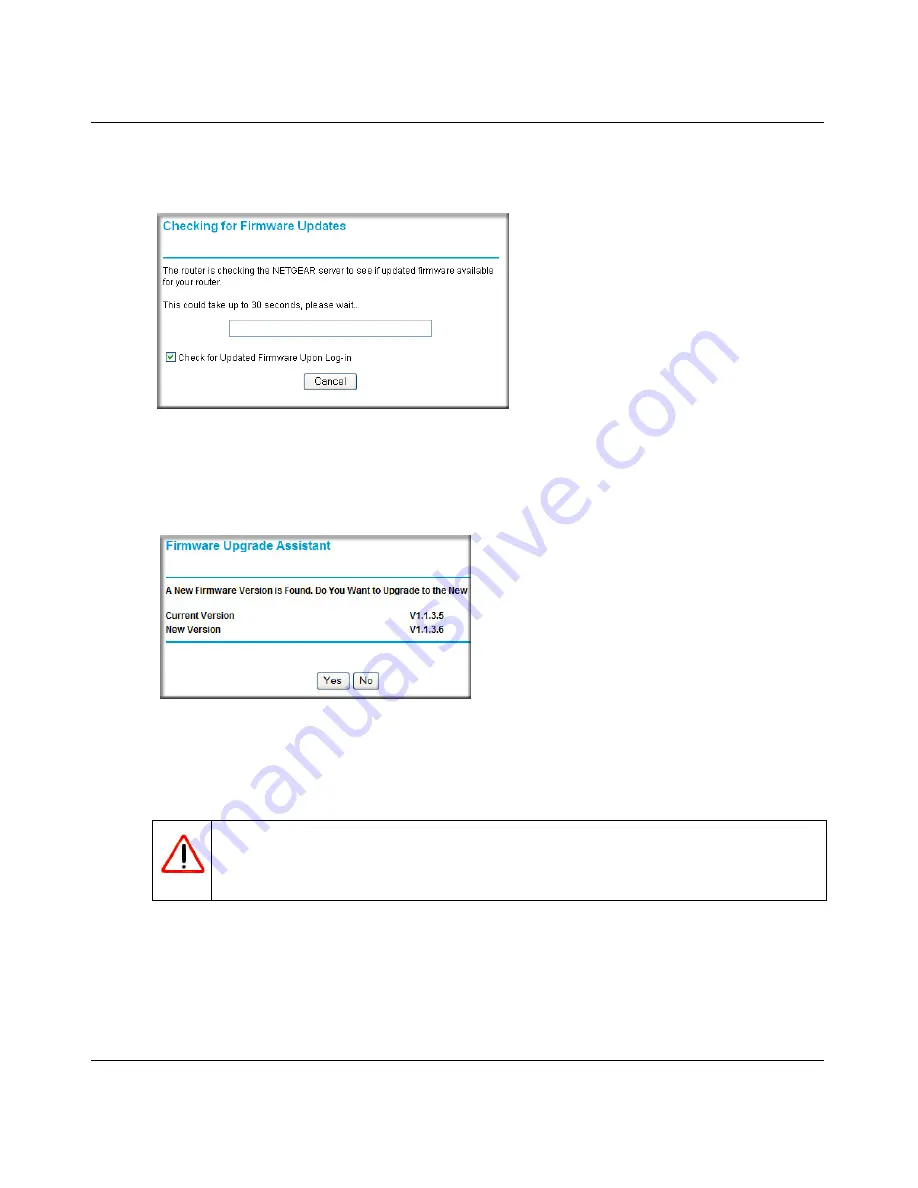
N-150 2-Port Wireless Router WNR500 User Manual
Configuring Basic Connectivity
1-3
v1.0, November 2011
–
The Checking for Firmware Updates screen appears unless you previously cleared the
Check for Updated Firmware Upon Log-in
check box.
This message displays if the router discovers that new firmware is available. (If no new
firmware is available, the router will proceed to the router status screen.)
–
To automatically update to the new firmware, click
Yes
to allow the router to download
and install the new firmware file from NETGEAR.
The update process typically takes about 1 minute. When the upload is complete, your router
automatically restarts.
3.
If there is no new firmware, the login will take you to the Basic Settings screen displayed here.
Figure 1-2
Figure 1-3
Warning:
When uploading firmware to the WNR500 router,
do not
interrupt the
Web browser by closing the window, clicking a link, or loading a new
page. If the browser is interrupted, it could corrupt the firmware.





























