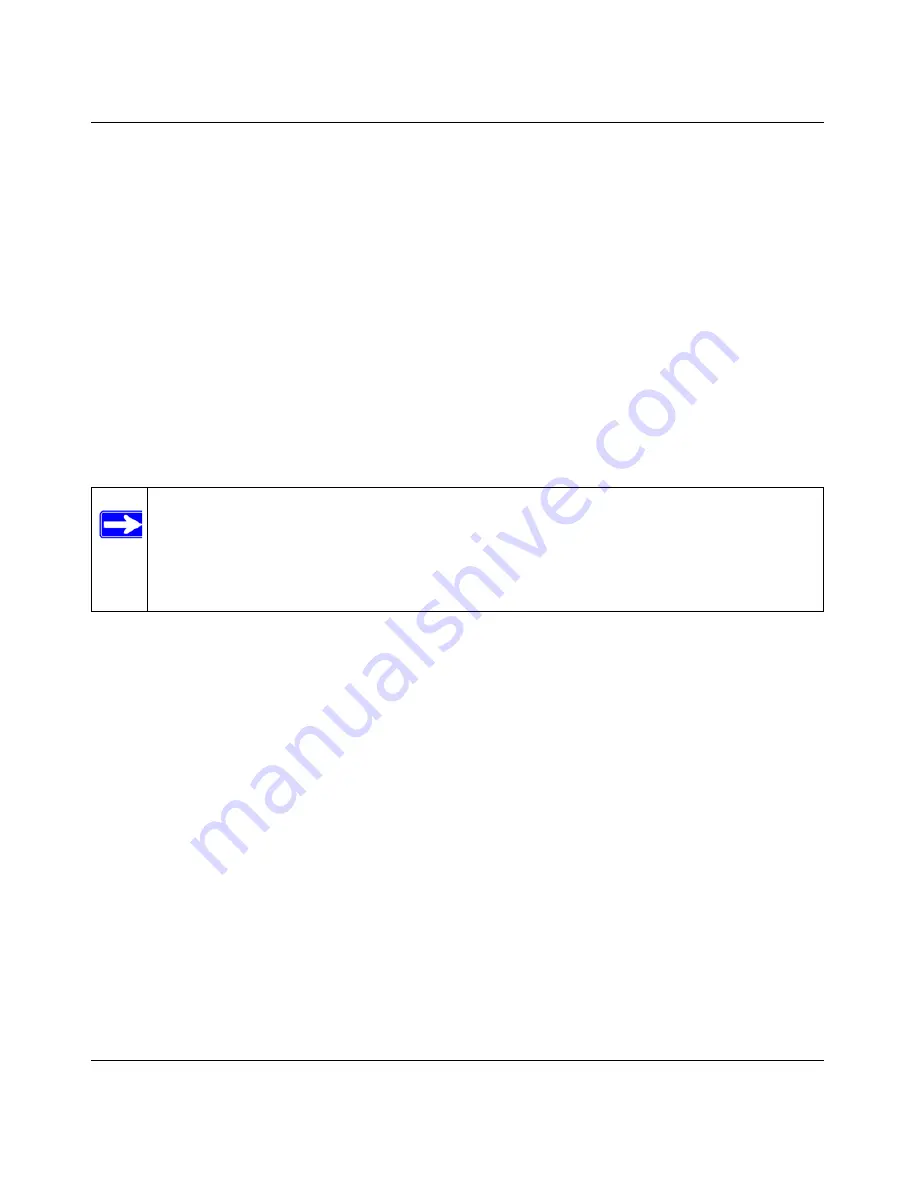
N-150 2-Port Wireless Router WNR500 User Manual
Safeguarding Your Network
2-17
v1.0, November 2011
•
Keep Existing Wireless Settings
. This check box is automatically selected after WPS is
enabled to prevent unwanted settings changes, and is also selected if you have already
specified wireless security settings or your SSID without using WPS. When this check
box is
not
selected, adding a new wireless client using the Add WPS Client screen (see
“Configuring WPS Security (Wi-Fi Protected Setup)” on page 2-13
) changes the router’s
SSID and security passphrase. You might need to clear it if you are using certain
registrars, such as for a Windows Vista PC, to configure the router through WPS.
Connecting Additional Wireless Client Devices after WPS Setup
You can add WPS-enabled and non-WPS-enabled client devices.
Adding Additional WPS-Enabled Clients
To add an additional wireless client device that is WPS enabled:
1.
Follow the procedures in
“Configuring WPS Security (Wi-Fi Protected Setup)” on page 2-13
or
“Security PIN Entry” on page 2-15
.
2.
For information about how to view a list of all devices connected to your router (including
wireless and Ethernet-connected), see
“Viewing a List of Attached Devices” on page 6-7
.
Adding Additional Non-WPS-Enabled Clients
If you are connecting a combination of WPS-enabled clients and clients that are not WPS enabled,
you cannot use the WPS setup procedures to add clients that are not WPS enabled.
To connect both non-WPS-enabled and WPS-enabled clients to the WNR500 router:
1.
Configure the settings of the WNR500 router (shown in the Wireless Settings screen) for
WPA-PSK or WPA2-PSK security, and record that information. See
“Configuring WPA-PSK
and WPA2-PSK Wireless Security” on page 2-10
.
When you change security settings, all existing connected wireless clients that do not share
those settings are disassociated and disconnected from the router.
Note:
Your wireless settings do not change when you add an additional WPS-enabled
client unless you have cleared the
Keep Existing Wireless Settings
check box (in
the Wireless Settings screen). If you do clear the check box, a new SSID and a
passphrase are generated, and all existing connected wireless clients are
disassociated and disconnected from the router.






























