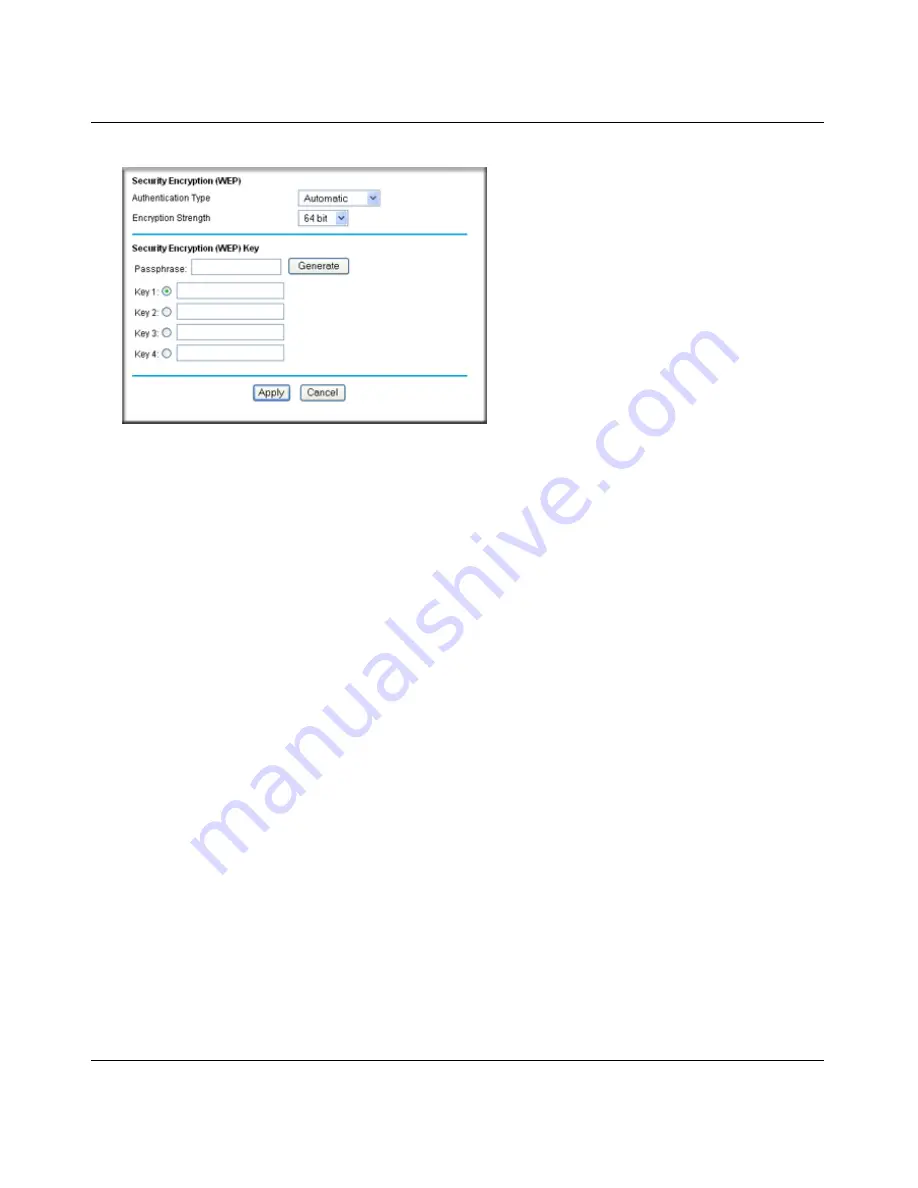
N-150 2-Port Wireless Router WNR500 User Manual
Safeguarding Your Network
2-10
v1.0, November 2011
.
3.
Select the authentication type and encryption strength.
4.
You can manually or automatically program the four data encryption keys. These values must
be identical on all computers and access points in your network.
•
Automatic
. In the
Passphrase
field, enter a word or group of printable characters, and
click
Generate
. The passphrase is case-sensitive. For example, NETGEAR is not the
same as nETgear. The four key fields are automatically populated with key values.
•
Manual
. Enter 10 hexadecimal digits (any combination of 0–9, a–f, or A–F). These
entries are not case-sensitive. For example, AA is the same as aa.
Select which of the four keys to activate.
5.
Click
Apply
to save your settings.
Configuring WPA-PSK and WPA2-PSK Wireless Security
Wi-Fi Protected Access with Pre-Shared Key (WPA-PSK and WPA2-PSK) data encryption
provides extremely strong data security, very effectively blocking eavesdropping. Because WPA
and WPA2 are relatively new standards, older wireless adapters and devices might not support
them. Check whether newer drivers are available from the manufacturer. Also, you might be able
to use the Push 'N' Connect feature to configure this type of security if it is supported by your
wireless clients. See
“Configuring WPS Security (Wi-Fi Protected Setup)” on page 2-13
.
WPA–Pre-Shared Key
does
perform authentication. WPA-PSK uses TKIP (Temporal Key
Integrity Protocol) data encryption, and WPA2-PSK uses AES (Advanced Encryption Standard)
data encryption. Both methods dynamically change the encryption keys making them nearly
impossible to circumvent.
Figure 2-3






























