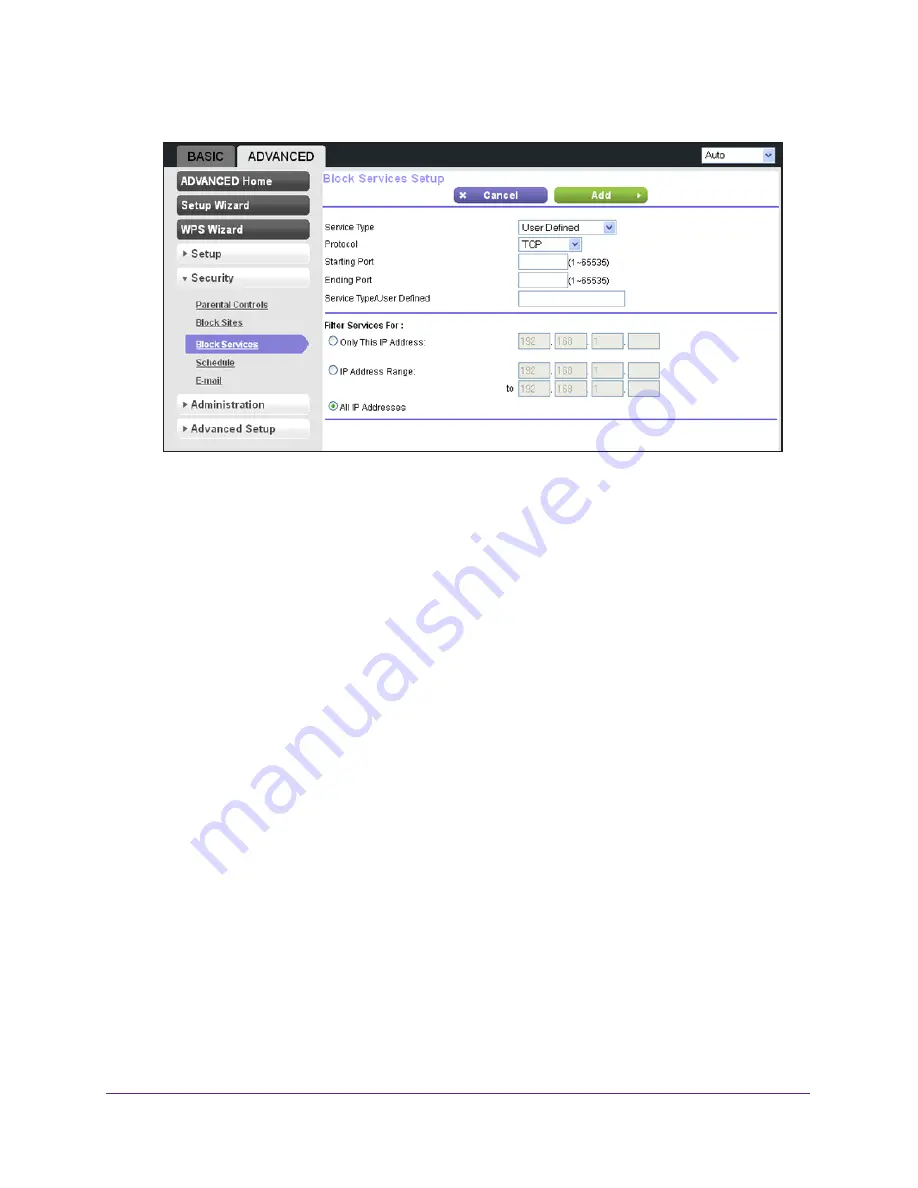
Security
65
N300 Wireless Router WNR2000v4
The Block Services Setup screen displays:
4.
From the Service Type list, select the application or service to allow or block.
The list already displays several common services, but you are not limited to these
choices.
5.
(Optional) To add any additional services or applications that do not already appear, select
User Defined
.
6.
(Optional) If you selected User Defined in the previous step:
a.
If you know the protocol that the application uses, select
TCP
or
UDP
. If you are not
sure, select
TCP/UDP
.
b.
Enter the starting and ending port numbers.
If the application uses a single port number, enter that number in both fields.
c.
Type a descriptive name in the Service Type/User Defined field.
7.
Select the radio button for the IP address configuration that you want to block, and enter the
IP addresses.
You can block the specified service for a single computer, a range of computers with
consecutive IP addresses, or all computers on your network.
8.
Click the
Add
button.
The application or service is saved in the Service Table on the Block Services screen.
To edit or delete an application or service from the Service Table:
1.
Select
Advanced > Security > Block Services
.
The Block Services screen displays.
2.
In the Service Table, select the radio button next to the application or service that you want
to edit or delete.
3.
Do one of the following:
















































