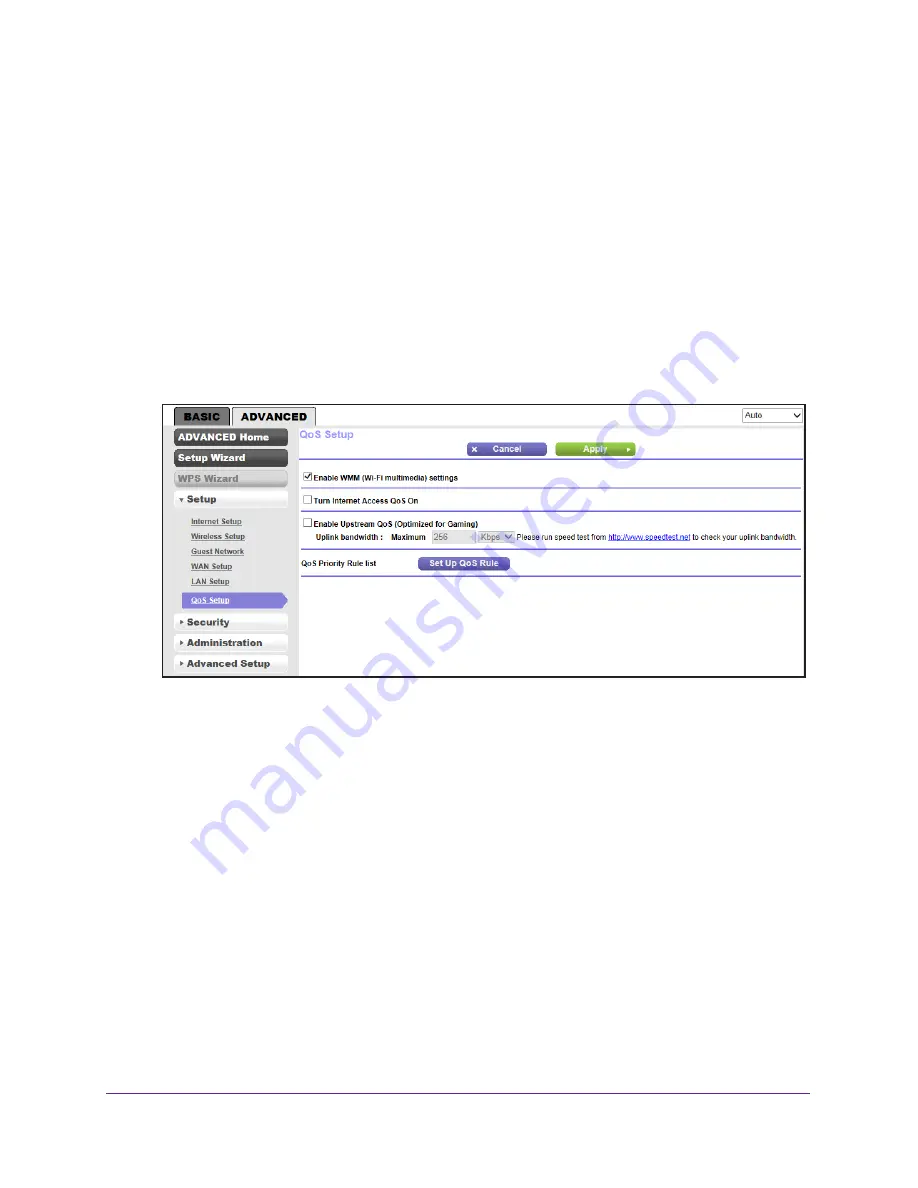
genie Advanced Home
55
N300 Wireless Router WNR2000v4
•
Specific online games
•
Individual Ethernet LAN ports of the router
•
A specific device by MAC address
To specify prioritization of traffic, you need to create a policy for the type of traffic and add the
policy to the QoS Policy table in the QoS Setup screen. For convenience, the QoS Policy
table lists many common applications and online games that can benefit from QoS handling.
By default, QoS is disabled for Internet traffic, the default QoS rules and any custom QoS
rules that you created are not activated, and no traffic is prioritized.
To enable QoS for Internet traffic and activate the QoS rules:
1.
Select
Advanced > Setup > QoS Setup
.
The QoS Setup screen displays:
2.
Select the
Turn Internet Access QoS On
check button.
3.
Click the
Apply
button.
The following sections describe how to manage and create QoS rules, which are also
referred to as QoS policies.
Manage QoS Rules
The following procedure refers to preconfigured and custom QoS rules. For information
about how to create custom QoS rules, see the sections following this section.
To view, change, or delete a QoS rule:
1.
Select
Advanced > Setup > QoS Setup
.
The QoS Setup screen displays.
2.
Click the
Setup QoS rule
button.
















































