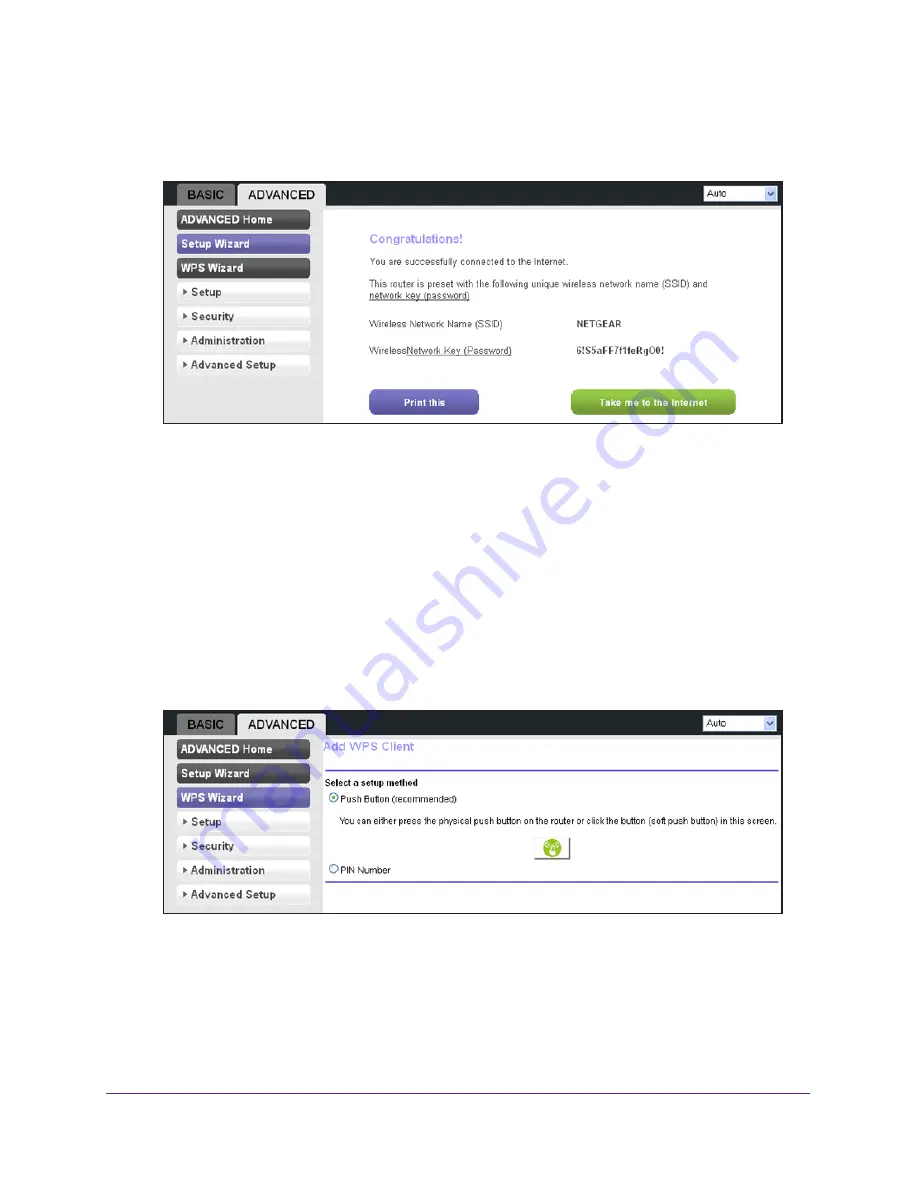
genie Advanced Home
43
N300 Wireless Router WNR2000v4
The Setup Wizard searches your Internet connection for servers and protocols to
determine your ISP configuration. When the Setup Wizard is successful, the following
screen displays:
WPS Wizard
The WPS Wizard helps you add a WPS-capable client (a computer or other wireless device)
to your network. On the client, you need to either press its WPS button or locate its WPS PIN.
To use the WPS Wizard:
1.
Select
Advanced > WPS Wizard
.
The Add WPS Client displays.
2.
Click the
Next
button.
The screen that displays lets you select the method for adding the client:
3.
Select one of the following options:
•
Push Button
.
To use the push button method, do the following:
a.
Either click the
WPS
radio button on this screen, or press the
WPS
button that is
located on the front panel of the router (see
Front Panel
on page
9).
b.
Within 2 minutes, go to the client and press its
WPS
button to let the client join
the network.






























