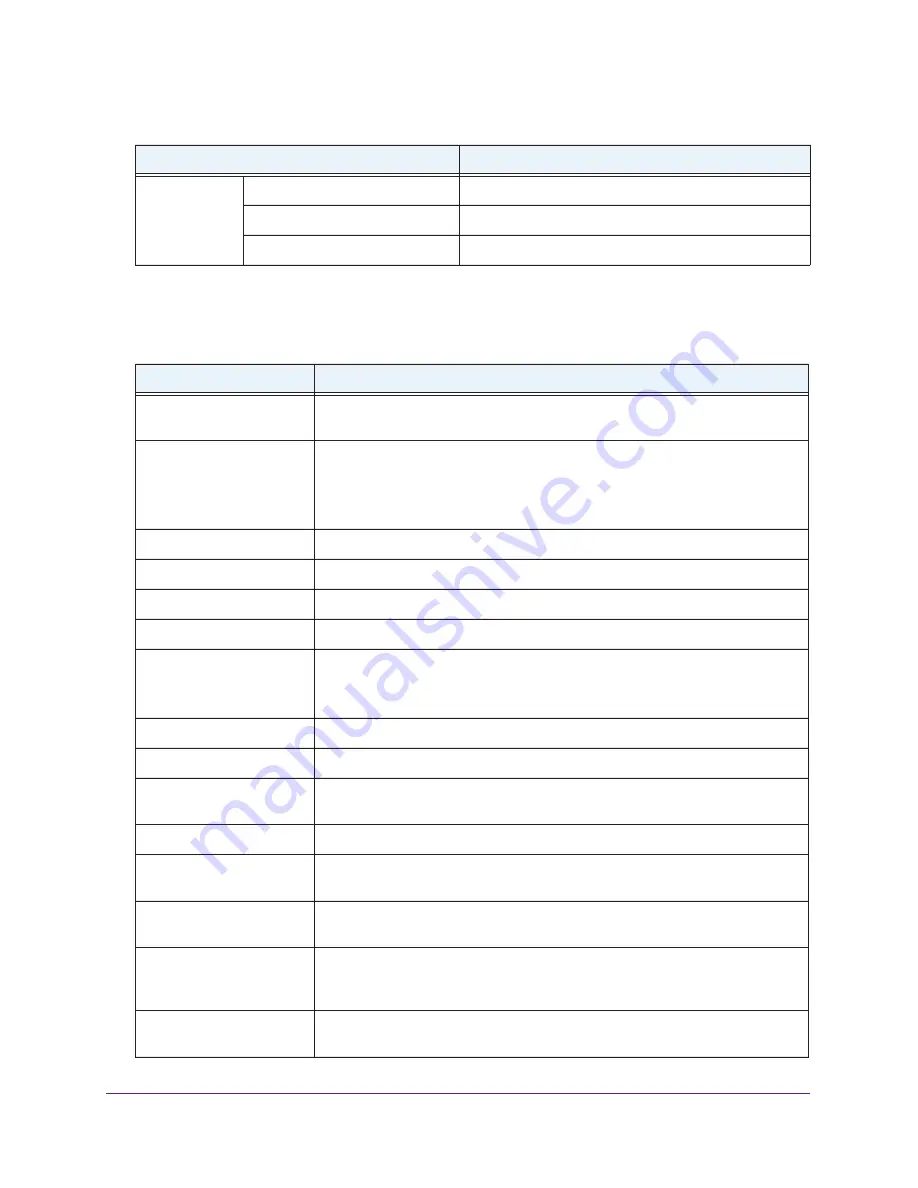
Supplemental Information
137
N300 Wireless Router WNR2000v4
Technical Specifications
Table 5. WNR2000v4 router specifications
Feature
Description
Data and routing protocols
TCP/IP, RIP-1, RIP-2, DHCP, PPPoE, PPTP, Bigpond, Dynamic DNS, UPnP, and
SMB
Power adapter
•
North America: 120V, 60 Hz, input
•
UK, Australia: 240V, 50 Hz, input
•
Europe: 230V, 50 Hz, input
•
All regions (output): 12V DC @ 1A, output or 12V DC @ 0.5A, output
Dimensions
178 x 130 x 54 mm (7 x 5.1 x 2.1 in.)
Weight
0.28 kg (0.62 lb)
Operating temperature
0° to 40°C
(32º to 104ºF)
Operating humidity
90% maximum relative humidity, noncondensing
Electromagnetic Emissions
FCC Part 15 Class B
VCCI Class B
EN 55 022 (CISPR 22), Class B C-Tick N10947
LAN
10BASE-T or 100BASE-Tx, RJ-45
WAN
10BASE-T or 100BASE-Tx, RJ-45
Wireless
Maximum wireless signal rate complies with the IEEE 802.11 standard. See the
footnote for the previous table.
Radio data rates
Auto Rate Sensing
Data encoding standards
IEEE 802.11n version 2.0
IEEE 802.11n, IEEE 802.11g, IEEE 802.11b 2.4 GHz
Maximum computers per
wireless network
Limited by the amount of wireless network traffic generated by each node
(typically 50–70 nodes).
Operating frequency range
2.412–2.462 GHz (US)
2.412–2.472 GHz (Japan)
2.412–2.472 GHz (Europe ETSI)
802.11 security
WEP, WPA-PSK, WPA2-PSK, WPA-PSK + WPA2-PSK mixed mode,
WPA/WPA2 Enterprise
Wireless
(continued)
20/40 MHz coexistence
Enabled
Data rate
Best
Output power
Full
Table 4. WNR2000v4 router factory default settings (continued)
Feature
Default behavior






































