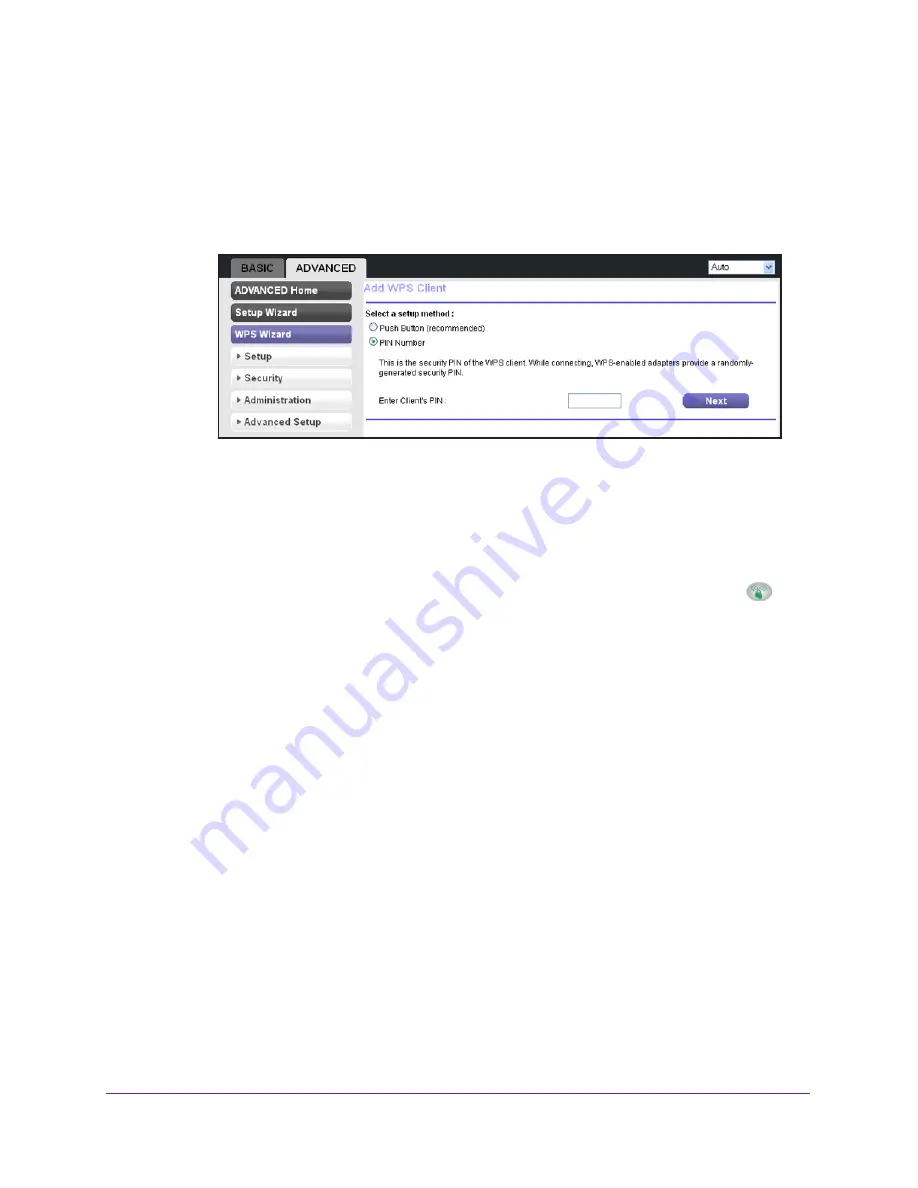
genie Advanced Home
44
N300 Wireless Router WNR2000v4
You do not need to enter a password.
•
PIN Number
. To use the PIN method, do the following:
a.
Select the
PIN Number
radio button.
The screen adjusts:
b.
Enter the client security PIN.
c.
Click the
Next
button.
Within 2 minutes, go to the client and use its WPS software to let the client join the
network.
You do not need to enter a password.
While the router attempts to add the WPS-capable client, the WPS LED
on
the front of the router blinks green. When the router establishes a WPS
connection, the LED is solid green, and the router WPS screen displays a
confirmation message.
d.
Repeat this procedure to add another WPS client to your network.
Setup Menu
Select
Advanced > Setup
to display the Setup menu. The following selections are available:
•
Internet Setup
. This is a shortcut to the same Internet Setup screen that you can access
from the dashboard on the Basic Home screen. For information, see
Internet Setup
on
page
25.
•
Wireless Setup
. This is a shortcut to the same Wireless Settings screen that you can
access from the dashboard on the Basic Home screen. For information, see
Basic
Wireless Settings
on page
27.
•
Guest Network
. This is a shortcut to the same Guest Network screen that you can
access from the dashboard on the Basic Home screen. For information, see
Guest
Network
on page
38.
•
WAN Setup
. Internet (WAN) setup. For information, see
WAN Setup
on page
45.
•
LAN Setup
. Local area network (LAN) setup. For information, see
LAN Setup
on
page
48.






























