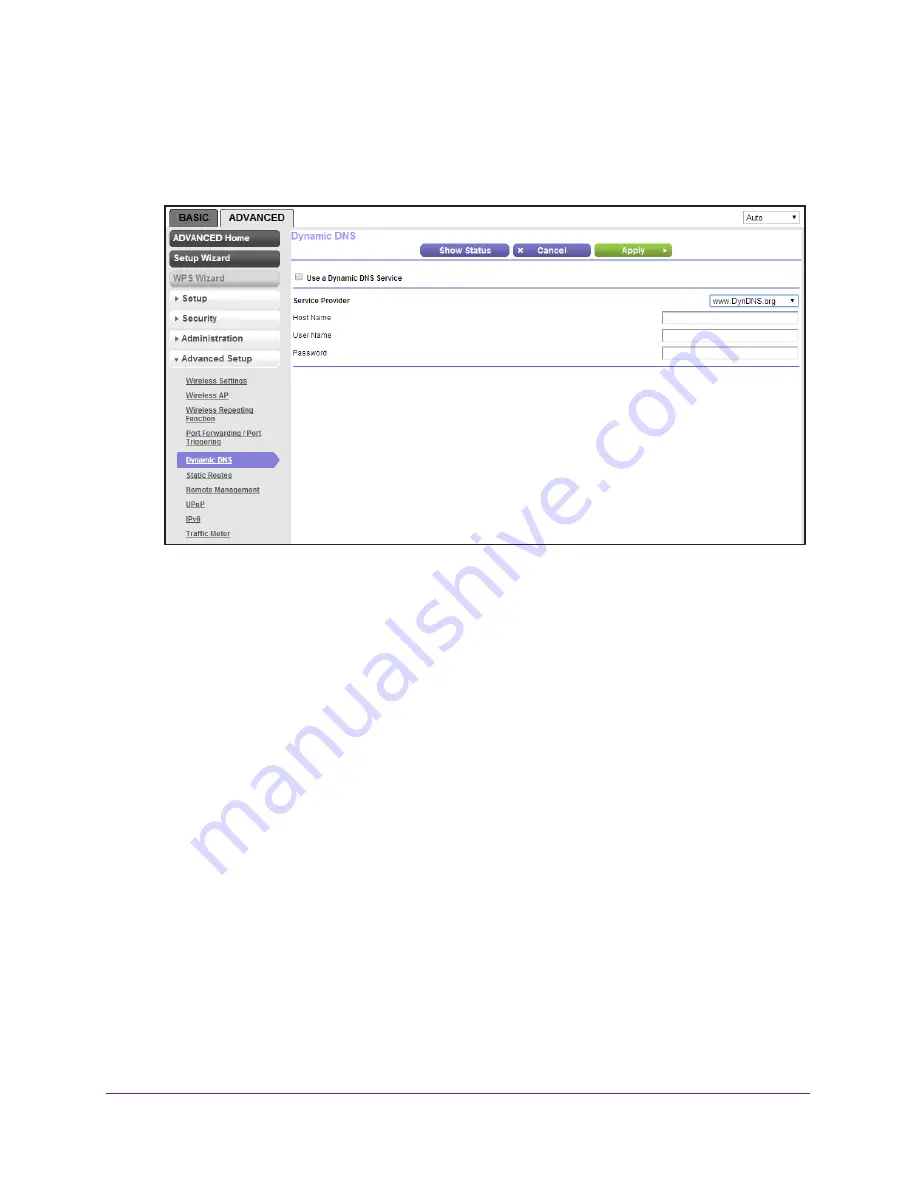
Advanced Settings
100
N300 Wireless Router WNR2000v4
To set up Dynamic DNS:
1.
Select
Advanced > Advanced Setup > Dynamic DNS
.
The Dynamic DNS screen displays:
2.
Select the
Use a Dynamic DNS Service
check box.
3.
In the
Service Provider
drop-down list, select one of the following:
•
www.DynDNS.org
•
dynupdate.no-ip.com
4.
In the
Host Name
field, type the host name (or domain name) that your Dynamic DNS
service provider gave you.
5.
In the
User Name
field, type the user name for your Dynamic DNS account.
This is the name that you use to log in to your account, not your host name.
6.
In the
Password
field, type the password (or key) for your Dynamic DNS account.
7.
Click the
Apply
button.
Your changes are saved.
8.
To verify that your Dynamic DNS service is enabled in the router, click the
Show Status
button.
A message displays the Dynamic DNS status.
















































