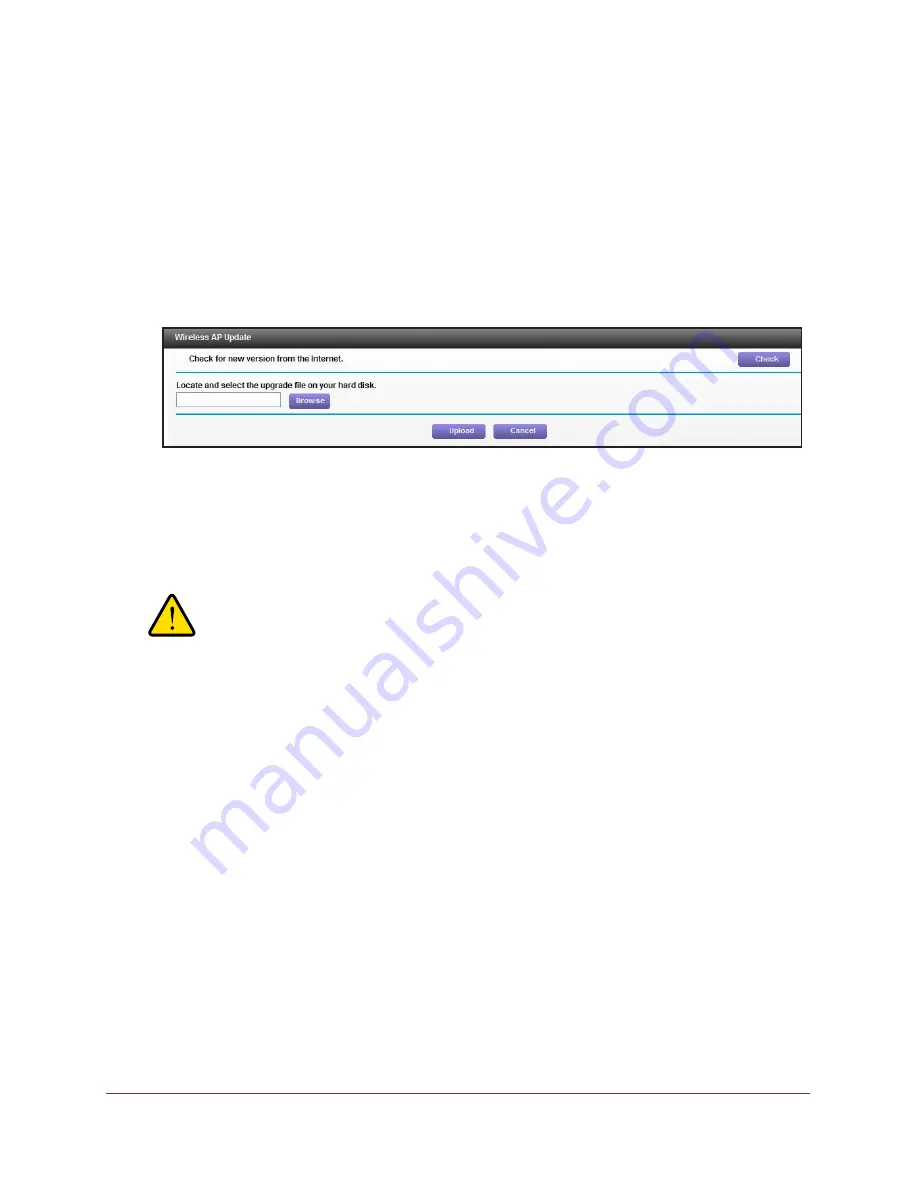
System Settings
27
WN804 Access Point
Wireless AP Update
The access point firmware (routing software) is stored in flash memory. You might see a
message at the top of the genie screens when new firmware is available for your product.
You can use the Check button on the Wireless AP Update screen to check if new firmware is
available, and to update your product.
To check for new firmware and update your access point:
1.
Select
Wireless AP Update
.
2.
Click
Check
.
The access point finds new firmware information if any is available.
3.
Click
Yes
.
The access point locates the firmware (the file ends in .img) and begins the update.
WARNING:
To avoid the risk of corrupting the firmware, do not interrupt the
upgrade. For example, do not close the browser, click a link, or
load a new page. Do not turn off the access point.
When the upload is complete, your access point restarts. The upgrade process typically
takes about 1 minute. Read the new firmware release notes to find out if you need to
reconfigure the access point after upgrading.
Reboot the Access Point
You can reboot the access point from the Home screen.
To reboot the access point:
1.
Log in to the access point.
The Home screen displays.






























