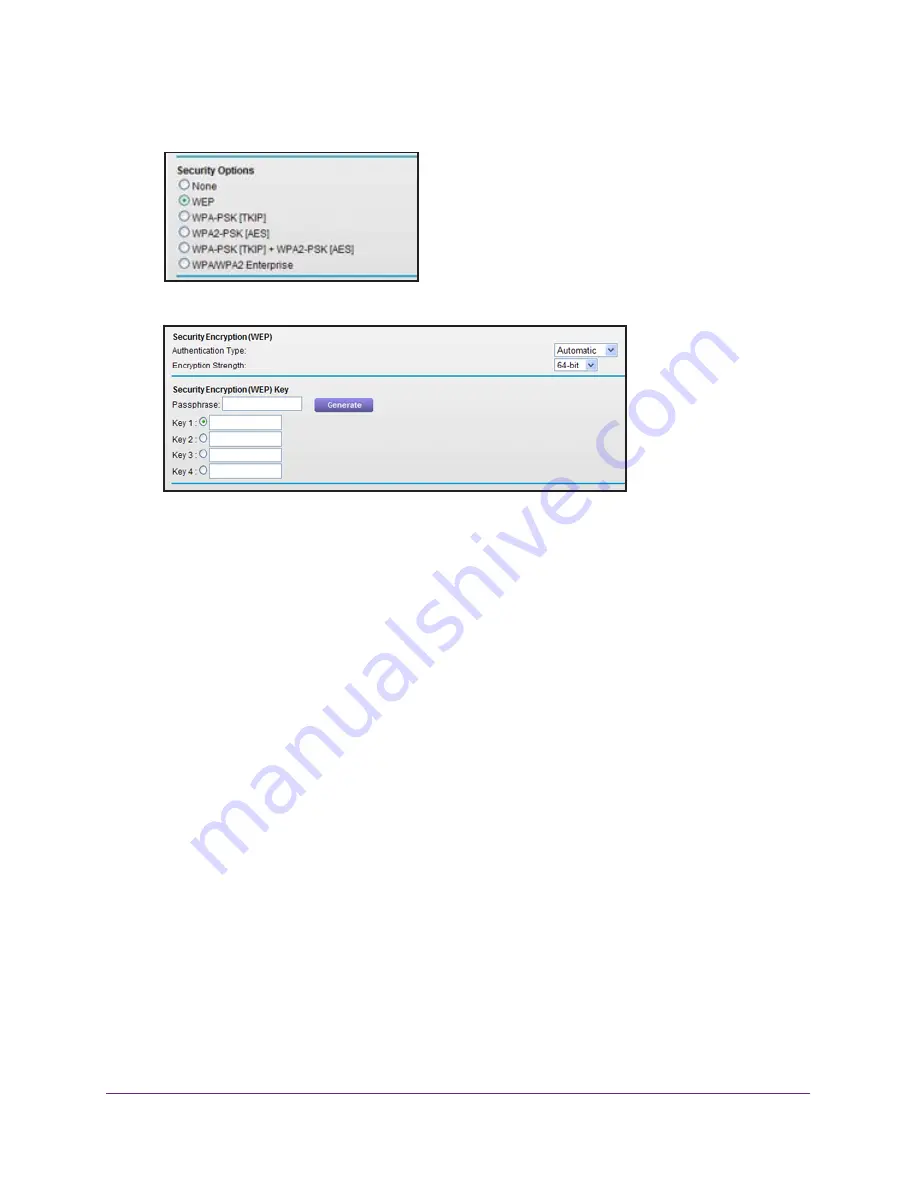
Basic Configuration
18
WN804 Access Point
2.
Under Security Options, select
WEP
.
The screen adjusts.
3.
Select the authentication type from the drop-down list.
The default is Automatic.
4.
Select the encryption strength from the drop-down list, either 64-bit or 128 bit.
You can manually or automatically program the four data encryption keys. These values
must be identical on all computers and wireless access points in your network. Select one
of the following:
•
Automatic
. Enter a word or group of printable characters in the Passphrase field and
click the
Generate
button. The four key fields are automatically populated with key
values.
•
Manual
. Enter the number of hexadecimal digits appropriate to the encryption
strength: 10 digits for 64-bit and 26 digits for 128-bit (any combination of 0–9, a–, or
A–F).
5.
Select the radio button for the key to be used as the default key.
Data transmissions are always encrypted using the default key.
6.
Click
Apply
.
WPS Wizard for WiFi Connections
Wi-Fi Protected Setup (WPS) lets you connect to a secure WiFi network without typing its
password. Instead, press a button or enter a PIN. NETGEAR calls WPS Push 'N' Connect.
The WPS Wizard helps you add a wireless computer or device to your WiFi network. On the
computer or wireless device, either press its WPS button or locate its WPS PIN.






























