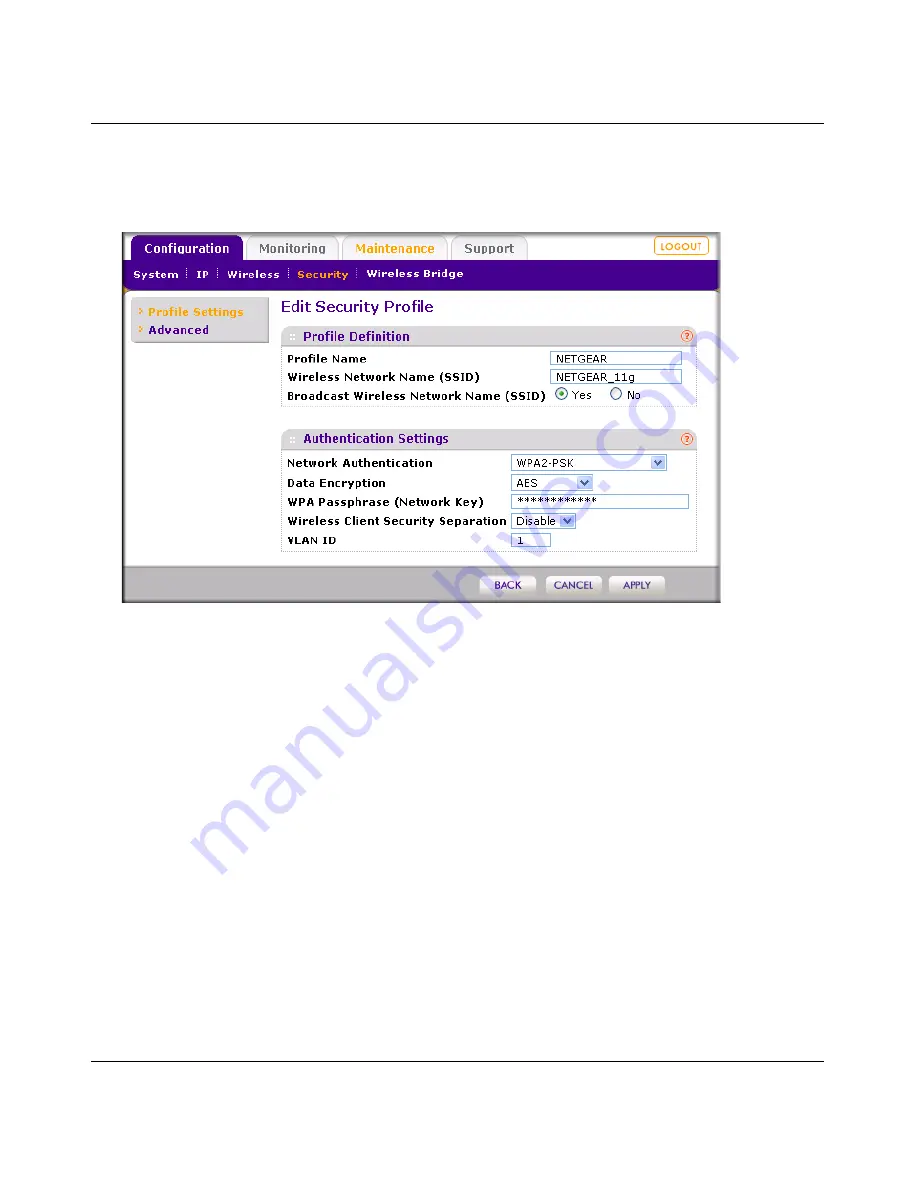
WG103 ProSafe 802.11g Wireless Access Point Reference Manual
Wireless Security
3-13
v1.0, February 2009
3.
Select a profile by selecting the corresponding radio button from the list, and click
Edit
.The
Edit Security Profile screen displays.
Figure 3-5
shows an example with a WPA2-PSK
network authentication.
4.
From the Network Authentication pull-down menu, select the WPA or WPA2 option of your
choice:
•
Legacy 802.1X
.
•
WPA with Radius
.
•
WPA2 with Radius
.
•
WPA & WPA2 with Radius
.
•
WPA-PSK
.
•
WPA2-PSK
.
•
WPA-PSK & WPA2-PSK
.
Some options require that you configure one ore more RADIUS servers (see
“Configuring the
RADIUS Server Settings” on page 3-9
).
5.
If you have selected WPA-PSK, WPA2-PSK, or WPA-PSK & WPA2-PSK, enter the
passphrase in the WPA Passphrase (Network Key) field. All wireless stations must use the
same passphrase (network key). The passphrase must be from 8 to 63 characters in length.
Figure 3-6
Содержание WG103 ProSafe
Страница 10: ...WG103 ProSafe 802 11g Wireless Access Point Reference Manual x Contents v1 0 February 2009...
Страница 22: ...WG103 ProSafe 802 11g Wireless Access Point Reference Manual 1 8 Introduction v1 0 February 2009...
Страница 52: ...WG103 ProSafe 802 11g Wireless Access Point Reference Manual 3 16 Wireless Security v1 0 February 2009...
Страница 88: ...WG103 ProSafe 802 11g Wireless Access Point Reference Manual 5 16 Advanced Configuration v1 0 February 2009...
Страница 94: ...WG103 ProSafe 802 11g Wireless Access Point Reference Manual 6 6 Troubleshooting v1 0 February 2009...
Страница 98: ...WG103 ProSafe 802 11g Wireless Access Point Reference Manual B 2 Related Documents v1 0 February 2009...
Страница 120: ...WG103 ProSafe 802 11g Wireless Access Point Reference Manual Index 8 v1 0 February 2009...






























