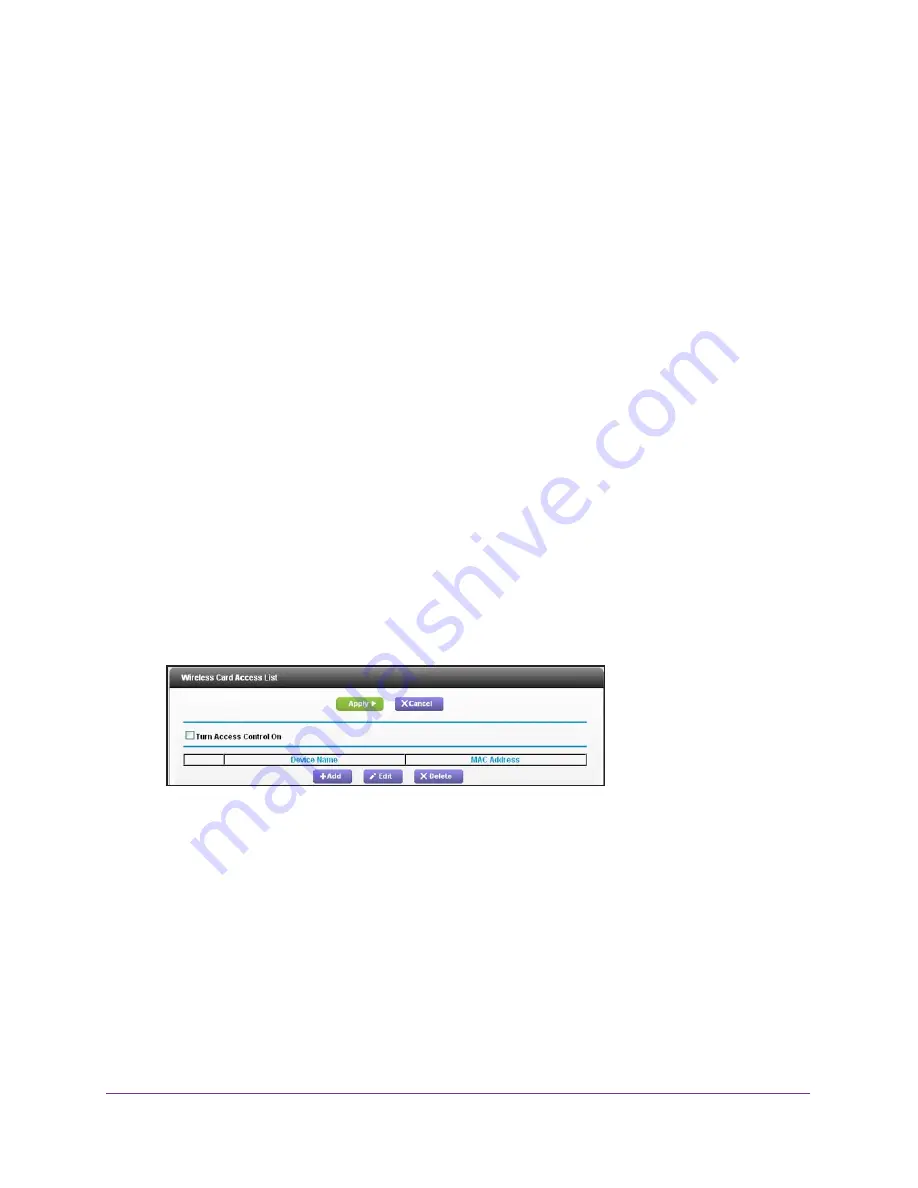
Advanced Settings
92
R6200v2 Smart WiFi Router
3.
(Optional) Select or clear the
Keep Existing Wireless Settings
check box.
By default, the Keep Existing Wireless Settings check box is selected. NETGEAR
recommends that you leave this check box selected.
If you clear this check box, the next time a new wireless client uses WPS to connect to
the router, the router wireless settings change to an automatically generated random
SSID and security key.
4.
Click the
Apply
button.
Your changes are saved.
Set Up a Wireless Access List by MAC Address
You can set up a list of computers and wireless devices that are allowed to join the wireless
network. This list is based on the unique MAC address of each computer and device.
Each network device has a MAC address, which is a unique 12-character physical address,
containing the hexadecimal characters 0–9, a–f, or A–F only, and separated by colons (for
example, 00:09:AB:CD:EF:01). Typically, the MAC address is on the label of the wireless
card or network interface device. If you do not have access to the label, you can display the
MAC address using the network configuration utilities of the computer. You might also find the
MAC addresses in the Attached Devices screen.
To restrict access based on MAC addresses:
1.
Select
ADVANCED > Advanced Setup > Wireless Settings
.
2.
Click the
Set Up Access List
button.
3.
Click the
Add
button.
The Wireless Card Access Setup screen opens and displays a list of currently active
wireless cards and their Ethernet MAC addresses.
4.
If the computer or device you want is in the Available Wireless Cards list, select that radio
button; otherwise, type a name and the MAC address.
You can usually find the MAC address on the label of the wireless device.
Tip:
You can copy and paste the MAC addresses from the Attached Devices
screen into the MAC Address field of this screen. To do this, use each
wireless computer to join the wireless network. The computer should be
listed in the Attached Devices screen.
















































