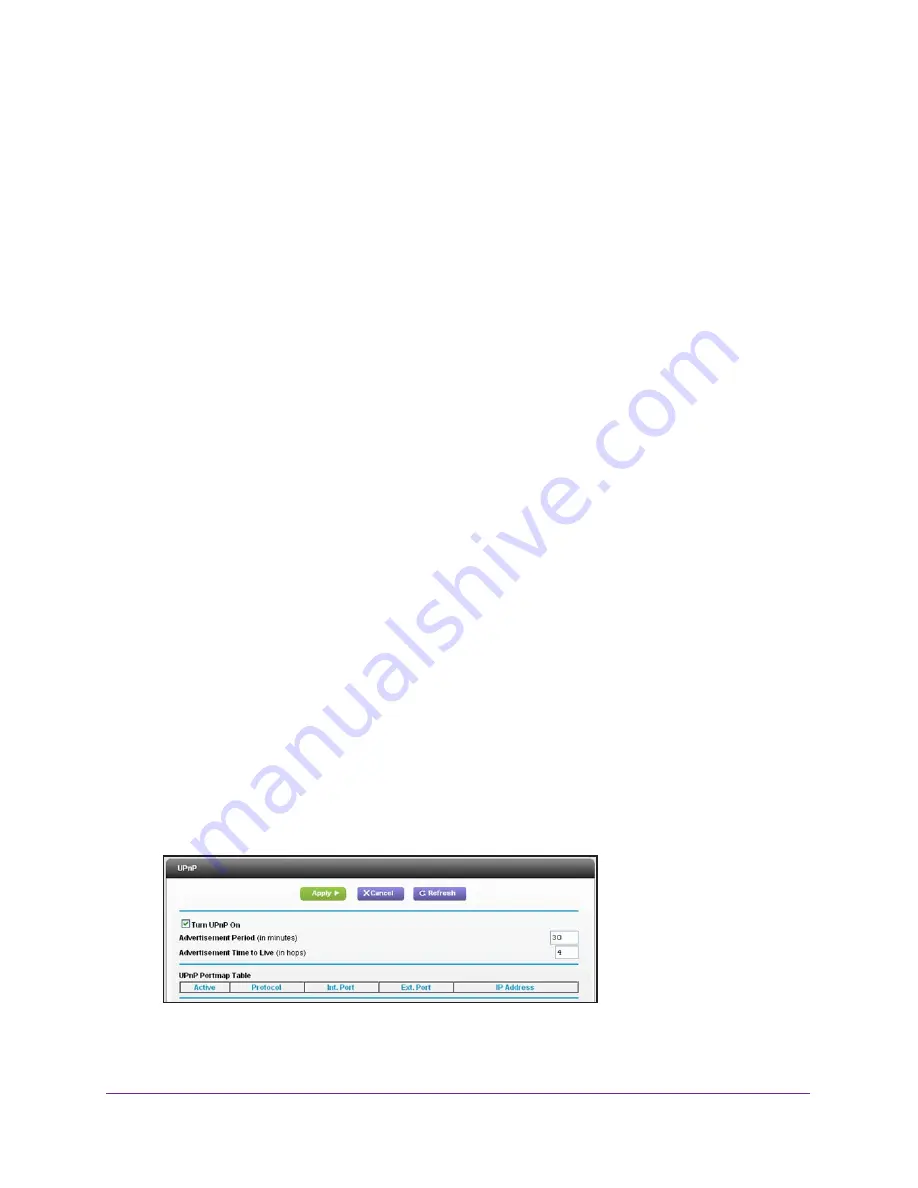
Advanced Settings
104
R6200v2 Smart WiFi Router
•
To allow access from a single IP address on the Internet, select
Only This Computer
.
Enter the IP address that will be allowed access.
•
To allow access from a range of IP addresses on the Internet, select
IP Address
Range
. Enter a beginning and ending IP address for the allowed range.
•
To specify IP addresses, select
IP Address List
and type in the allowed IP
addresses.
•
To allow access from any IP address on the Internet, select
Everyone
.
4.
Specify the port number for accessing the web management interface.
Normal web browser access uses the standard HTTP service port 80. For greater
security, enter a custom port number for the remote web management interface. Choose
a number from 1024 to 65535, but do not use the number of any common service port.
The default is 8080, which is a common alternate for HTTP.
5.
Click the
Apply
button.
Your changes take effect.
6.
When you access your router from the Internet, type your router’s WAN IP address into your
browser’s address or location field followed by a colon (:) and the custom port number.
For example, if your external address is 134.177.0.123 and you use port number 8080,
enter
http://134.177.0.123:8080
in your browser.
Universal Plug and Play
Universal Plug and Play (UPnP) helps devices, such as Internet appliances and computers,
access the network and connect to other devices as needed. UPnP devices can
automatically discover the services from other registered UPnP devices on the network.
If you use applications such as multiplayer gaming, peer-to-peer connections, or real-time
communications such as instant messaging or remote assistance (a feature in Windows XP),
you should enable UPnP.
To turn on Universal Plug and Play:
1.
Select
ADVANCED > Advanced Setup >
UPnP
.
The UPnP screen displays.
2.
Select the
Turn UPnP On
check box.






























