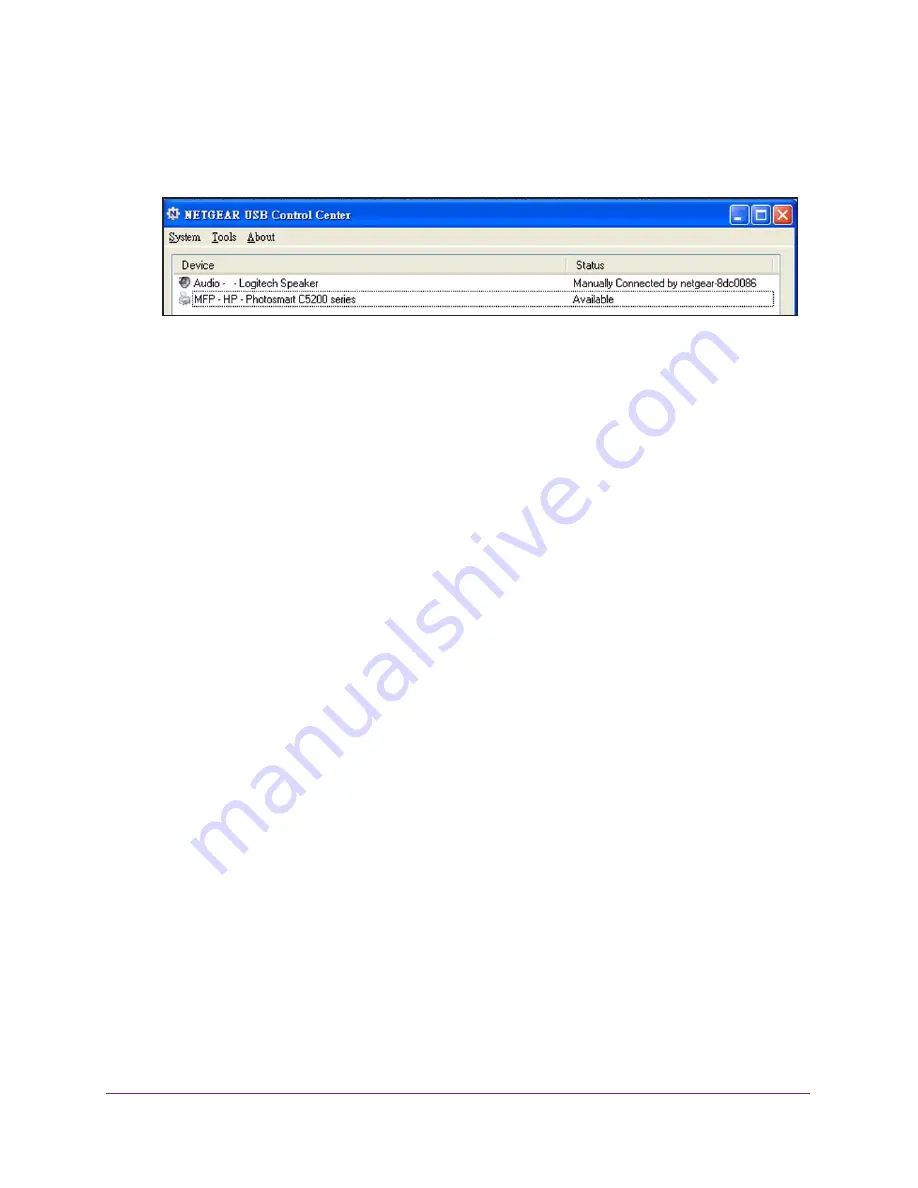
ReadySHARE Printer
65
R6200v2 Smart WiFi Router
To launch the NETGEAR USB Control Center:
Launch the NETGEAR USB Control Center the same way you launch any application
program on your Windows or MAC computer.
The main screen shows a device icon, the description for this USB device, and its status.
•
Available
. The device is available from the computer that you are using.
•
Waiting to Connect
. You need to connect to this device from the computer that you are
using. The first time you connect, you might be prompted to install the device driver.
The following menu selections display:
•
System
. Exit the utility.
•
Tools
. Access the Control Center - Configuration screen to set up your shared USB
device. For more information, see
Configure the NETGEAR USB Control Center
on
page
63.
•
About
. View details about the USB Control Center software.
The following control buttons are available:
•
Connect
. The first time you access the utility, you are asked to select the printer and click
the Connect button.
•
Disconnect
. Click the
Disconnect
button at any time to release the connection.
•
Network Scanner
. This button activates the scanner window so that you can use the
printer for scanning. Your printer must support scanning and be in the Available state.
Use the Scan Feature of a Multifunction USB Printer
If your USB printer supports scanning, you can also use the USB printer for scanning
To use the scan feature of a multifunction USB printer:
1.
Launch the NETGEAR USB Control Center the same way you launch any application
program on your Windows or MAC computer.
2.
Make sure that the printer status shows as Available.






























