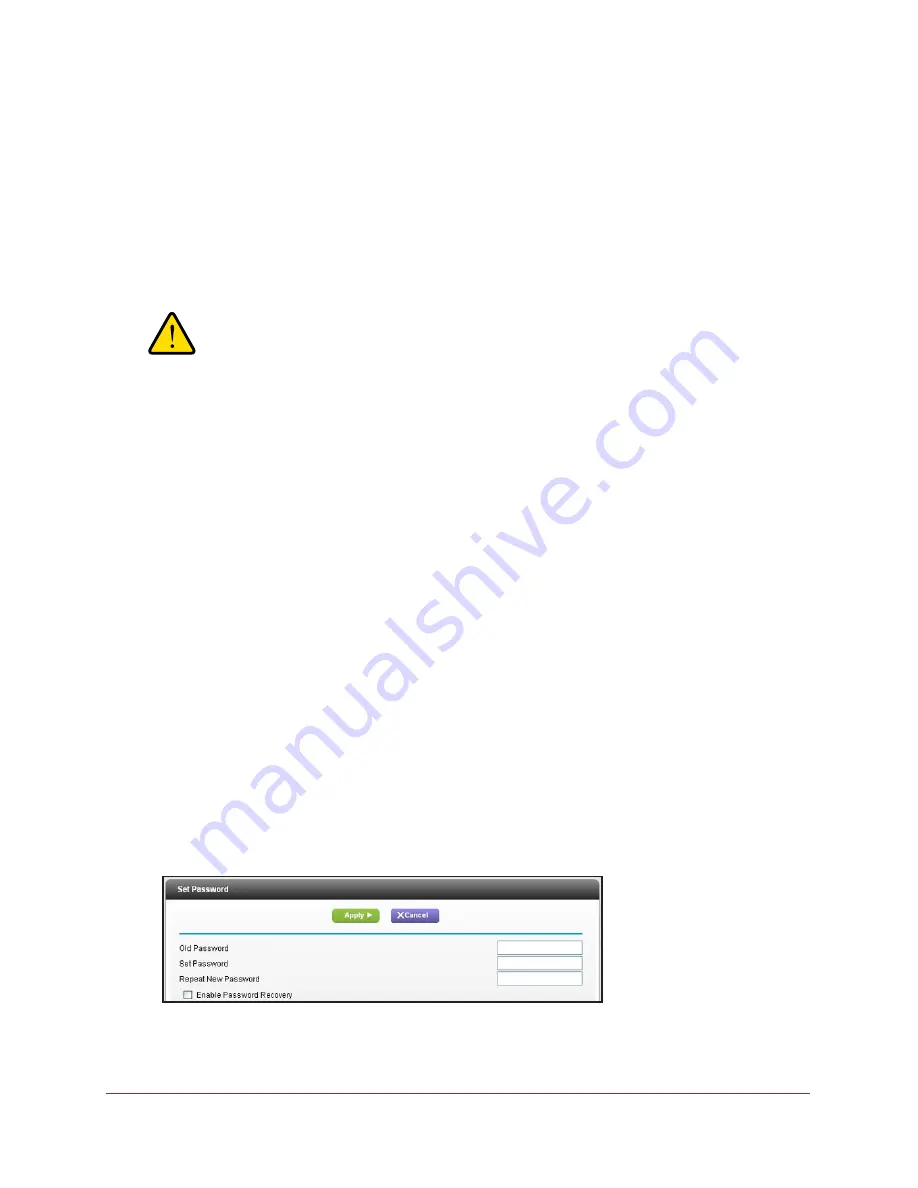
Administration
87
R6200v2 Smart WiFi Router
Restore Configuration Settings
To restore configuration settings that you backed up:
1.
Select
ADVANCED > Administration >
Backup Settings
.
2.
Click the
Browse
button and find the cfg file.
3.
Click the
Restore
button.
The files is uploaded to the router and the router reboots.
WARNING:
Do not interrupt the reboot process.
Erase the Current Configuration Settings
You can use the Erase button to erase the configuration and restore the factory default
settings. You might want to erase the settings if you move the router to a different network.
You can also use the Reset button on the back of the router to erase the configuration and
restore the factory settings. (See
Factory Settings
on page
126.)
To erase the configuration settings:
1.
Select
ADVANCED > Administration >
Backup Settings
.
2.
Click the
Erase
button.
The factory default settings are restored. The user name is admin, the password to
password, and the LAN IP address is 192.168.1.1. DHCP is enabled.
Change the Password
This feature let you change the default password that is used to log in to the router with the
user name
admin
. (For information about the WiFi password, see
Wireless Settings Screen
Fields
on page
26.)
To set the password for the user name admin:
1.
Select
ADVANCED > Administration > Set Password
.
2.
Type the old password, and type the new password twice.






























