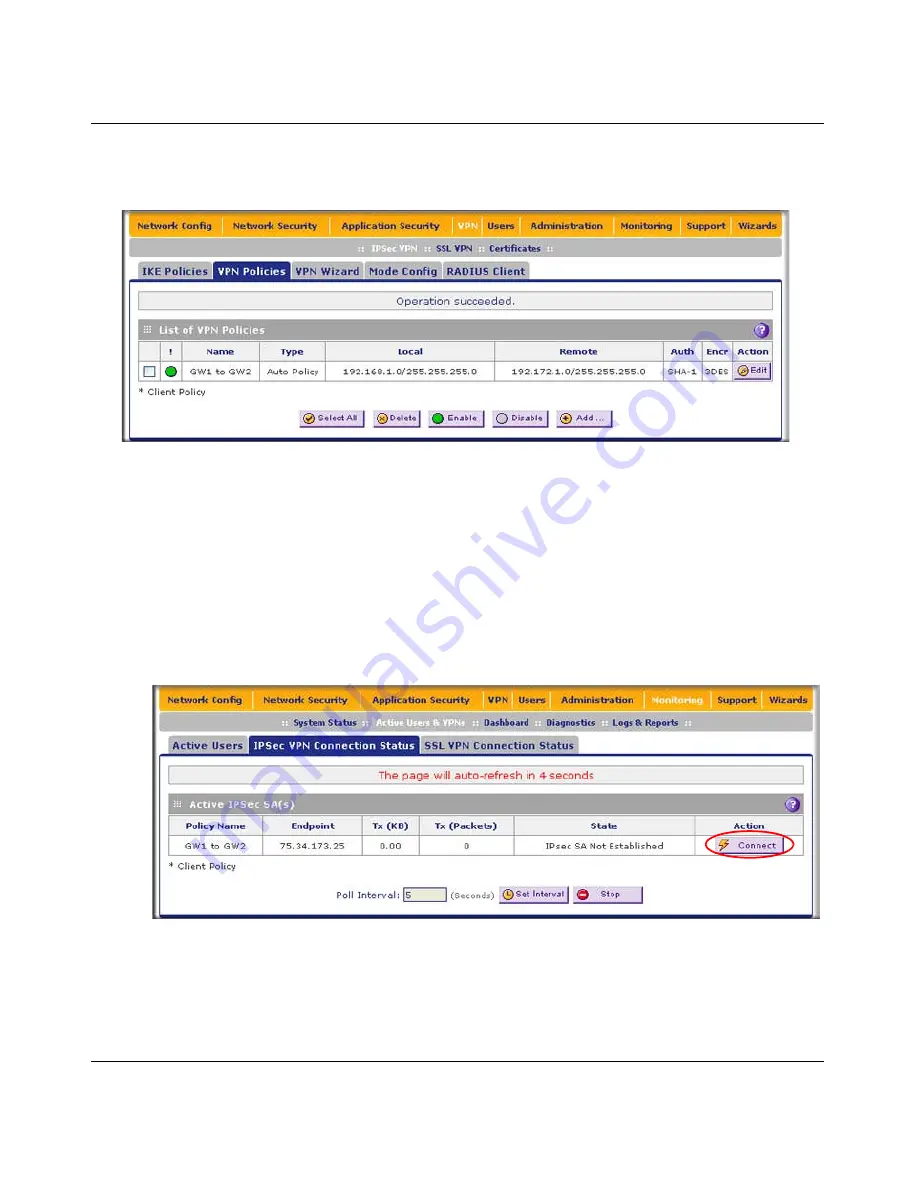
ProSecure Unified Threat Management (UTM) Appliance Reference Manual
7-8
Virtual Private Networking Using IPsec Connections
v1.0, January 2010
4.
Click
Apply
to save your settings. The IPsec VPN policy is now added to the List of VPN
Policies table on the VPN Policies screen. By default, the VPN policy is enabled.
5.
Configure a VPN policy on the remote gateway that allows connection to the UTM.
6.
Activate the IPsec VPN connection:
a.
Select
Monitoring
>
Active Users & VPNs
from the menu. The Active Users & VPNs
submenu tabs appear, with the Active Users screen in view.
b.
Click the
IPSec
VPN Connection Status
submenu tab.
The IPSec VPN Connection
Status screen displays.
c.
Locate the policy in the table, and click the
Connect
table button. The IPsec VPN
connection should become active.
Figure 7-6
Figure 7-7
Содержание ProSecure
Страница 6: ...v1 0 January 2010 vi ...
Страница 16: ...ProSecure Unified Threat Management UTM Appliance Reference Manual xvi v1 0 January 2010 ...
Страница 34: ...ProSecure Unified Threat Management UTM Appliance Reference Manual 1 16 Introduction v1 0 January 2010 ...
Страница 114: ...ProSecure Unified Threat Management UTM Appliance Reference Manual 4 28 LAN Configuration v1 0 January 2010 ...
Страница 468: ...ProSecure Unified Threat Management UTM Appliance Reference Manual E 2 Related Documents v1 0 January 2010 ...






























