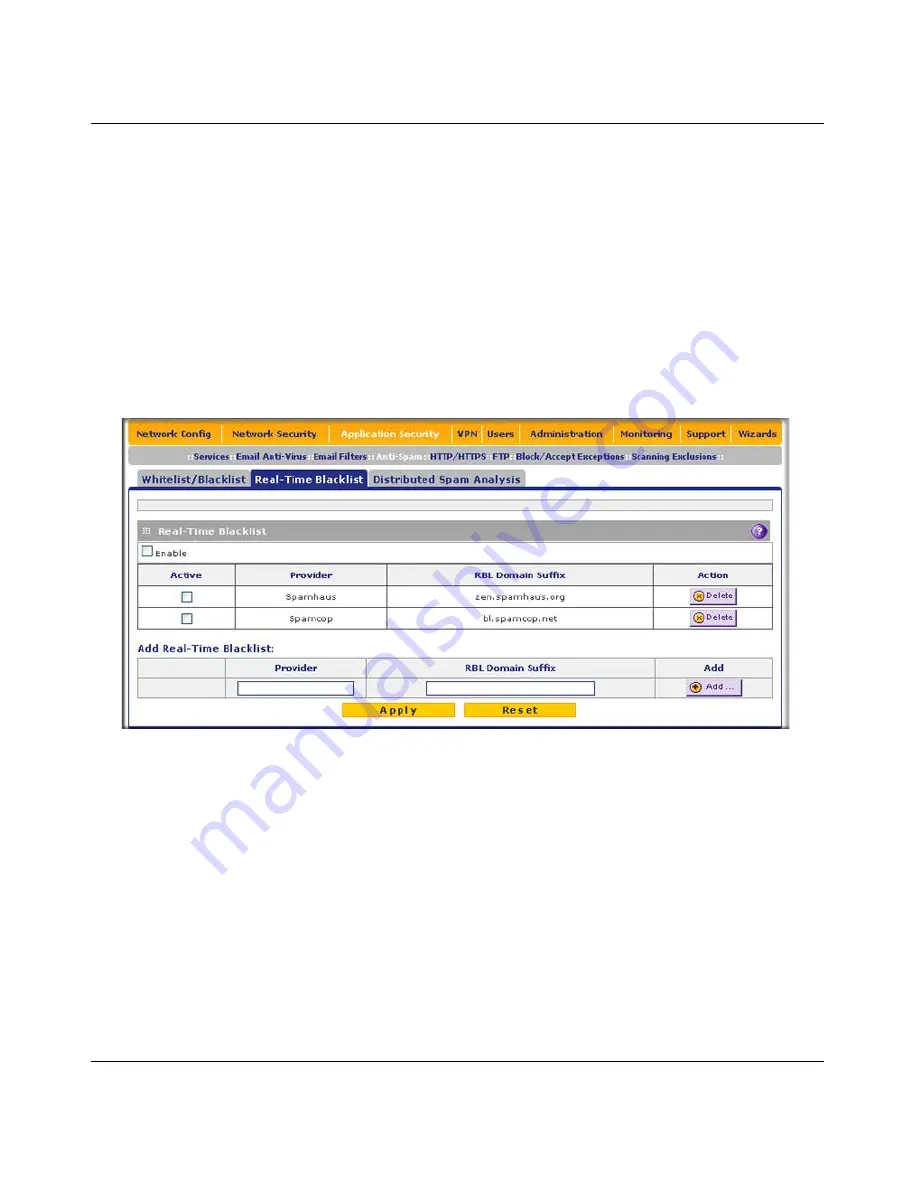
ProSecure Unified Threat Management (UTM) Appliance Reference Manual
Content Filtering and Optimizing Scans
6-15
v1.0, January 2010
blacklist providers and are made available to the public in the form of real-time blacklists (RBLs).
By accessing these RBLs, the UTM can block spam originating from known spam sources.
By default, the UTM comes with three pre-defined blacklist providers: Dsbl, Spamhaus, and
Spamcop. There is no limit to the number of blacklist providers that you can add to the RBL
sources.
To enable the real-time blacklist:
1.
Select
Application
Security
>
Anti-Spam
from the menu. The Anti-Spam submenu tabs
appear, with the Whitelist/Blacklist screen in view.
2.
Click the
Real-time Blacklist
submenu tab.
The Real-time Blacklist screen displays.
3.
Select the
Enable
checkbox enable the Real-Time Blacklist function.
4.
Select the
Active
checkboxes to the left of the default blacklist providers (Spamhaus, and
Spamcop) that you want to activate.
5.
Click
Apply
to save your settings.
To add a blacklist provider to the real-time blacklist:
1.
In the Add Real-time Blacklist section, add the following information:
•
In the Provider field, add the name of the blacklist provider.
•
In the RBL Domain Suffix field, enter the domain suffix of the blacklist provider.
Figure 6-5
Содержание ProSecure
Страница 6: ...v1 0 January 2010 vi ...
Страница 16: ...ProSecure Unified Threat Management UTM Appliance Reference Manual xvi v1 0 January 2010 ...
Страница 34: ...ProSecure Unified Threat Management UTM Appliance Reference Manual 1 16 Introduction v1 0 January 2010 ...
Страница 114: ...ProSecure Unified Threat Management UTM Appliance Reference Manual 4 28 LAN Configuration v1 0 January 2010 ...
Страница 468: ...ProSecure Unified Threat Management UTM Appliance Reference Manual E 2 Related Documents v1 0 January 2010 ...






























