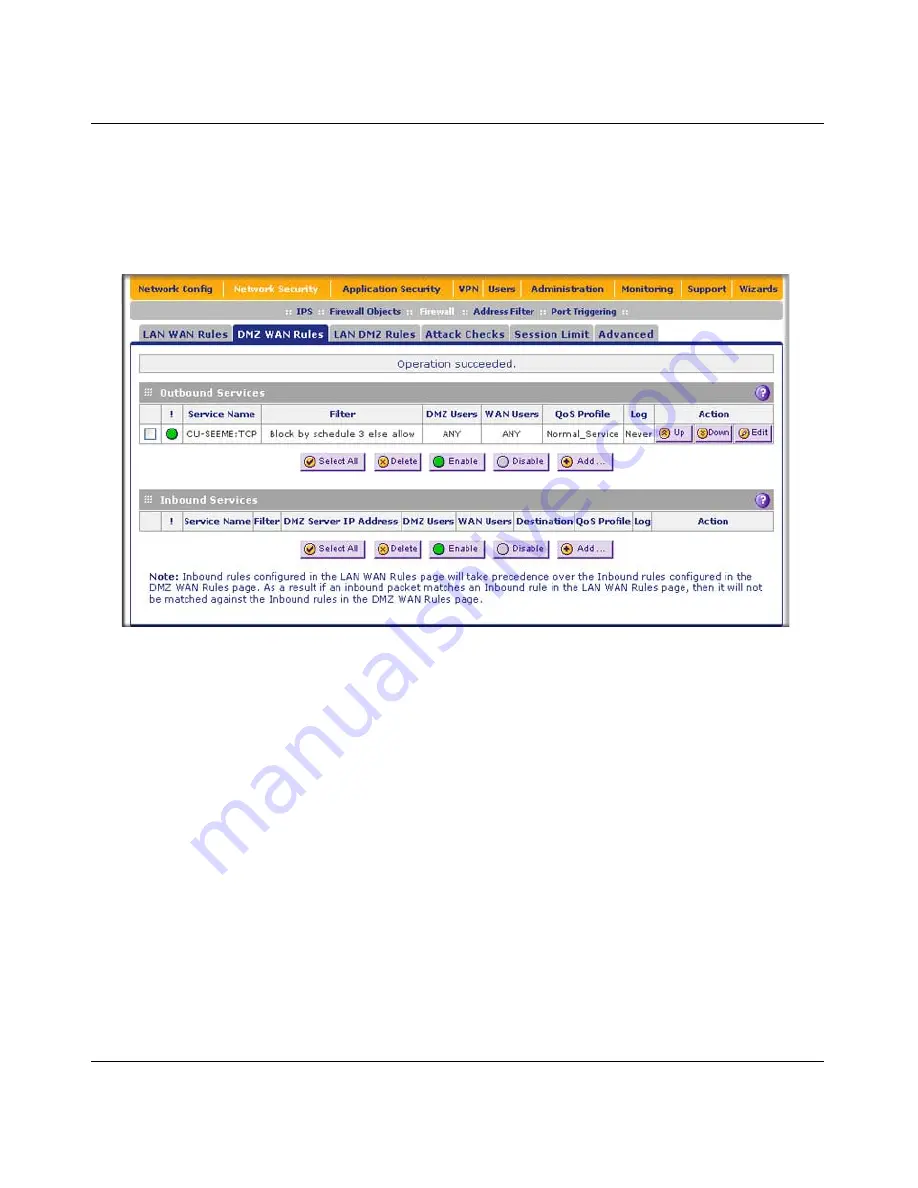
ProSecure Unified Threat Management (UTM) Appliance Reference Manual
5-16
Firewall Protection
v1.0, January 2010
To access the DMZ WAN Rules screen:
1.
Select
Network
Security
>
Firewall
from the menu. The Firewall submenu tabs appear.
2.
Click the
DMZ WAN Rules
submenu tab.
The DMZ WAN Rules screen displays. (
Figure 5-5
shows a rule in the Outbound Services table as an example).
To make changes to an existing outbound or inbound service rule:
In the Action column to the right of to the rule, click on of the following table buttons:
•
Edit
.
Allows you to make any changes to the rule definition of an existing rule. Depending on
your selection, either the Edit DMZ WAN Outbound Service screen (identical to
Figure 5-6 on
page 5-17
) or Edit DMZ WAN Inbound Service screen (identical to
Figure 5-7 on page 5-18
)
displays, containing the data for the selected rule.
•
Up
. Moves the rule up one position in the table rank.
•
Down
. Moves the rule down one position in the table rank.
To delete or disable one or more rules:
1.
Select the checkbox to the left of the rule that you want to delete or disable or click the
Select
All
table button to select all rules.
Figure 5-5
Содержание ProSecure
Страница 6: ...v1 0 January 2010 vi ...
Страница 16: ...ProSecure Unified Threat Management UTM Appliance Reference Manual xvi v1 0 January 2010 ...
Страница 34: ...ProSecure Unified Threat Management UTM Appliance Reference Manual 1 16 Introduction v1 0 January 2010 ...
Страница 114: ...ProSecure Unified Threat Management UTM Appliance Reference Manual 4 28 LAN Configuration v1 0 January 2010 ...
Страница 468: ...ProSecure Unified Threat Management UTM Appliance Reference Manual E 2 Related Documents v1 0 January 2010 ...






























