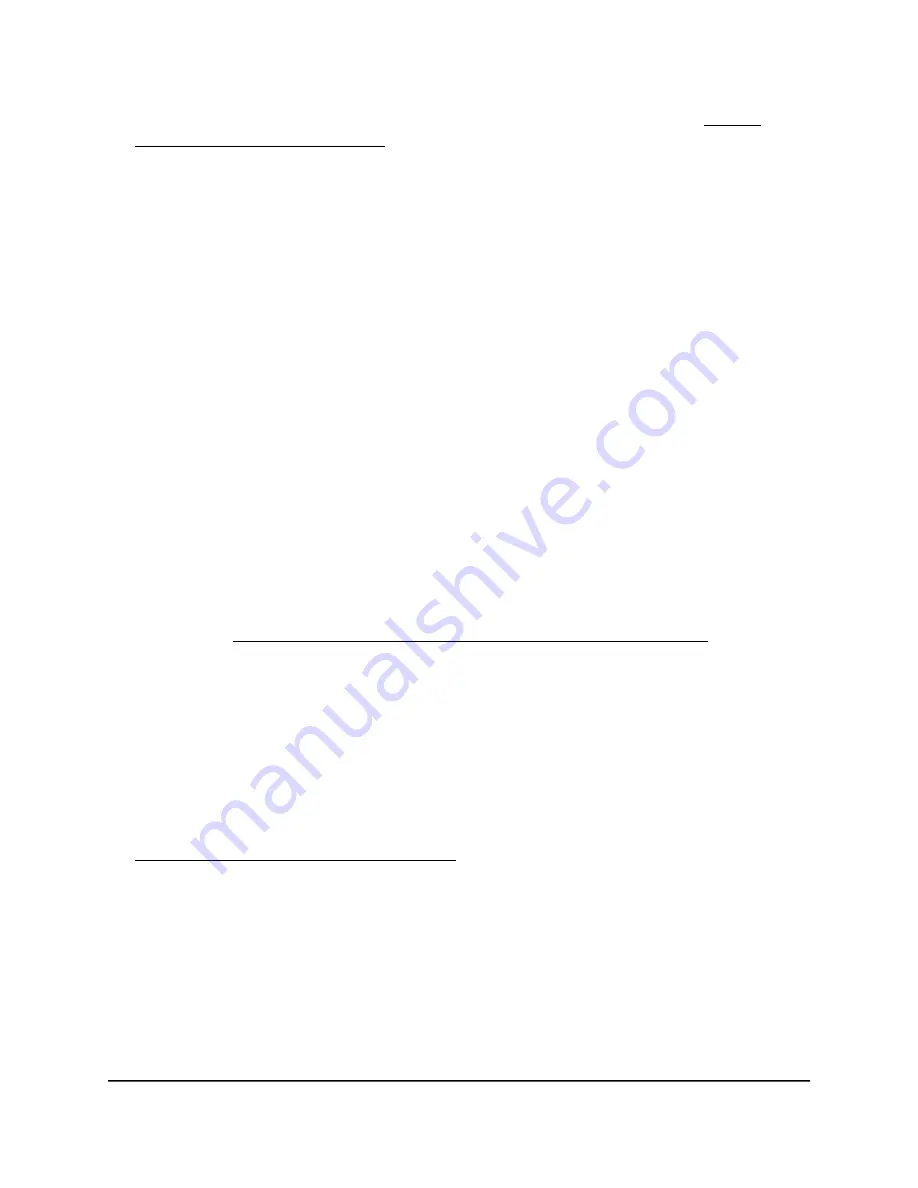
For more information about the VPN configuration for the router, see Enable
OpenVPN service in the router on page 203.
9. Click the FOR WINDOWS button to download the OpenVPN configuration files to
your Windows-based computer.
10. Unzip the OpenVPN configuration files and copy them to the folder in which you
installed the OpenVPN client utility.
11. Modify the VPN interface name to NETGEAR-VPN:
a. If your computer is running Windows 10, select Control Panel > Network and
Sharing Center > Change adapter settings.
If your computer is running another Windows version, find the page that lets you
change the adapter settings.
b. In the local area connection list, find the local area connection with the device
name TAP-Windows Adapter.
c. Select the local area connection and change its name (
not
its device name) to
NETGEAR-VPN.
If you do not change the VPN interface name, the VPN tunnel connection will fail.
You can now open a VPN tunnel to the router.
For more information about installing and using OpenVPN on your Windows-based
computer, visit https://openvpn.net/community-resources/how-to/#quick.
Install OpenVPN software on a Mac computer
You must install both the Tunnelblick OpenVPN client utility and OpenVPN configuration
files on each Mac computer where you want to use a VPN connection to your router.
To download and install the Tunnelblick OpenVPN client utility and OpenVPN
configuration files on a Mac computer:
1. To download the Tunnelblick OpenVPN client utility on your Mac computer, visit
https://tunnelblick.net/downloads.html.
2. Download and install the Tunnelblick OpenVPN client utility on your Mac computer.
You need to have administrative privileges.
3. Launch a web browser from the Mac computer, which must be connected to your
Orbi network.
4. Enter orbilogin.com.
A login window displays.
User Manual
206
Use OpenVPN to Access Your
Network
Orbi Pro WiFi 6 AX6000 Router Model SXR80 and Orbi Pro WiFi 6 AX6000 Satellite Model SXS80
















































