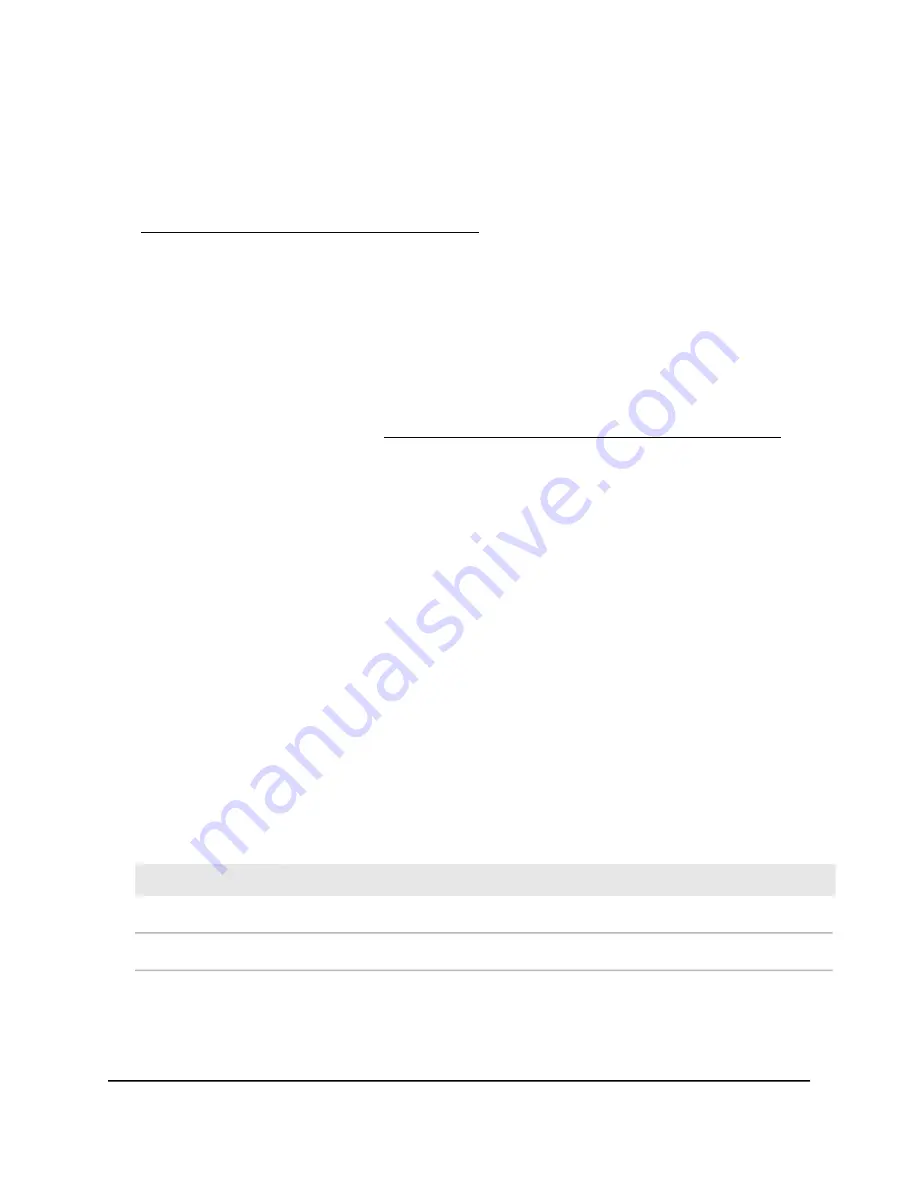
If your router is part of a network with switches and access points, VLAN traffic
segregation works only if the VLAN is defined on all other network components,
excluding end devices such as computers and WiFi clients.
Note: If you want to add a new VLAN profile directly to a LAN on a LAN Setup page,
see Add a new VLAN profile directly to a LAN on page 80.
To add a new VLAN profile:
1. Launch a web browser from a computer or mobile device that is connected to your
Orbi network.
2. Enter orbilogin.com.
A login window displays.
If your browser does not display a login window but displays a security warning and
does not let you proceed, see What to do if you get a browser security warning on
page 33.
3. Enter the admin user name and password.
The user name is admin. The password is the one that you set the first time that you
logged in. The user name and password are case-sensitive.
The BASIC Home page displays.
4. Select ADVANCED > Advanced Setup > VLAN / Bridge Settings.
The VLAN / Bridge Settings page displays.
The existing VLAN profiles display in a table at the bottom of the page. If you added
a VLAN profile directly to a LAN on a LAN Setup page, the VLAN profile also displays
in the table.
5. Click the ADD button.
A new row is added to added to the VLAN table.
6. Specify the VLAN settings (that is, the VLAN profile) as described in the following
table.
Description
Field
Enter a name for the VLAN.
Name
Enter an ID from 1 to 4094.
VLAN ID
User Manual
79
Manage the VLANs
Orbi Pro WiFi 6 AX6000 Router Model SXR80 and Orbi Pro WiFi 6 AX6000 Satellite Model SXS80






























