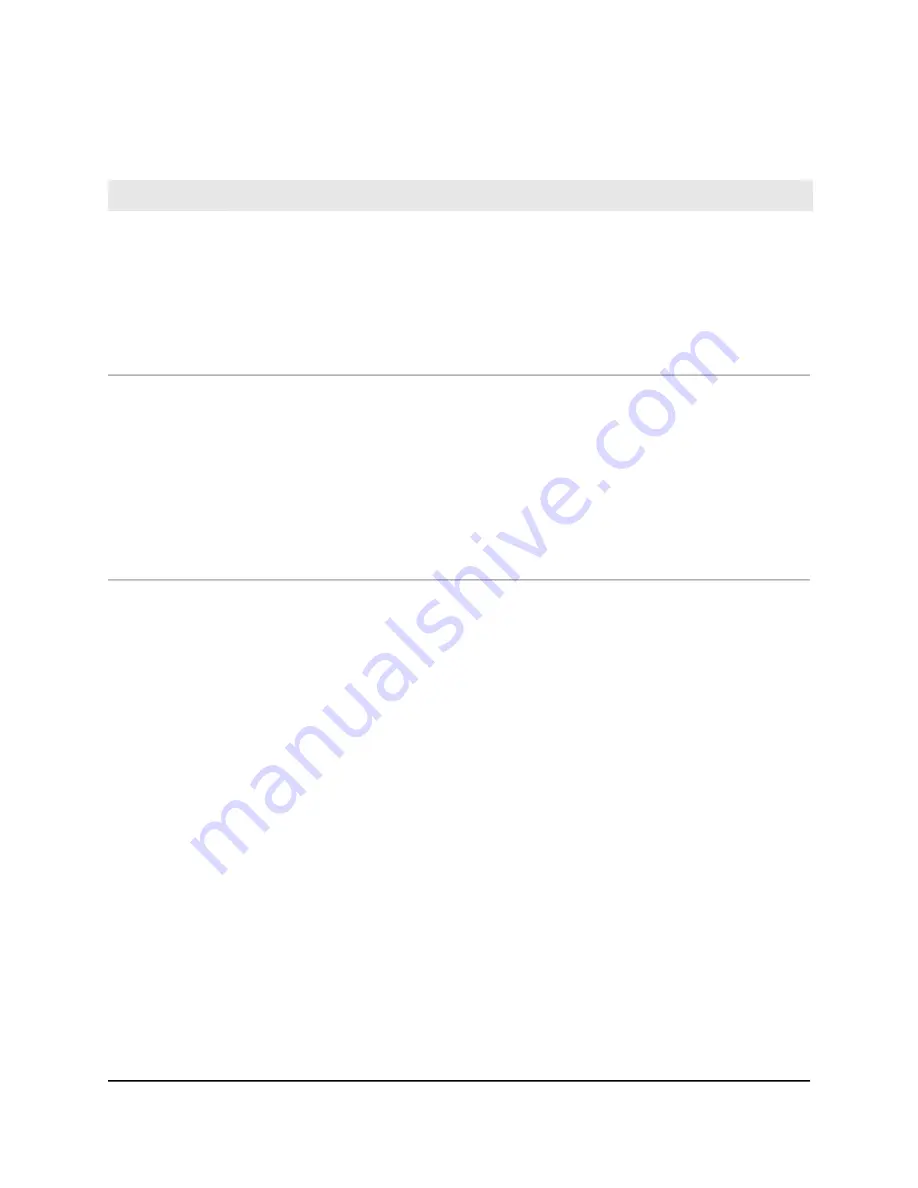
Table 2. Orbi Pro WiFi 6 add-on satellite (model SXS80) LED description
LED Behavior
LED
The Power LED is located adjacent to the power port on the rear panel.
• Solid green. Power is on.
• Solid amber. The satellite is rebooting.
• Blinking amber. The satellite is resetting to factory default settings.
• Blinking red. The firmware is corrupted.
• Off. Power is not supplied.
Power LED
Optional add-on satellites are sold separately and can be added to your Orbi network. The
bar LED is located on the front.
• Pulsing white. The satellite is booting.
• Solid white. The satellite is ready to sync to the router (press the Sync button).
• Blue for three minutes. The connection between the satellite and the router is good.
• Amber for three minutes. The connection between the satellite and the router is fair.
• Magenta. The satellite is not connected to the router or is not getting an IP address.
• Off. The satellite synced to the router and is working normally.
Add-on satellite
bar LED
Wall mount your Orbi Pro WiFi 6
Your package contains wall-mounting items. Before you can wall mount your Orbi Pro
WiFi 6 router (model SXR80) or Orbi Pro WiFi 6 satellite (model SXS80), you must attach
the mount base to your router or satellite, and the mount brackets to the wall.
Separate the mount base from the mount bracket. Attach the mount bracket to the wall,
and then attach the mount base to your router or satellite. Once both pieces are attached,
you can slide the base onto the bracket to mount your router or satellite to the wall.
User Manual
16
Overview and Setup
Orbi Pro WiFi 6 AX6000 Router Model SXR80 and Orbi Pro WiFi 6 AX6000 Satellite Model SXS80
















































