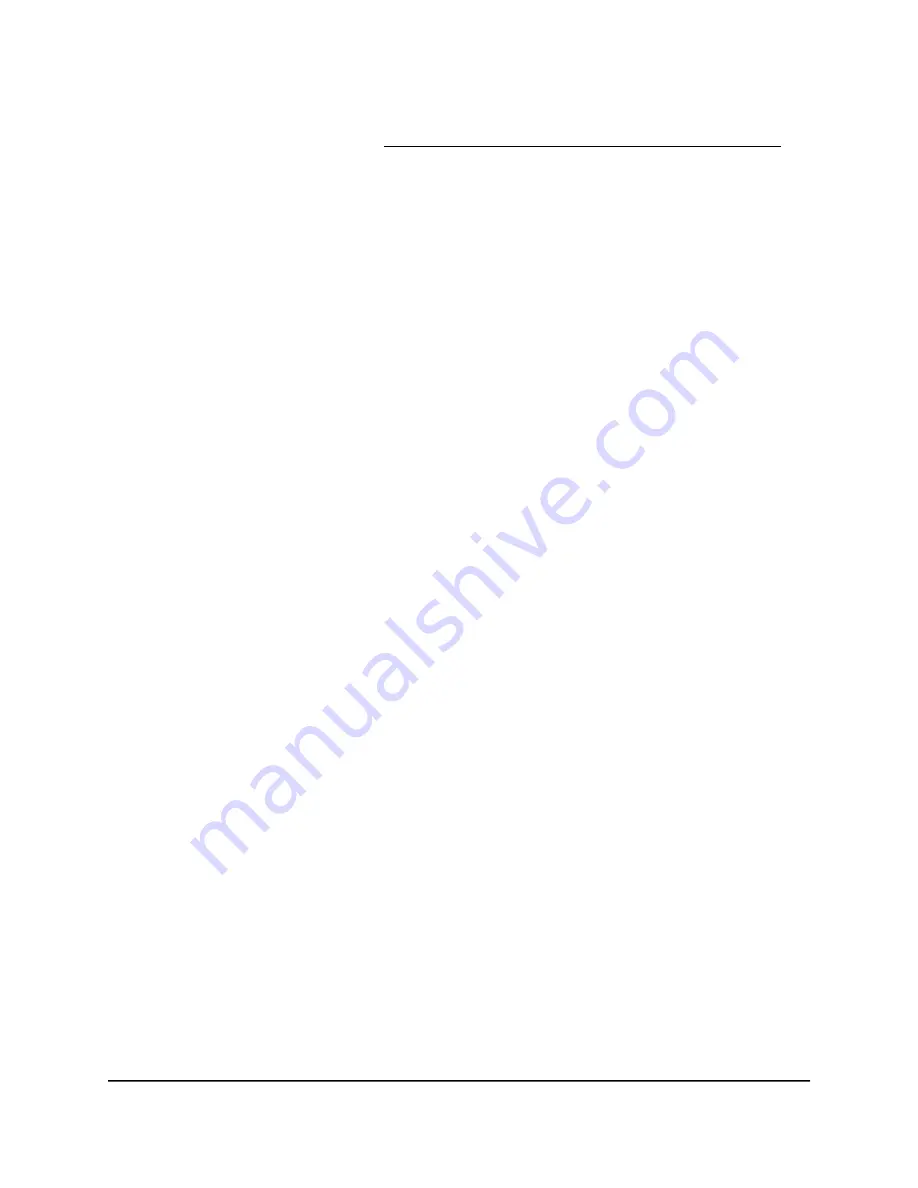
If your browser does not display a login window but displays a security warning and
does not let you proceed, see What to do if you get a browser security warning on
page 33.
3. Enter the admin user name and password.
The user name is admin. The password is the one that you set the first time that you
logged in. The user name and password are case-sensitive.
The BASIC Home page displays.
4. Select Attached Devices.
The Attached Devices page displays.
5. In the Wireless Devices section, find your satellite’s IP address.
6. Launch a new web browser window and enter your satellite’s IP address in the web
browser’s address bar.
A login window opens.
7. Enter the same admin user name and password that you entered for the router.
The satellite status displays. The page displays information about the satellite
connections, hardware and firmware versions, and the WiFi networks in the 2.4 GHz
and 5 GHz bands.
8. To view detailed information about devices that are connected to the satellite
networks, select Connected Devices.
The Connected Devices page displays. For each device, the page displays the IP
address, device name, MAC address, and connection type.
View satellites, WiFi devices, and wired devices connected
to the Orbi network
You can view all satellites, WiFi devices, and wired devices that are connected to your
Orbi network.
To view devices connected to your network:
1. In the Connected Satellites section, find your satellite’s IP address.
2. Select Attached Devices.
The Attached Devices page displays.
User Manual
157
Manage and Monitor Your Orbi
Pro System
Orbi Pro WiFi 6 AX6000 Router Model SXR80 and Orbi Pro WiFi 6 AX6000 Satellite Model SXS80






























