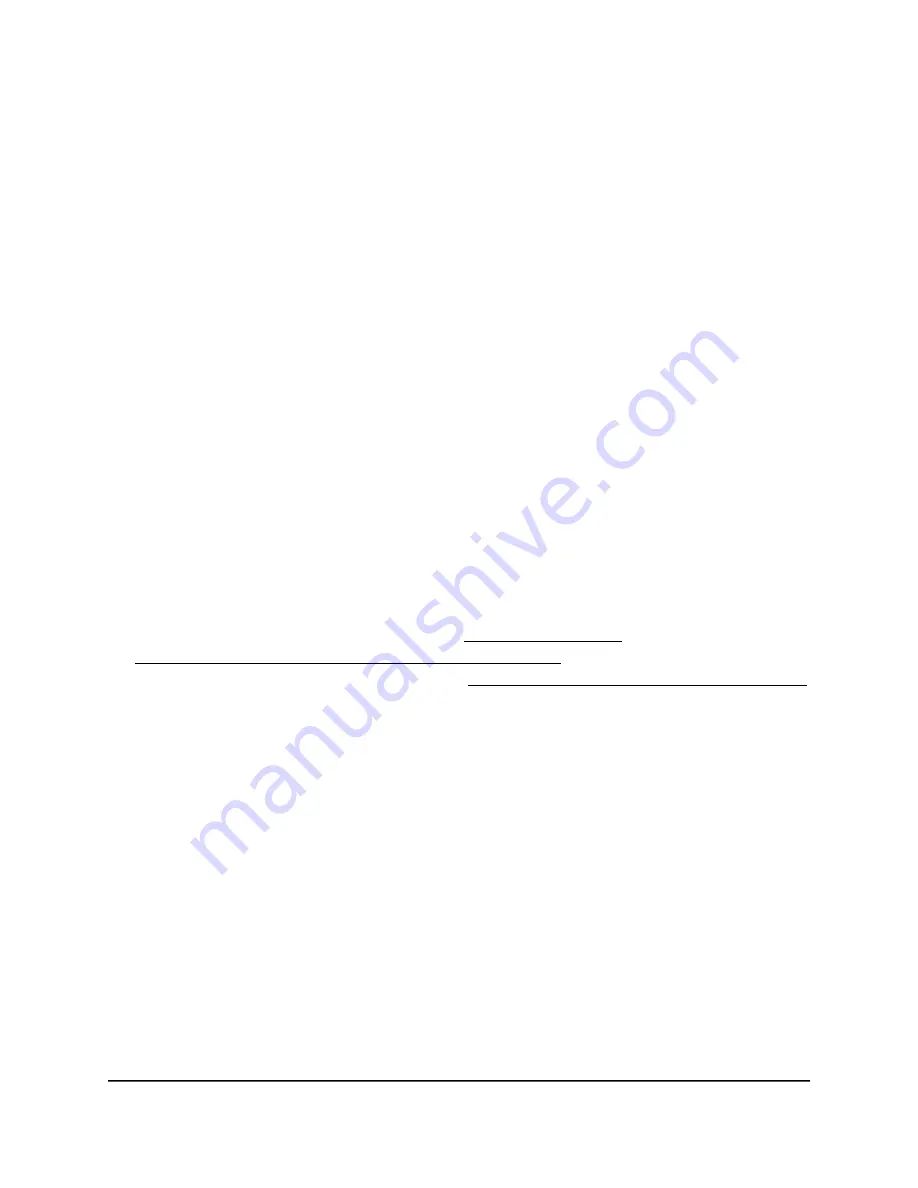
The user name is admin. The password is the one that you set the first time that you
logged in. The user name and password are case-sensitive.
The BASIC Home page displays.
4. Select ADVANCED > Setup > LAN Setup > LAN 4.
The LAN Setup page displays.
5. If you previously disabled the LAN setup for LAN 4, select the Enable LAN4 Setup
check box.
6. In the IP Address field, type the IP address.
The default IP address is 192.168.40.1.
7. In the IP Subnet Mask, type the subnet mask of the router.
The IP address and subnet mask identifies which addresses are local to a specific
device and which must be reached through a gateway or router.
The default IP subnet mask is 255.255.255.0.
8. Although the preset Guest VLAN profile for the Guest Portal WiFi network works
well for most situations, if you want to change the VLAN profile, select the VLAN
Profile check box, and select another VLAN profile from the menu.
The preset VLAN profile name is Guest, the VLAN has ID 40, and the combination
is shown in the menu as Guest(40).
For more information about VLANs, see Manage the VLANs on page 75, including
How the router organizes LANs, VLANs, and WLANs on page 77. For information
about adding a new VLAN to a LAN, see Add a new VLAN profile directly to a LAN
on page 80.
9. Click the Apply button.
Your settings are saved.
If you changed the LAN IP address of the router, you are disconnected when this
change takes effect.
10. To reconnect, close your browser, relaunch it, and log in to the router.
Set custom settings for LAN 5
You can set a custom VLAN profile for LAN 5.
To set up LAN 5:
1. Launch a web browser from a computer or mobile device that is connected to your
Orbi network.
2. Enter orbilogin.com.
User Manual
118
Manage the LANs
Orbi Pro WiFi 6 AX6000 Router Model SXR80 and Orbi Pro WiFi 6 AX6000 Satellite Model SXS80
















































