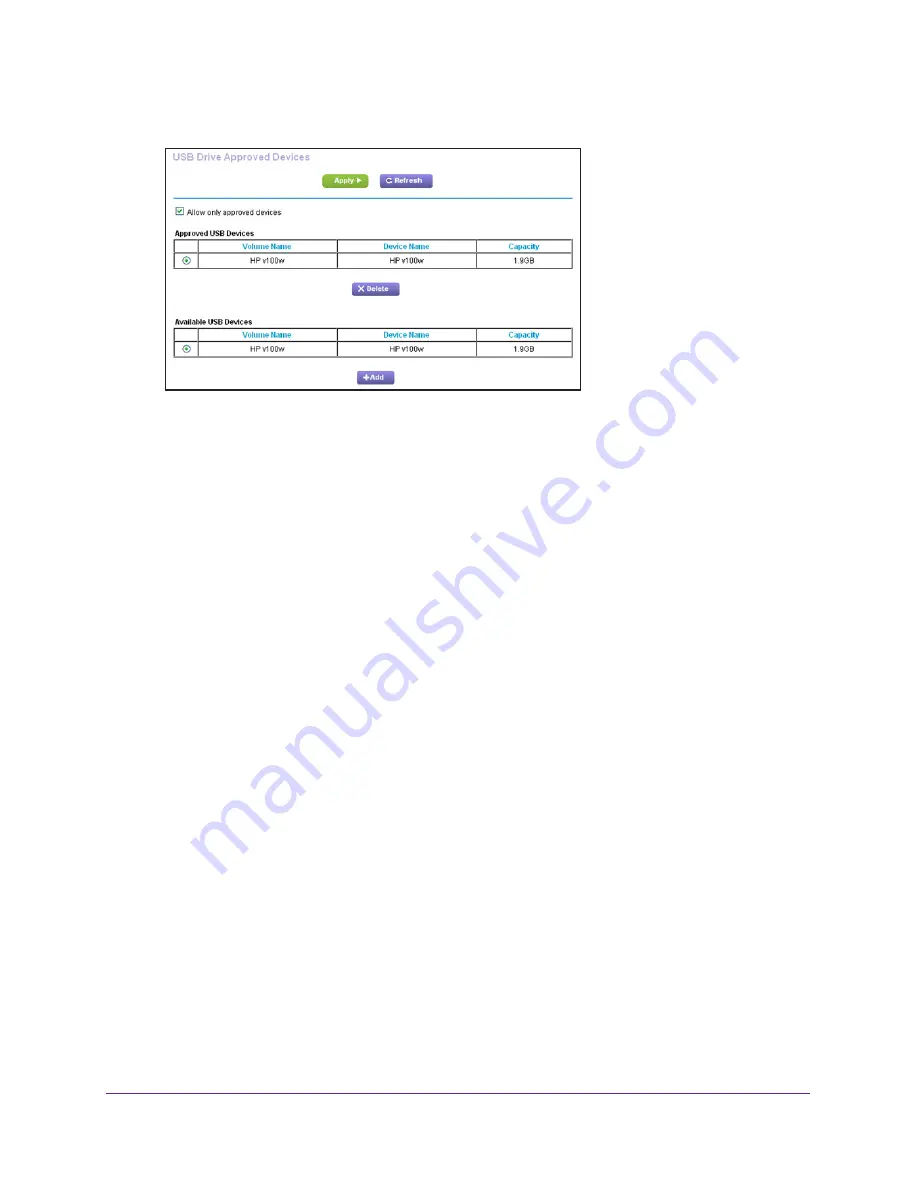
Share USB Drives Attached to the Router
79
Nighthawk AC1750
Smart WiFi Router
6.
Click the
Approved Devices
button.
The approved and available USB devices display.
7.
In the
Available USB Devices
list, select the drive that you want to approve.
8.
Click the
Add
button.
The USB device is added to the Approved USB Devices list.
9.
Select the
Allow only approved devices
check box.
10.
Click the
Apply
button.
Your change takes effect.
11.
To work with another USB device, first click the
Safely Remove USB Device
button for the
currently connected USB device.
Connect the other USB device, and repeat this process.
Safely Remove a USB Drive
Before you physically disconnect a USB drive from the router USB port, log in to the router
and take the drive offline.
To remove a USB disk drive safely:
1.
Launch an Internet browser from a computer or wireless device that is connected to the
network.
2.
Type
http://www.routerlogin.net
or
http://www.routerlogin.com
.
A login screen displays.
3.
Enter the router user name and password.
The user name is
admin
. The default password is
password
. The user name and
password are case-sensitive.
The BASIC Home screen displays.






























