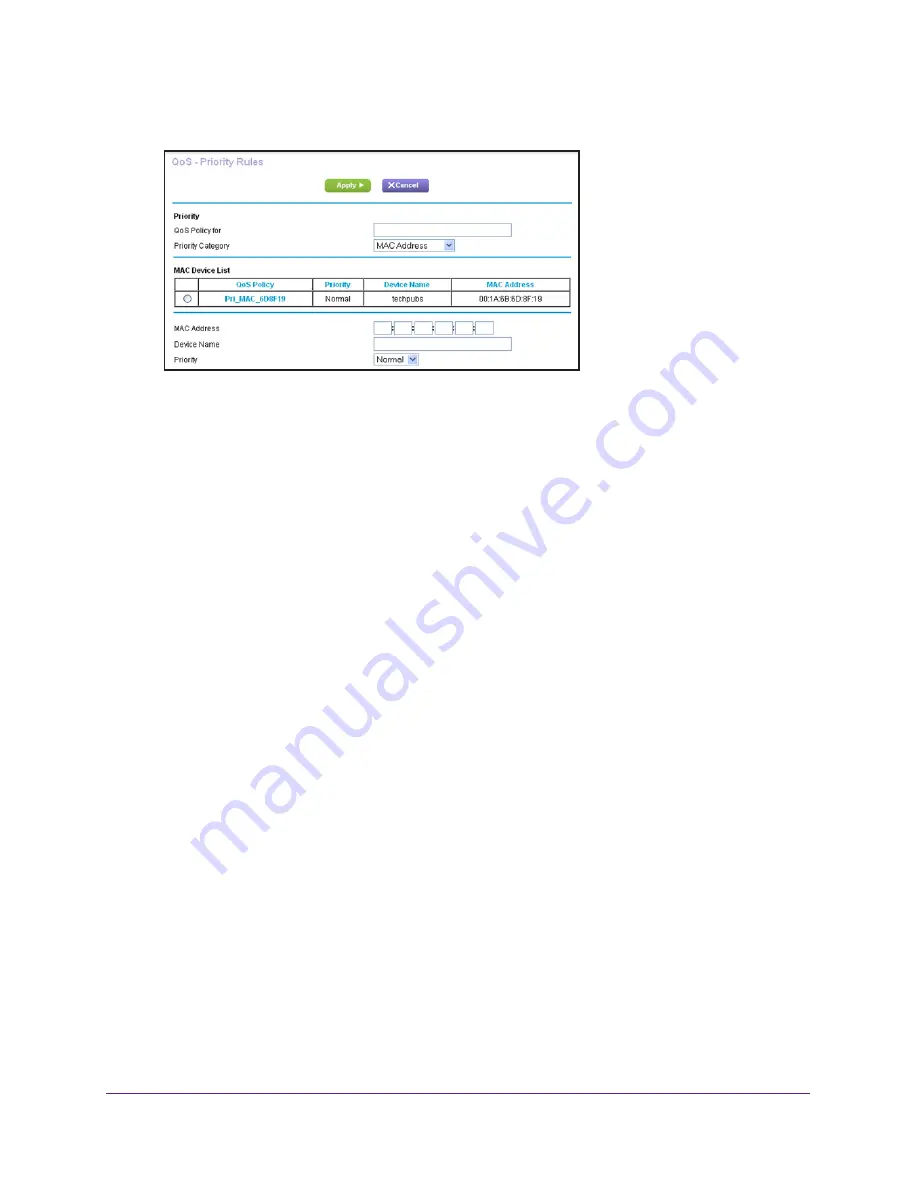
Optimize Performance
48
Nighthawk AC1750
Smart WiFi Router
7.
From the
Priority Category
list, select
MAC Address
.
8.
If the device is in the MAC Device List, select its radio button.
The information from the MAC Device List populates the
QoS Policy for
,
MAC Address
,
and
Device Name
fields. If the device is not in the MAC Device List, click the
Refresh
button. If it still does not display, complete these fields.
9.
From the
Priority
list, select
Highest
.
This is the priority for Internet access for this device’s traffic relative to other applications
and traffic. The options are
Low
,
Normal
,
High
, and
Highest
.
10.
Click the
Apply
button.
This rule is saved.
Edit an Upstream QoS Policy
To edit a QoS policy:
1.
Launch an Internet browser from a computer or wireless device that is connected to the
network.
2.
Type
http://www.routerlogin.net
or
http://www.routerlogin.com
.
A login screen displays.
3.
Enter the router user name and password.
The user name is
admin
. The default password is
password
. The user name and
password are case-sensitive.
The BASIC Home screen displays.






























