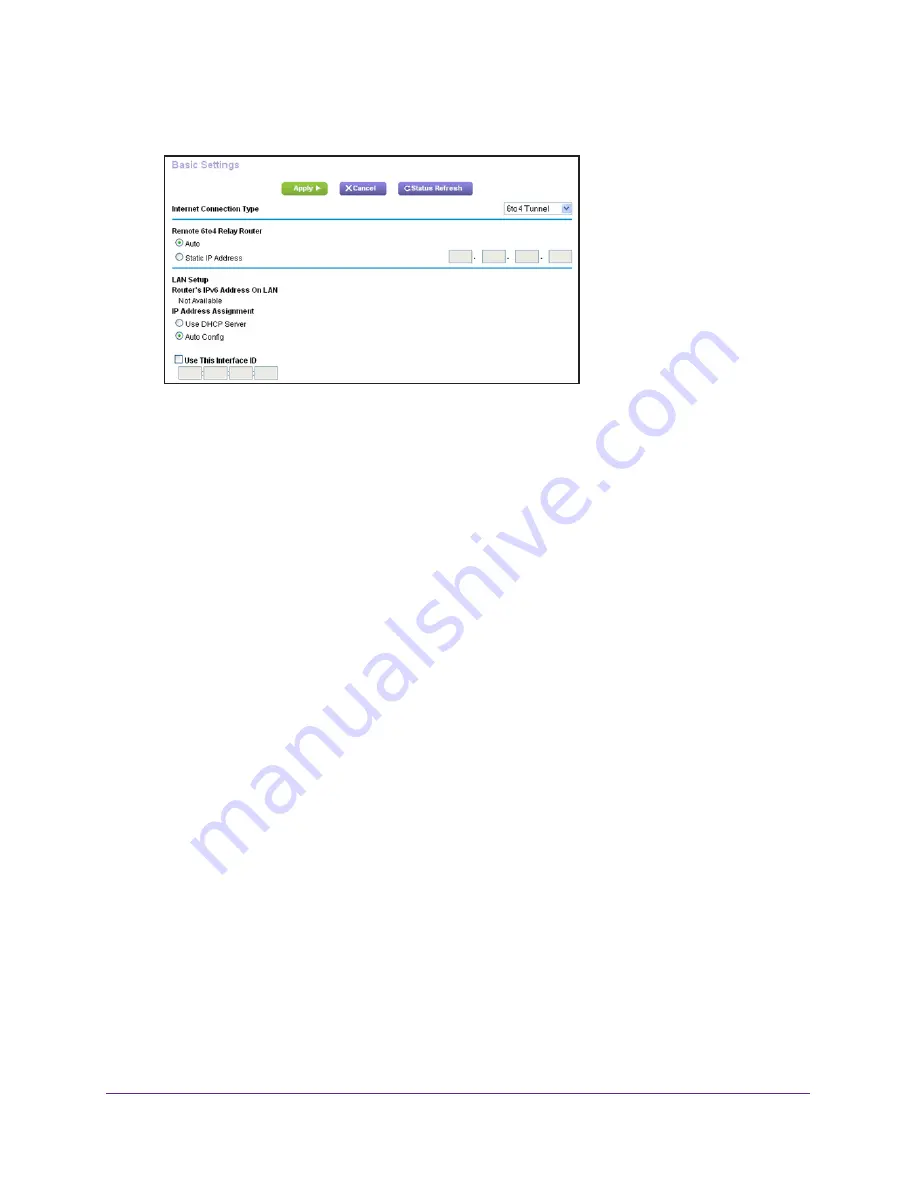
Specify Your Internet Settings
32
Nighthawk AC1750
Smart WiFi Router
The screen adjusts:
The router automatically detects the information in the Router’s IPv6 Address on LAN
field. This field shows the IPv6 address that is acquired for the router’s LAN interface. The
number after the slash (/) is the length of the prefix, which is also indicated by the
underline (_) under the IPv6 address. If no address is acquired, the field displays Not
Available.
6.
Select a Remote 6to4 Relay Router radio button:
•
Auto
. Your router uses any remote relay router that is available on the Internet. This
is the default setting.
•
Static IP Address
. Enter the static IPv4 address of the remote relay router. Your IPv6
ISP usually provides this address.
7.
Select an IP Address Assignment radio button:
•
Use DHCP Server
. This method passes more information to LAN devices but some
IPv6 systems might not support the DHCv6 client function.
•
Auto Config
. This is the default setting.
This setting specifies how the router assigns IPv6 addresses to the devices on your home
network (the LAN).
8.
(Optional) Select the
Use This Interface ID
check box and specify the interface ID to be
used for the IPv6 address of the router’s LAN interface.
If you do not specify an ID here, the router generates one automatically from its MAC
address.
9.
Click the
Apply
button.
Your settings are saved.
Set Up an IPv6 Pass Through Internet Connection
In pass-through mode, the router works as a Layer 2 Ethernet switch with two ports (LAN and
WAN Ethernet ports) for IPv6 packets. The router does not process any IPv6 header packets.
















































