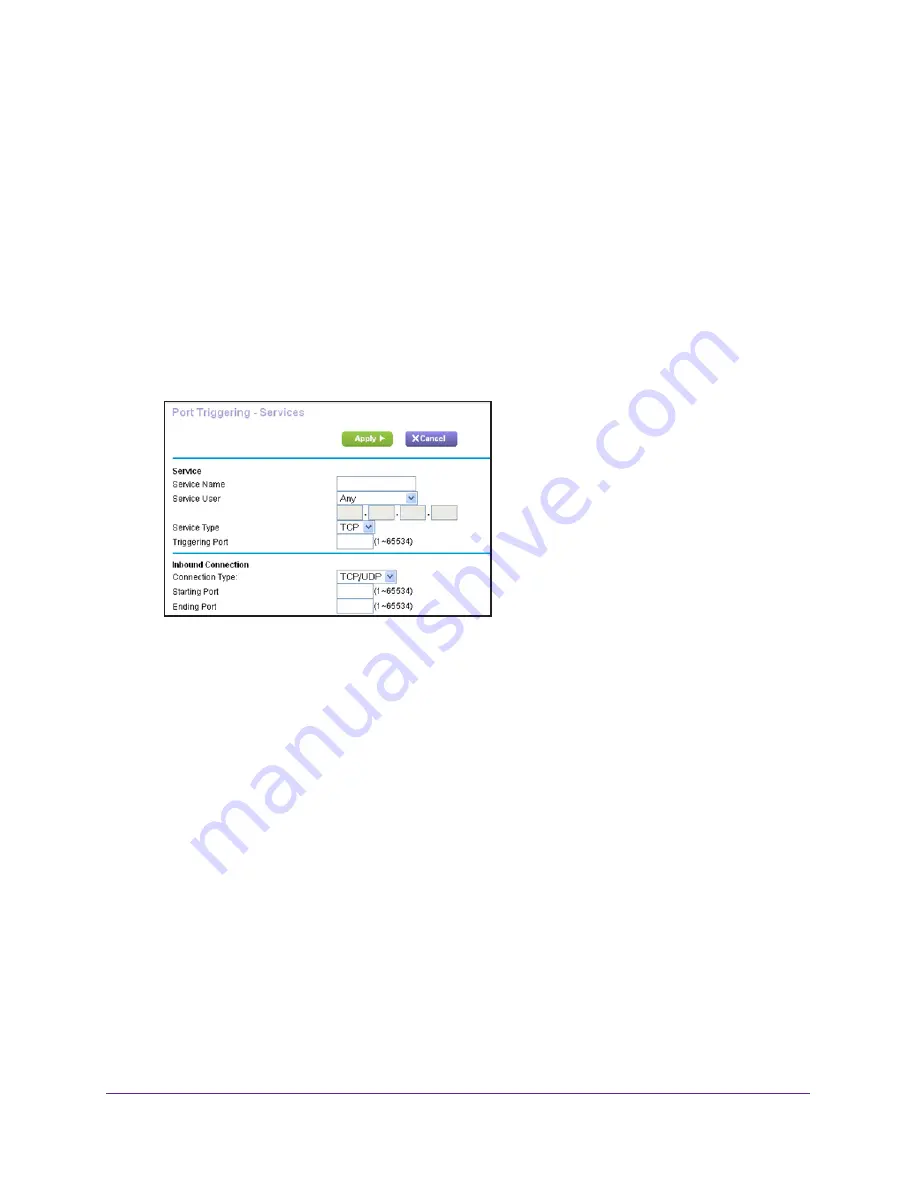
Specify Internet Port Settings
164
Nighthawk AC1750
Smart WiFi Router
2.
Type
http://www.routerlogin.net
or
http://www.routerlogin.com
.
A login screen displays.
3.
Enter the router user name and password.
The user name is
admin
. The default password is
password
. The user name and
password are case-sensitive.
The BASIC Home screen displays.
4.
Select
ADVANCED > Advanced Setup > Port Forwarding/Port Triggering
.
The Port Forwarding/Port Triggering screen displays.
5.
Select the
Port Triggering
radio button.
6.
Click the
Add Service
button.
7.
In the
Service Name
field, type a descriptive service name.
8.
From the
Service User
list, select a user option:
•
Any
(the default) allows any computer on the Internet to use this service.
•
Single address
restricts the service to a particular computer.
9.
From the
Service Type
list, select
TCP
or
UDP
or
TCP/UDP
(both).
If you are not sure, select
TCP/UDP
.
10.
In the
Triggering Port
field, enter the number of the outbound traffic port that will open the
inbound ports.
11.
In the
Connection Type
,
Starting Port
, and
Ending Port
fields, enter the inbound
connection port information.
12.
Click the
Apply
button.
The service is added. You must enable port triggering before the router uses port
triggering for the service that you added. See
Enable Port Triggering
on page
165.






























